Prepare the Machine
15-Jan-2010
8200701600
Solution
Check that all the items shown below are included in the box.
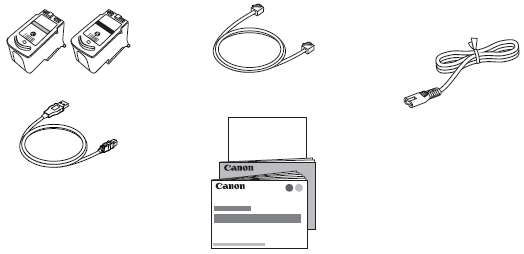
This cable can be used not only for wireless connection setup but also for USB connection.
- Setup CD-ROM (containing the drivers, applications and on-screen manuals)
- Other documents
1.
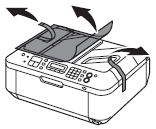
Remove all the protective materials and orange tape from the outside of the machine.
NOTE
The tape and protective materials may differ in shape and position from what they actually are.
2.

Open the Paper Output Tray (A).
3.
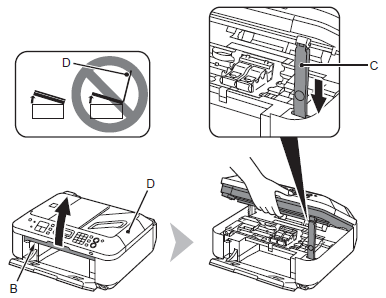
Lift the Scanning Unit (Cover) (B) and fix it with the Scanning Unit Support
(C).
Close the Document Cover (D) and lift it with the Scanning Unit (Cover).
4.

Remove the orange tape (E) carefully.
The protective material (F) is removed along with the orange tape.
5.
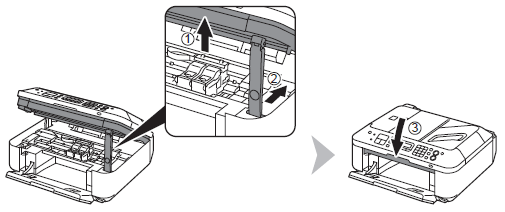
Lift the Scanning Unit (Cover) slightly (1) and fold the Scanning Unit Support (2), then gently close the Scanning Unit (Cover) (3).
Do not turn the power on yet.
To use the machine as a fax, a telephone line needs to be connected.
This section describes the basic method of telephone line connection.
For other connection methods, refer to the on-screen manual: Basic Guide.
When not using as a fax:
-> Go to "Turn the Power On".
When using as both a fax and telephone:
-> 1.2
When using as a fax only:
-> 1
IMPORTANT
If you cannot send faxes after installing the machine, check the telephone line type.
For details, refer to "Confirming the Telephone Line Connection" .
1.
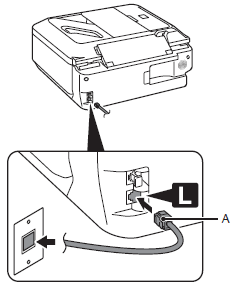
Connect the machine with a telephone line using the supplied telephone line cable (A).
When using as a fax only:
Go to "Turn the Power On".
2. Only when connecting a telephone:
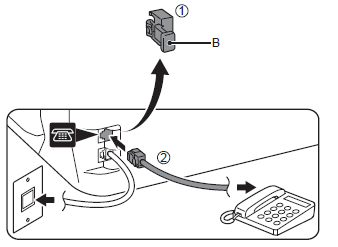
Remove the Cap (B) (1), then connect a telephone with the telephone line cable (2).
IMPORTANT
- Do not connect the machine and a telephone in parallel to the same telephone line using a distribution adapter. The machine may not operate properly.
- Users in the UK: Use a B.T. adapter for connection as required.
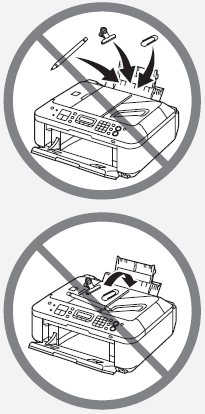
IMPORTANT
- Do not install the machine where an object may fall on it. The object may fall inside the machine, resulting in malfunction.
- Do not place any object on top of the machine. It may fall into the machine when opening covers, resulting in malfunction.
1.

Insert the power cord into the connector on the left side of the machine and into the wall outlet.
IMPORTANT
- Do NOT connect the Wireless LAN setup cable (USB cable) at this stage.
- Make sure that the Document Cover (A) is closed.
2.
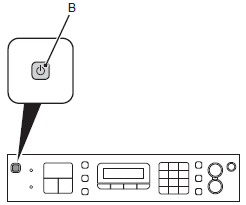
Press the ON button (B) to turn on the machine.
3.
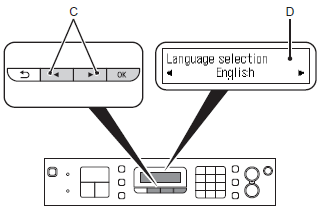
Use the  or
or  button (C) on the Operation Panel to select the language for the LCD (Liquid Crystal Display) (D), then press the OK button.
button (C) on the Operation Panel to select the language for the LCD (Liquid Crystal Display) (D), then press the OK button.
 or
or  button (C) on the Operation Panel to select the language for the LCD (Liquid Crystal Display) (D), then press the OK button.
button (C) on the Operation Panel to select the language for the LCD (Liquid Crystal Display) (D), then press the OK button.4.
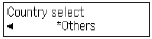
Select the country or region of use, then press the OK button.
IMPORTANT
If an unintended language is displayed on the LCD, press the Back button (E) to return to the Language selection screen.
NOTE
The Country select screen may not be displayed depending on the country or region of purchase.
5.
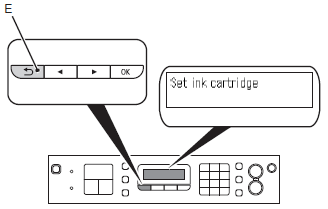
Make sure that the above screen is displayed and go to the next step.
- Turning the power off
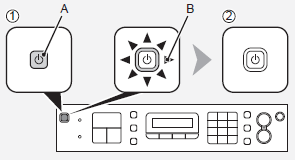
Be sure to follow the procedure below.
1. Press the ON button (A) to turn off the machine.
2. Make sure that the lamp (B) of the ON button is not lit.
Operating noise may continue for up to 25 seconds until the machine turns off.
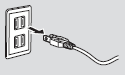
NOTE
The specification of the power cord differs for each country or region.
IMPORTANT
- When removing the power plug, make sure that the lamp of the ON button is not lit before removing the plug.
Removing the power plug while the lamp of the ON button lights up or flashes may cause drying and clogging of the FINE Cartridges, resulting in poor printing.
If your machine is used as fax
- Removing the power plug deletes all faxes stored in memory. Send or print faxes as necessary before removing the power plug.

1.
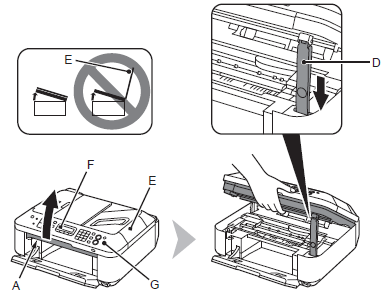
Lift the Scanning Unit (Cover) (A) and fix it with the Scanning Unit Support (D).
Close the Document Cover (E) and lift it with the Scanning Unit (Cover).
IMPORTANT
- Do not touch the buttons or LCD (F) on the Operation Panel (G). May result in unintended operation.
- When opening the Scanning Unit (Cover), the FINE Cartridge Holder moves automatically.
- If the FINE Cartridge Holder does not move, make sure that the machine is turned on.
- If the Scanning Unit (Cover) is left open for more than 10 minutes, the FINE Cartridge Holder moves to the right. In this case, close and reopen the Scanning Unit (Cover).
2.
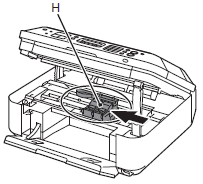
Make sure that the FINE Cartridge Holder (H) moves to the installation position.
3.

Follow the next procedure to insert the Black  and Color
and Color  FINE Cartridges into their corresponding slots
FINE Cartridges into their corresponding slots  and
and  .
.
 and Color
and Color  FINE Cartridges into their corresponding slots
FINE Cartridges into their corresponding slots  and
and  .
.4.
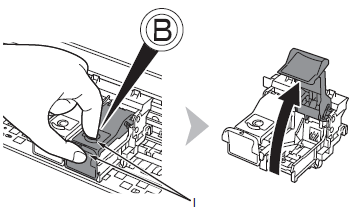
Open the Ink Cartridge Locking Cover  on the right side.
on the right side.
 on the right side.
on the right side.Pinch (I) firmly and pull up the cover.
5.
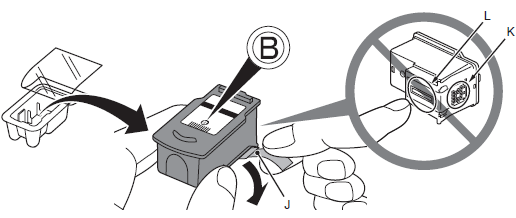
Remove the Black FINE Cartridge  from its package.
from its package.
 from its package.
from its package.IMPORTANT
- Handle the FINE Cartridges carefully. Do not drop or apply excessive pressure to them.
- Be sure to use the supplied FINE Cartridges.
- Be careful not to stain your hands or surrounding work area with ink on the removed protective tape.
- Do not touch the Electrical Contacts (K) or Print Head Nozzles (L) on a FINE Cartridge. The machine may not print properly if you touch them.
6. Pull the orange protective tape (J) in the direction of the arrow and remove it carefully.
7.
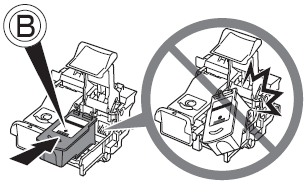
Place the Black FINE Cartridge  into the right slot
into the right slot  .
.
 into the right slot
into the right slot  .
.IMPORTANT
- Do not knock the FINE Cartridge against the sides of the holder.
- Install in a well-lit environment.
- Install the Black FINE Cartridge
 into the right slot
into the right slot  , and the Color FINE Cartridge
, and the Color FINE Cartridge  into the left slot
into the left slot  .
.
8.
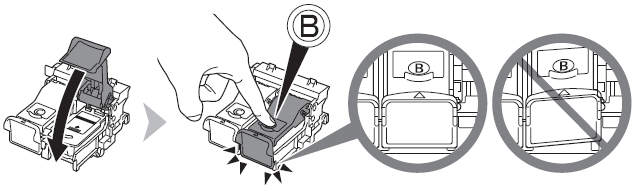
Push down  of the Ink Cartridge Locking Cover until you hear a click to close it completely.
of the Ink Cartridge Locking Cover until you hear a click to close it completely.
 of the Ink Cartridge Locking Cover until you hear a click to close it completely.
of the Ink Cartridge Locking Cover until you hear a click to close it completely.View the Ink Cartridge Locking Cover  straight on and check that it is locked correctly (not at an angle).
straight on and check that it is locked correctly (not at an angle).
 straight on and check that it is locked correctly (not at an angle).
straight on and check that it is locked correctly (not at an angle).9.

Insert the Color FINE Cartridge  into the left FINE Cartridge Holder
into the left FINE Cartridge Holder  in the same way as the Black FINE Cartridge.
in the same way as the Black FINE Cartridge.
 into the left FINE Cartridge Holder
into the left FINE Cartridge Holder  in the same way as the Black FINE Cartridge.
in the same way as the Black FINE Cartridge.10.
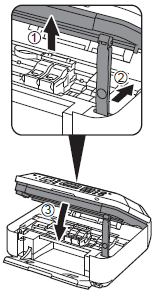
Lift the Scanning Unit (Cover) slightly (1) and fold the Scanning Unit Support (2), then gently close the Scanning Unit (Cover) (3).
IMPORTANT
Do not touch the buttons or LCD on the Operation Panel. May result in unintended operation.
11.
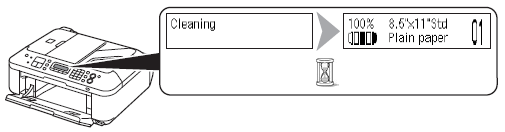
Make sure that the LCD changes as shown in the illustration and go to the next step.
- It takes about 1 - 2 minutes before the LCD changes.
IMPORTANT
- Once you have installed the FINE Cartridges, do not remove them unnecessarily.
- If an error message is displayed on the LCD, make sure that the FINE Cartridges are correctly installed.
NOTE
The LCD will turn off if the machine is not operated for about 5 minutes. To restore the display, press any button except the ON button.