Changing Color Properties to Improve Coloration
07-Mar-2011
8200688800
Solution
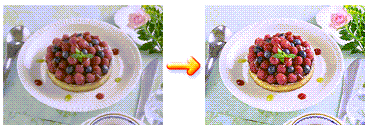
The Photo Optimizer PRO function corrects colors of digital camera images or scanned images. It is specially designed to compensate for color shift, overexposure, and underexposure.
The procedure for performing Photo Optimizer PRO is as follows:
1. Open the printer driver setup window
2.Set the Auto Photo mode
Check the Photo Optimizer PRO check box on the Effects tab.
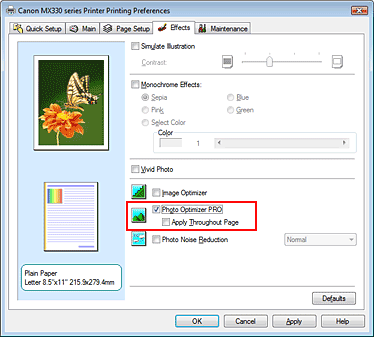
Normally there is no need to check the Apply Throughout Page check box.
Images within each page are optimized on an image-by-image basis.
REFERENCE
Check the Apply Throughout Page check box when printing image data that has been processed, such as being cropped or rotated. In this case the entire page will be treated as a single image to be optimized.
3.Complete the setup
Click OK.
When you execute print, the images will be printed with color compensation.
CAUTION
Photo Optimizer PRO does not function when:
- Background is set in the Stamp/Background dialog box on the Page Setup tab.
- Define Stamp... is selected in the Stamp/Background dialog box on the Page Setup tab, and the bitmapped stamp is configured.
REFERENCE
Depending on images, the Photo Optimizer PRO may have no discernible effect.