Solution
You can copy in the various methods such as enlarging/reducing or copying two original pages onto a single sheet of paper.
This section describes the procedure to copy a document of A4 size on plain paper.
For the operation, see the notes and operation procedure described in the reference page.
You need to prepare:
Originals to copy.
1. Prepare for copying.
(1) Make sure that the power is turned on.
(2) Press the COPY button to select the copy mode, if other than the copy mode has been selected.
The copy standby screen will appear.
(3) Load paper.
Here we make sure that A4 plain paper is loaded in the Rear Tray.
(4) Open the Paper Output Tray gently.
(5) Load an original on the Platen Glass or in the ADF.
To load the original on the Platen Glass, align it with the alignment mark

WITH THE SIDE TO COPY FACING DOWN as shown below.
Then close the Document Cover gently.
NOTE
- For details on the types and conditions of the original which can be copied, and how to load the original in the ADF, see Loading Originals .
- Characters and lines written with a light colored pen or highlight pen may not be copied properly.
2. Start copying.
(1) Use the

(-) or

(+) button or the Numeric buttons to specify the number of copies (D).
(2) Confirm the page size, media type, and other settings.
Here we confirm that 100% for Enlarge/Reduce (A), A4 for Page size (B), Plain paper for Media type (E), and Std (Standard) for Image quality (C) are specified.
NOTE
- To change or confirm the page size, media type, or other settings, press the Settings button repeatedly until the desired setting item appears.
See Changing the Settings.
- To make copies in various layout, press the Menu button to display the Special copy menu, and use the
 (-) or
(-) or  (+) button to select the functions.
(+) button to select the functions.
See Using Various Copy Functions.
(3) Press the Color button for color copying, or the Black button for black & white copying.
The machine starts copying.
Remove the original on the Platen Glass or the Document Output Slot after copying is completed.
IMPORTANT
Do not open the Document Cover or move the loaded original until copying is completed.
NOTE
- Press the Stop button to cancel copying.
- The machine can receive faxes even in the copy mode.
You can use the Settings button to change the print settings such as page size, media type, or image quality to print.
Press the Settings button to display the setting items in the following order.
To change the setting, display the desired item and use the

(-) or

(+) button to select the option, and then press the OK button.
The LCD returns to the copy standby screen when the setting is complete.
Enlarge/Reduce
Specify the enlargement/reduction manner. You can specify the copy scale by selecting the optional number or the page size: 86% A4 -> B5, 115% B5 -> A4, etc. If you do not want to enlarge/reduce the page size, select 100%.
Page size
Select the page size of the paper to print: A4, 8.5"x11" (LTR), etc.
Media type
Select the media type of the paper to print: Plain paper, Plus Glossy II, etc.
NOTE
If you do not select the media type correctly, the machine may not print with the proper image quality.
Copy intensity
Specify the intensity when you want to make the darkened/lightened copy. You can also set the intensity to automatically adjust according to the original. When Auto adjust (A) is selected, the ADF is not available.
Image quality
Specify the image quality according to the requirements of the original to copy: High, Standard, and Fast. The available image quality options vary depending on the paper selected for Media type.
NOTE
- If 2-on-1 copy or 4-on-1 copy is selected, select A4 or 8.5"x11" (LTR) for Page size.
- If Borderless copy is selected, select 8.5"x11" (LTR), A4, 4"x6" (10x15cm), or 5"x7" (13x18cm) for Page size and any types of paper except Plain paper for Media type. You cannot make a borderless copy of the document loaded in the ADF. Load the original on the Platen Glass.
- If Borderless copy is selected, slight cropping may occur at the edges since the copied image is enlarged to fill the whole page.
- The settings of the print quality, automatic intensity adjustment, etc. are retained, and these settings will appear next time when the copy mode is selected even if the power is turned off and on. The settings of the page size and media type are retained and shared among the copy mode, fax mode, and template print.
- Combination of setting some items cannot be specified depending on the function.
- If you select Fast with the media type set to Plain paper and the quality is not as good as expected, select Standard or High and then try copying again.
Using Various Copy Functions
You can make various kinds of copies, such as making borderless copies or copying two pages onto a single sheet, by selecting Special copy in the copy mode.
(A) Collated copy is not selected
(B) Collated copy is selected

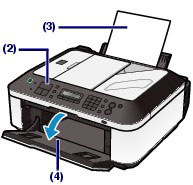
 WITH THE SIDE TO COPY FACING DOWN as shown below.
WITH THE SIDE TO COPY FACING DOWN as shown below.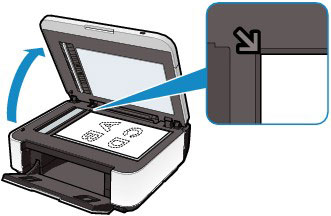
 (-) or
(-) or  (+) button or the Numeric buttons to specify the number of copies (D).
(+) button or the Numeric buttons to specify the number of copies (D). (-) or
(-) or  (+) button to select the functions.
(+) button to select the functions.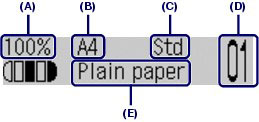
 (-) or
(-) or  (+) button to select the option, and then press the OK button.
(+) button to select the option, and then press the OK button.
