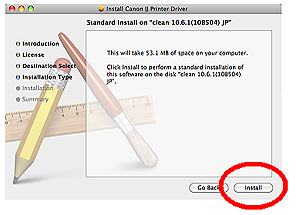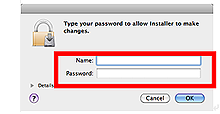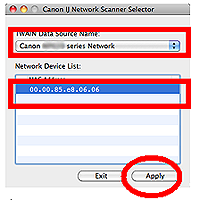Solution
After upgrading the OS from Mac OS X v10.5.x to Mac OS X v10.6 (Snow Leopard), the printer driver, scanner driver, and Network Tool are deleted due to its specifications.
Download the printer driver, scanner driver, and Network Tool for Mac OS X v10.6 and install them. The procedures are shown below.
NOTE
Install Network Tool at the end of the installation.
Procedure 1) Install the printer driver and scanner driver.
1. Double-click the downloaded file to decompress it.
2. Double-click the [pkg] file.
3. Click Install. When the subsequent window is displayed, fulfill Name and Password, then click OK.
4. Click Close to finish the installation.
5. And in the same way, install the scanner driver.
Procedure 2) Install Network Tool, then register the printer and scanner.
1. Double-click the downloaded file to decompress it.
2. Double-click the [pkg] file.
3. Click Install. When the subsequent window is displayed, fulfill Name and Password, then click OK.
4. Click Restart to restart the computer.
5. When the Canon IJ Network Tool window is displayed, select LAN connection, then click OK.
6. In the Canon IJ Network Tool window, select Setup from the pop-up menu, then click Register Printer.
7. The following window is displayed, click Cancel.
8. When the Add Printer window is displayed, wait until your printer model is listed. Select your printer model (Canon Mpxxx series), then click Add.
9. Confirm that MPxxx series is added in the printer list.
10. In the Canon IJ Network Scanner Selector window, select Canon MPxxx series in TWAIN Data Source Name, and then, select the MAC address of this product from the Network Device List. Then, click Apply.
REFERENCE
For how to confirm your MAC address, refer to the on-screen manual of this product.
11. Confirm that the MAC address is checked. Then, click Exit to close the dialog box.
The end of the procedure.