Solution
Registering Destinations in Coded Dial Codes
1. Press [

].
2. Press [

] (Address Book).
3. Confirm that <Register New to Address Book> is selected, and then press [OK].
4. Confirm that <Coded Dial> is selected, and then press [OK].
5. Confirm that <Fax> is selected, and then press [OK].
6. Confirm that <Name> is selected, and then press [OK].
7. Use the numeric keys to specify <Name>.
8. Select <Apply> with [

], and then press [OK].
9. Select <Destination> with [

], and then press [OK].
10. Use the numeric keys to specify <Destination>.
Press [OK] to specify <Settings> as needed.
11. Select <Apply> with [

], and then press [OK].
12. Select <Coded Dial> with [

], and then press [OK].
13. Select the number to be registered with [

] or [

], and then press [OK].
14. Select <Apply> with [

], and then press [OK].
15. Press [

] (Back) to close the menu screen.
Editing Destinations registered in Coded Dial Codes
1. Press [

].
2. Press [

] (Address Book).
3. Press [

].
4. Select <Edit Address Book> with [

], and then press [OK].
5. Select a destination that you want to edit with [

] or [

], and then press [OK].
6. Select an item that you want to edit with [

] or [

], and then press [OK].
- Name
- Destination
- Coded Dial
7. Change the settings, and then press [OK].
8. Select <Apply> with [

], and then press [OK].
9. Press [

] (Back) to close the menu screen.
Erasing Destinations registered in Coded Dial Codes
1. Press [

].
2. Press [

] (Address Book).
3. Press [

].
4. Select <Delete from Address Book> with [

], and then press [OK].
5. Select a destination that you want to delete with [

] or [

], and then press [OK].
6. Select <Yes> with [

], and then press [OK].
7. Press [

] (Back) to close the menu screen.
 ].
]. ] (Address Book).
] (Address Book).

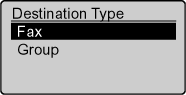
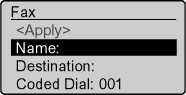
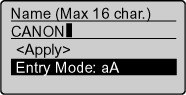
 ], and then press [OK].
], and then press [OK]. 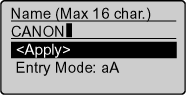
 ], and then press [OK].
], and then press [OK]. 

 ], and then press [OK].
], and then press [OK]. 
 ], and then press [OK].
], and then press [OK]. 
 ] or [
] or [  ], and then press [OK].
], and then press [OK]. 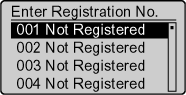
 ], and then press [OK].
], and then press [OK]. 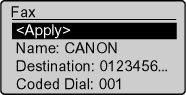
 ] (Back) to close the menu screen.
] (Back) to close the menu screen. ].
]. ] (Address Book).
] (Address Book). ].
]. 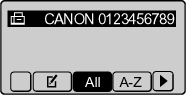
 ], and then press [OK].
], and then press [OK]. 
 ] or [
] or [  ], and then press [OK].
], and then press [OK]. 
 ] or [
] or [  ], and then press [OK].
], and then press [OK].
 ], and then press [OK].
], and then press [OK]. 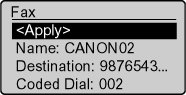
 ] (Back) to close the menu screen.
] (Back) to close the menu screen. ].
]. ] (Address Book).
] (Address Book). ].
]. 
 ], and then press [OK].
], and then press [OK]. 
 ] or [
] or [  ], and then press [OK].
], and then press [OK]. 
 ], and then press [OK].
], and then press [OK]. 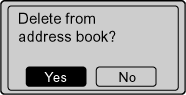
 ] (Back) to close the menu screen.
] (Back) to close the menu screen.