Solution
You can capture a single photo or a series of photos from a previously recorded scene. The size of the captured photo(s) will be [ MW 1920x1080 ] and it cannot be changed, but you can select the photo quality.
1.Turn on the camcoder and set it to the movie playback mode.
2.Press <

( FUNC. ) > .
3.To select the photo capture settings
3-1.Select [

Menu ] and press <

( SET ) > to open the setup menus.
3-2.Select [

( Playback Setup ) ].
3-3.Select [ Photo Capture from Video ] and press <

( SET ) > .
3-4.Select [

Single Photo ] or [

Photo Sequence ] and press <

( SET ) > .
3-5.Select [ Photo Capture Quality ] and press <

( SET ) > .
3-6.Select [

Super Fine ] , [

Fine ] or [

Normal ] and press <

( SET ) > .
The number displayed at the bottom indicates the approximate number of photos that can be recorded with the current quality setting.
4.Press <

( FUNC. ) > .
5.To capture the photo(s)
5-1.Play back the scene containing the picture you want to capture.
5-2.Pause the playback at the point you want to capture.
6.Press < PHOTO > fully.
To capture a photo sequence, hold < PHOTO > pressed down.
REFERENCE
[

Photo Sequence ]:
- Up to 100 photos can be captured at a time.
- The photo sequence capture will stop when the end of the scene is reached ( playback will pause at the beginning of the following scene ).
NOTE
- The data code of the photos will reflect the date and time of recording of the original scene.
- Photos captured from a scene with a lot of fast movement may be blurred.
- Photos will be recorded on the memory selected for recording photos.
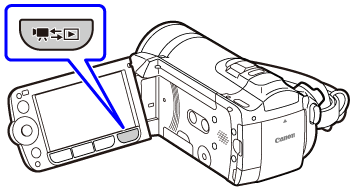
 ( FUNC. ) > .
( FUNC. ) > .
 Menu ] and press <
Menu ] and press <  ( SET ) > to open the setup menus.
( SET ) > to open the setup menus.
 ( Playback Setup ) ].
( Playback Setup ) ].
 ( SET ) > .
( SET ) > .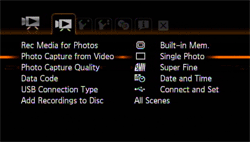
 Single Photo ] or [
Single Photo ] or [  Photo Sequence ] and press <
Photo Sequence ] and press <  ( SET ) > .
( SET ) > .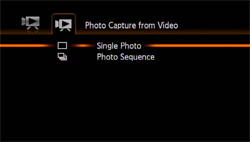
 ( SET ) > .
( SET ) > .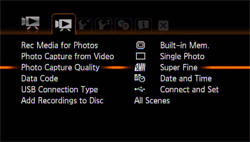
 Super Fine ] , [
Super Fine ] , [  Fine ] or [
Fine ] or [  Normal ] and press <
Normal ] and press <  ( SET ) > .
( SET ) > .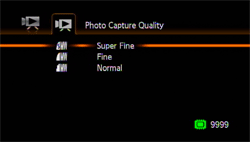
 ( FUNC. ) > .
( FUNC. ) > .
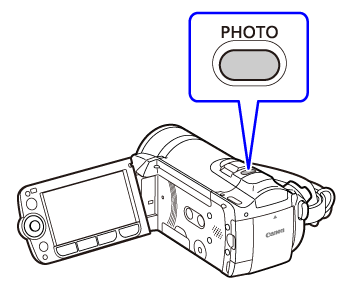
 Photo Sequence ]:
Photo Sequence ]: