17-Sep-2009
8200588600
 > button to display the image.
> button to display the image.
 > icon displayed on the upper left indicates that it is a movie.
> icon displayed on the upper left indicates that it is a movie.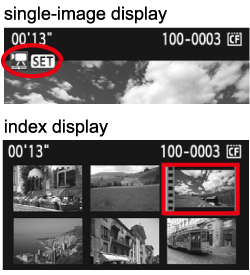
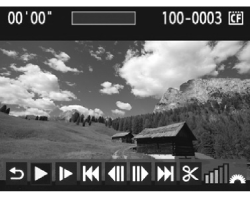
 ] (play), then press < SET > . The movie will start playing.
] (play), then press < SET > . The movie will start playing.
| Icon | Function | Playback Description |
 |
Exit | Returns to the single-image display. |
 |
Play | Pressing < SET > toggles between play and pause. |
 |
Slow motion | Adjust the slow motion speed by turning the < Quick Control Dial > . The slow-motion speed is indicated on the upper right. |
 |
First frame | Displays the movie's first frame. |
 |
Previous frame | Each time you press < SET > , a single previous frame is displayed. If you hold down < SET > , it will rewind the movie. |
 | Next frame | Each time you press < SET > , the movie will play frame-by-frame. If you hold down < SET > , it will fast forward the movie. |
 |
Last frame | Displays the movie's last scene. |
 |
Edit | Displays the editing screen. |
 |
Playback position | |
| mm' SS" | Playback time | |
 |
Volume | You can adjust the built-in speaker's sound volume by turning the < Main Dial > . |