Solution
If printed vertical lines are warped or colors are out of alignment, execute Head Posi. Adj. to adjust the Printhead alignment.
There are two modes for automatic Printhead adjustment: Auto(Standard) and Auto(Advanced).
Auto(Standard) will fix most slight image distortion or color misalignment, but if not, try Auto(Advanced).
Use Auto(Standard) or Auto(Advanced) to have the printer print and read a test pattern for automatic adjustment of the Printhead.
IMPORTANT
- Always make sure the loaded paper matches the type of paper specified on the printer. Adjustment cannot be completed correctly unless the loaded paper matches the settings.
- This function is not available with CAD Tracing Paper, CAD Translucent Matte Film, or CAD Clear Film.
If adjustment is not possible as expected using highly transparent film or similar media, try another type of paper, or try Manual adjustment.
NOTE
- When printing on special paper, or if printing is not improved after Auto(Advanced), try Manual Adjustment. ->Manual Adjustment to Straighten Lines and Colors (Head Posi. Adj.)
- Use Auto(Standard) if you have switched to another type of paper or if you want the boundaries between colors to appear as clear as possible.
- Use Auto(Advanced) to fine-tune the space between nozzles or colors if you have switched the printhead or if clearer printing is required. We recommend Auto(Advanced) for printing at the highest level of quality.
- We recommend using the type of paper you use most often for adjustment.
Paper to Prepare
An unused roll at least 10 inches wide
Auto(Standard) : One sheet of unused paper of at least A4/Letter size
Auto(Advanced) : Two sheets of unused paper of at least A4/Letter size (or one sheet when using A2 or larger)
Perform adjustment as follows.
1.Load the paper.
2.On the Tab Selection screen of the Control Panel, press

or

to select the Settings/Adj. tab (

).
NOTE
- If the Tab Selection screen is not displayed, press the Menu button.
3.Press the OK button.
The Set./Adj. Menu is displayed.
4.Press

or

to select Adjust Printer, and then press the OK button.
5.Press

or

to select Head Posi. Adj., and then press the OK button.
6.Press

or

to select Auto(Standard) or Auto(Advanced), and then press the OK button.
A test pattern is printed for adjustment.
Adjustment is now finished if you have printed on a roll or a sheet of A2 size or larger.
7.If you are printing on sheets smaller than A2 size for Auto(Advanced), a confirmation message is displayed requesting you to continue printing. Press the OK button and follow the instructions displayed.
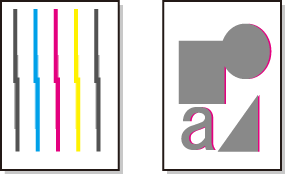
 or
or  to select the Settings/Adj. tab (
to select the Settings/Adj. tab ( ).
).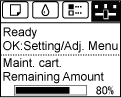
 or
or  to select Adjust Printer, and then press the OK button.
to select Adjust Printer, and then press the OK button.  or
or  to select Head Posi. Adj., and then press the OK button.
to select Head Posi. Adj., and then press the OK button.  or
or  to select Auto(Standard) or Auto(Advanced), and then press the OK button.
to select Auto(Standard) or Auto(Advanced), and then press the OK button.