Using the Remote Live View Function in EOS Utility to Shoot Movies Remotely (EOS REBEL T1i/EOS 500D)
13-Apr-2009
8200516700
Solution
You can operate your camera remotely from EOS Utility and shoot movies from the screen of EOS Utility.
IMPORTANT
- The captured movie file is saved on the camera's memory card. Therefore, to use the captured movie on a PC, it is necessary to download the captured movie file to your computer. Please see the related information for how to download.
- You cannot operate the camera when the [Remote Live View window] is displayed. When the <
 > (Live View Shooting) button is pressed, the Live View image will also display on the camera's LCD monitor, allowing you to view the image while controlling the camera.
> (Live View Shooting) button is pressed, the Live View image will also display on the camera's LCD monitor, allowing you to view the image while controlling the camera.
1. Connect your camera and computer, and then turn the camera's power switch to < ON >.
- This camera cannot communicate with EOS Utility if the camera's mode dial is set to <
 >. Set the mode dial to a mode other than <
>. Set the mode dial to a mode other than <  >.
>. - Please see the Related Information for how to connect the camera to the computer.
2. Set the lens focus mode switch to <AF>.
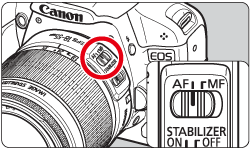
3. Once EOS Utility starts, click [Camera settings/Remote shooting].

4. The capture window appears, so set the settings items for shooting.
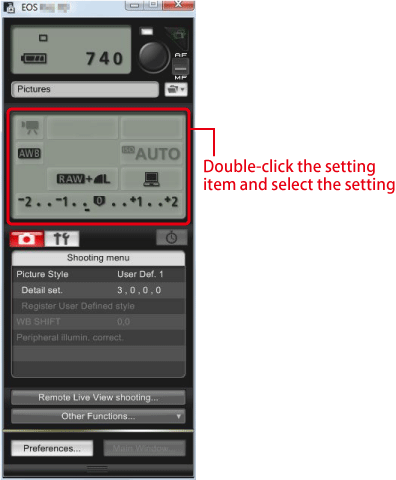
5. Set the mode dial to <  >.
>.
 >.
>.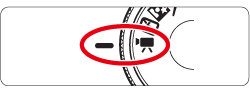
6. Set the Live View function.
6-1. Click  to display the [Set-up menu], and click [Live View/Movie func. set.] (
to display the [Set-up menu], and click [Live View/Movie func. set.] (  ).
).
 to display the [Set-up menu], and click [Live View/Movie func. set.] (
to display the [Set-up menu], and click [Live View/Movie func. set.] (  ).
). 6-2. The [Live View/Movie func. set.] window appears, so set the movie recording size (  ), and then click [OK](
), and then click [OK](  ).
).
 ), and then click [OK](
), and then click [OK](  ).
). 
7. Click the [Remote Live View shooting] button.
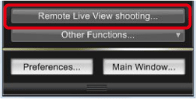
8. The [Remote Live View window] appears, so drag the enlargement display frame to move it to the position where you want to focus.
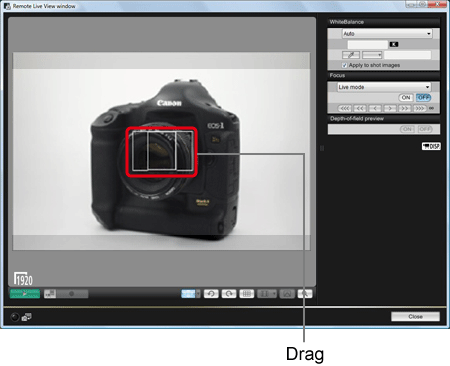
9. Click [ON].
- AF is executed.
- When focus is achieved, the camera makes a beeping sound, image will reappear in the Remote Live View window and the AF point turns green.
- If focus is not achieved, the AF point turns red.
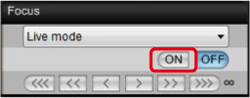
10. When focus is achieved and it becomes ready for shooting, click the [  ] button at the lower left of the [Remote Live View window].
] button at the lower left of the [Remote Live View window].
 ] button at the lower left of the [Remote Live View window].
] button at the lower left of the [Remote Live View window]. 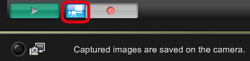
11. Click the [  ] button to start shooting.
] button to start shooting.
 ] button to start shooting.
] button to start shooting. At the lower left of the [Remote Live View window], a [  ] icon and the recording time are displayed.
] icon and the recording time are displayed.
 ] icon and the recording time are displayed.
] icon and the recording time are displayed.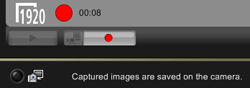
Click the [  ] button again to end shooting.
] button again to end shooting.
 ] button again to end shooting.
] button again to end shooting.NOTE
Also when operating the camera to shoot movies with Remote Live View shooting, click the [  ] button before shooting.
] button before shooting.
 ] button before shooting.
] button before shooting.Explanations for the Remote Live View shooting operation method are complete.