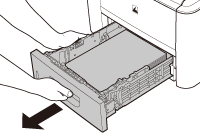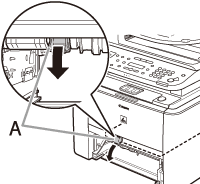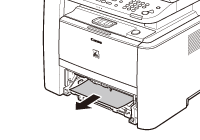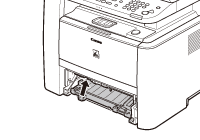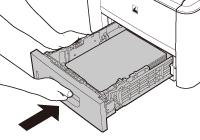Solution
When <OPEN PRINTER COVER>, <CHECK DOCUMENT>, <PAPER JAM/LIFT PANEL TO OPEN>, <FEEDER PAPER JAM/CHECK THE FEEDER> or <DOCUMENT TOO LONG> appears on the display, remove jammed paper from the machine first, then from the paper cassette or multi-purpose tray if necessary.
Check the following if you experience repeated paper jams:
- Fan and tap the paper stack on a flat surface before loading it in the machine.
- Check that the paper you are using meets the requirements for use.
- Make sure you have removed any scraps of paper from the inside of the machine.
CAUTION
- When removing jammed documents or paper, take care not to cut your fingers on the edges of the document or paper.
- When removing jammed paper or when inspecting the inside of the machine, do not allow necklaces, bracelets, or other metal objects to touch the inside of the machine, as this may result in burns or electrical shock.
- If you tear the paper, remove any torn pieces to avoid further jams.
- If your hands or clothes get dirty from touching the toner, wash them immediately in cold water. Do not use hot water. If you do, the toner may be set permanently.
NOTE
Do not force a jammed document or paper out of the machine. Contact Canon Customer Care Center if needed.
When <CHECK DOCUMENT>, <FEEDER PAPER JAM/CHECK THE FEEDER> or <DOCUMENT TOO LONG> appears on the display, remove a jammed document from the ADF.
2. Lift the release lever (A) until it clicks into place.
NOTE
When you lift the release lever (A), the inner cover opens.
3. Hold both sides of any jammed documents and gently pull them out straight upward.
NOTE
Do not force a jammed document out of the machine. If the jammed document cannot be removed easily, go to the next step.
5. Remove the jammed document.
NOTE
Do not force a jammed document out of the machine. If the jammed document cannot be removed easily, go to the next step.
6. Remove Jammed paper while lifting the document feeder tray, holding it by its grip (A).
NOTE
Do not force a jammed paper out of the machine as it may tear.
7. Return the document feeder tray to the original position.
8. Close the inner cover.
CAUTION
Be careful not to get your fingers caught.
10. Open the ADF and then hold both sides of any jammed documents and gently pull them out.
CAUTION
Be careful not to get your fingers caught.
When <OPEN PRINTER COVER>, <OPEN PRINTER COVER/OPEN REAR COVER>, <PAPER JAM/LIFT PANEL TO OPEN> or <OUTPUT TRAY FULL> appears on the display, remove the jammed paper from the machine first, then from the paper cassette or multi-purpose tray if necessary.
NOTE
If the error message still remains after having removed the jammed paper, open and close the front cover to reset the machine.

Rear Side of the Machine
When <OPEN PRINTER COVER/OPEN REAR COVER> or <PAPER JAM/LIFT PANEL TO OPEN> appears on the display, remove jammed paper from the rear cover and duplex unit cover.
2. Hold both sides of any jammed paper and gently pull it out.
CAUTION
Be careful not to touch the surroundings of the sub-output tray.
4. Open the duplex unit cover.
5. Hold both sides of any jammed paper and gently pull it out.
6. Close the duplex unit cover.
7. Open and close the front cover to reset the machine.
If you are using the multi-purpose tray, close it before opening the front cover. To open the front cover, push the open button (A).
CAUTION
Be careful not to get your fingers caught.

Front Side of the Machine
When <OPEN PRINTER COVER> or <PAPER JAM/LIFT PANEL TO OPEN> appears on the display, remove jammed paper from the inside of the machine.
If you are using the multi-purpose tray, close it before opening the front cover.
3. Remove the toner cartridge from the machine.
CAUTION
- Remove watches and any bracelets or rings when touching the inside of the machine. These items might be damaged if they come into contact with the parts inside of the machine.
- To avoid exposing the toner cartridge to light, place it in its protective bag or wrap it in a thick cloth.
- Do not open the drum protective shutter on the toner cartridge. Print quality may deteriorate if the drum surface is exposed to light or is damaged.
NOTE
Always hold the toner cartridge by its handle.
4. Remove the jammed paper from inside of the machine.
 Lift the transport guide by its corner tab and hold it.
Lift the transport guide by its corner tab and hold it.
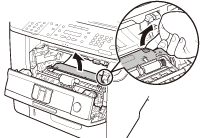
 Slide and push the jammed paper into the machine until the front edge of jammed paper comes out.
Slide and push the jammed paper into the machine until the front edge of jammed paper comes out.

 Remove the Jammed paper from the machine.
Remove the Jammed paper from the machine.
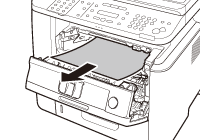
- When the jammed paper was not removed.
 Lift the roller cover by its center tab and hold it.
Lift the roller cover by its center tab and hold it.

 Remove the Jammed paper from the machine.
Remove the Jammed paper from the machine.
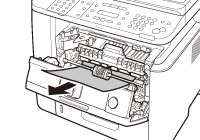
5. Align the toner cartridge to the guides in the machine and slide the cartridge completely into the machine until it stops.
6. Close the front cover.
CAUTION
Be careful not to get your fingers caught.

Output Tray
When <OUTPUT TRAY FULL> appears on the display, remove jammed paper from the output tray.
1. Hold the front side of the operation panel with your hands.
2. Lift the scanning platform (A) until it is locked. (You will hear an audible "click.")
3. Hold both sides of any jammed paper and gently pull it out.
CAUTION
- Do not force a jammed paper out of the machine.
- The surroundings of the output tray are hot during printing or immediately after printing. When taking out of the paper or removing jammed paper, do not touch the surroundings of the output tray.
NOTE
If unfixed toner is on the removed paper, it may adhere to the paper to be printed next.
4. Lower the scanning platform.
CAUTION
Be careful not to get your fingers caught.
5. Open and close the front cover to reset the machine.
If you are using the multi-purpose tray, close it before opening the front cover. To open the front cover, push the open button (A).
CAUTION
Be careful not to get your fingers caught.

Multi-Purpose Tray
When <OPEN PRINTER COVER> or <PAPER JAM/LIFT PANEL TO OPEN> appears on the display, remove jammed paper from the multi-purpose tray.
1. Hold both sides of any jammed paper and gently pull it out.
CAUTION
Do not force a jammed paper out of the machine.
2. Close the multi-porpose tray.
3. Open and close the front cover to reset the machine.
If you are using the multi-purpose tray, close it before opening the front cover. To open the front cover, push the open button (A).
CAUTION
Be careful not to get your fingers caught.

Paper Cassette
When <OPEN PRINTER COVER> or <PAPER JAM/LIFT PANEL TO OPEN> appears on the display, remove jammed paper from the paper cassette.
1. Pull the paper cassette half way out.
2. Push downward on the jammed paper as you remove it.
NOTE
Do not force a jammed paper out of the machine. Doing so may result in the feed roller coming off.
3. Gently push the paper cassette back into the machine until it clicks into place in the closed position.
4. Open and close the front cover to reset the machine.
If you are using the multi-purpose tray, close it before opening the front cover. To open the front cover, push the open button (A).
CAUTION
Be careful not to get your fingers caught.

Optional Paper Cassette
When <OPEN PRINTER COVER> or <PAPER JAM/LIFT PANEL TO OPEN> appears on the display, remove jammed paper from the optional paper cassette.
1. Pull the optional paper cassette half way out.
2. Push downward on the jammed paper as you remove it.
NOTE
Do not force a jammed paper out of the machine. Doing so may result in the feed roller coming off.
3. Gently push the optional paper cassette back into the machine until it clicks into place in the closed position.
4. Open and close the front cover to reset the machine.
If you are using the multi-purpose tray, close it before opening the front cover. To open the front cover, push the open button (A).
CAUTION
Be careful not to get your fingers caught.

Duplex Unit
When <OPEN PRINTER COVER> or <PAPER JAM/LIFT PANEL TO OPEN> appears on the display, remove jammed paper from the duplex unit.
1. Pull out the paper cassette.
2. Hold the paper cassette with both hands and remove it from the machine.
3. Open the duplex print transport guide, holding its tab (A) on the left side inside of the machine.
4. Hold both sides of any jammed paper and gently pull it out.
NOTE
Do not force a jammed paper out of the machine.
5. Close the duplex print transport guide.
6. Hold the paper cassette with both hands and set it back into the machine.
CAUTION
Be careful not to get your fingers caught.
7. Open and close the front cover to reset the machine.
If you are using the multi-purpose tray, close it before opening the front cover. To open the front cover, push the open button (A).
CAUTION
Be careful not to get your fingers caught.
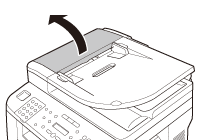


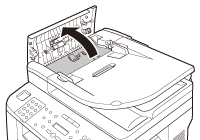
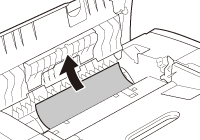

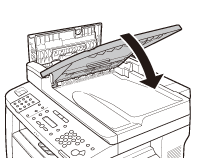
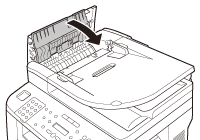
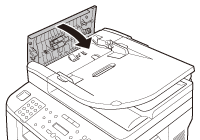

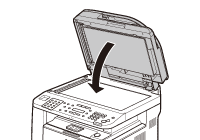
 Rear Side of the Machine
Rear Side of the Machine
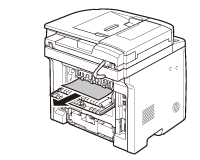
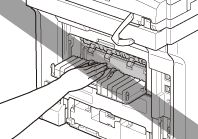
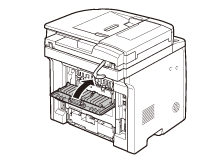
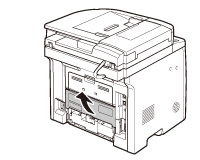
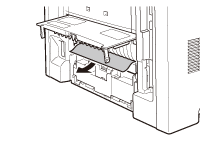
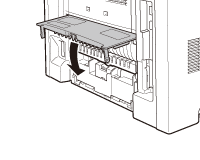
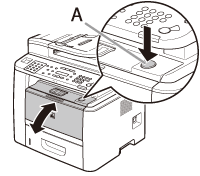
 Front Side of the Machine
Front Side of the Machine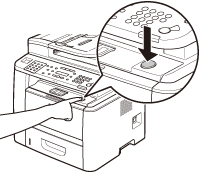
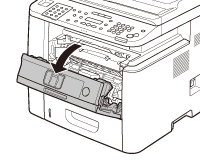
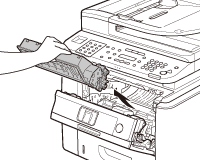
 Lift the transport guide by its corner tab and hold it.
Lift the transport guide by its corner tab and hold it.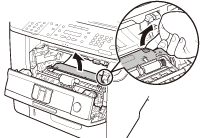
 Slide and push the jammed paper into the machine until the front edge of jammed paper comes out.
Slide and push the jammed paper into the machine until the front edge of jammed paper comes out.
 Remove the Jammed paper from the machine.
Remove the Jammed paper from the machine.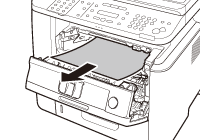
 Lift the roller cover by its center tab and hold it.
Lift the roller cover by its center tab and hold it.
 Remove the Jammed paper from the machine.
Remove the Jammed paper from the machine.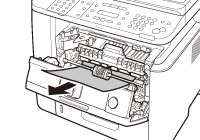


 Output Tray
Output Tray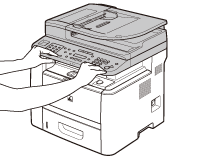

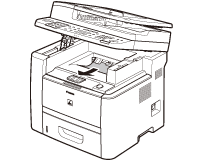
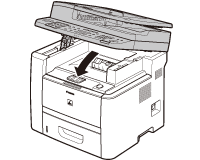
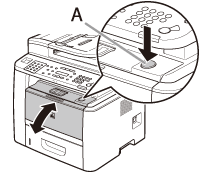
 Multi-Purpose Tray
Multi-Purpose Tray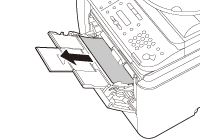
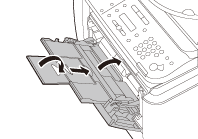
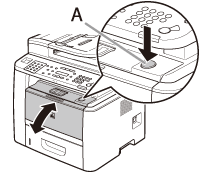
 Paper Cassette
Paper Cassette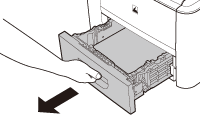
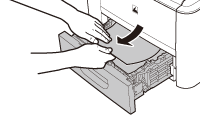
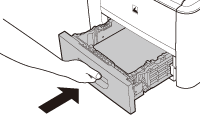
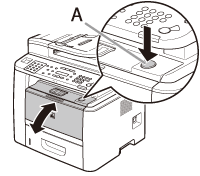
 Optional Paper Cassette
Optional Paper Cassette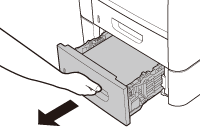
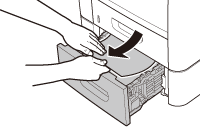
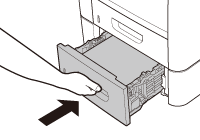
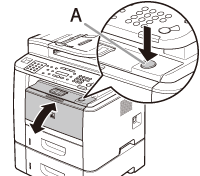
 Duplex Unit
Duplex Unit