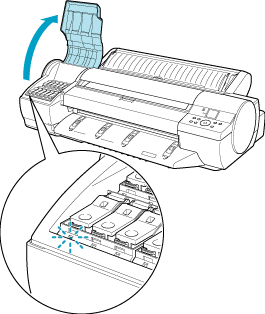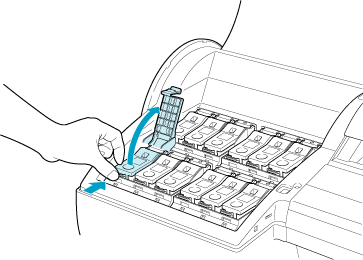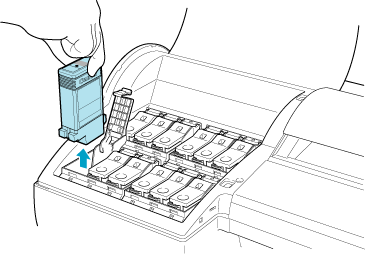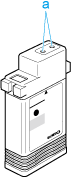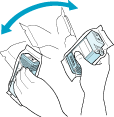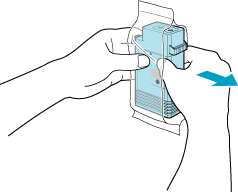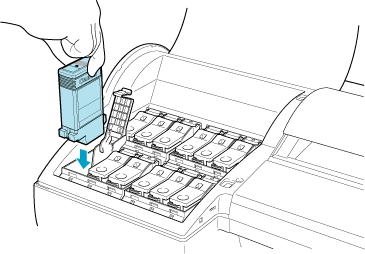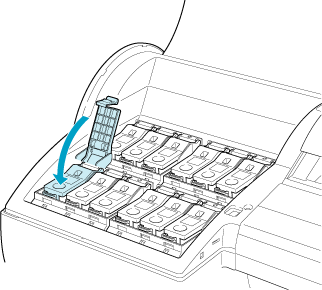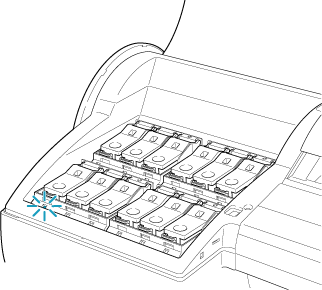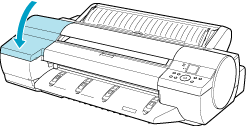Solution
An Ink Tank that can be used in the printer is labeled with a white letter H in a black circle on the side. Request an Ink Tank with the same label when you purchase a new Ink Tank.
Precautions when handling an Ink Tank
Take the following precautions when handling an Ink Tank.
CAUTION
- For safety, keep an Ink Tank out of the reach of children.
- If ink is accidentally ingested, contact a physician immediately.
IMPORTANT
- Before removing an Ink Tank from the pouch for installation, shake it gently seven or eight times. If you do not shake the Ink Tank, the ink may sediment, which may affect printing quality.
- Do not remove and shake an Ink Tank that has already been installed in the printer. Ink may leak out.
- Avoid dropping the Ink Tank after removing it from the pouch. Otherwise, ink may leak and cause stains.
- There may be ink around the ink holes of Ink Tank you remove. Handle an Ink Tank carefully during replacement. The ink may stain clothing.
- We recommend using up an Ink Tank in the course of printing within six months after breaking the seal. Using an old Ink Tank may affect the printing quality.
- Do not remove the Ink Tank if the printer is not used for a long period (a month or more). Ink remaining in the printer may become clogged and cause of printing problems.
- Coverage may be uneven if you replace the ink during a print job.
1.Make sure no print jobs are in progress.
You can replace Ink Tank if the Display Screen indicates the printer is Online or Offline, or if messages advise you to check the amount of ink left or replace the Ink Tank.
If a message prompts you to replace the Ink Tank, press the OK button. Steps 2 and 3 are unnecessary in this case. Go to step 4 and remove the Ink Tank.
Do not remove an Ink Tank during initialization immediately after turning on the printer, or during printing or printhead cleaning.
NOTE
- Ink Tank replacement is possible even when print jobs are being canceled or if paper is being fed.
2.Press the Menu button to display MAIN MENU.
3.Press

or

to select Rep. Ink Tank, and then press the

button.
4.Press

or

to select Yes, and then press the OK button.
A message on the Display Screen advises you to open the Ink Tank Cover. Next, remove the Ink Tank.
5.Open the Ink Tank Cover and check the Ink Lamp.
The Ink Lamp flashes quickly if there is no ink left.
6.Press the tip of the Ink Tank Lock Lever of the color for replacement and lift the Ink Tank Lock Lever to open it.
7.Hold the empty Ink Tank by the grip to remove it, and press the OK button.
NOTE
- If there is still some ink left in the Ink Tank you removed, store the ink tank with the ink holes (a) facing up. Otherwise, ink may leak and cause stains. Put the Ink Tank in a plastic bag and seal it.
- Dispose of used Ink Tank according to local regulations.
8.Before opening the pouch, shake the Ink Tank gently seven or eight times. Agitate the ink in the Ink Tank by slowly turning the Ink Tank upside-down and right side up several times.
NOTE
- If you do not shake the Ink Tank, the ink may sediment, which may affect printing quality.
9.Open the pouch and remove the Ink Tank.
NOTE
- Never touch the ink holes or metal contacts. This may cause stains, damage the Ink Tank, and affect printing quality.
- Avoid dropping the Ink Tank after removing it from the pouch. Otherwise, ink may leak and cause stains.
- Do not remove and shake an Ink Tank that has already been installed in the printer. Ink may leak out.
10.Press the OK button and insert the Ink Tank into the holder facing as shown in the figure, with the ink holes down.
IMPORTANT
- Ink Tank cannot be loaded in the holder if the color or orientation is wrong.
If the Ink Tank does not fit in the holder, do not force it into the holder. Make sure the color of the Ink Tank Lock Lever matches the color of the Ink Tank, and check the orientation of the Ink Tank before reloading it.
11.Close the Ink Tank Lock Lever until it clicks.
12.Make sure the Ink Lamp is lit in red.
NOTE
- Ink Lamp flashes when there is little ink left.
13.Close the Ink Tank Cover.
The printer returns to the mode before replacement of Ink Tank.
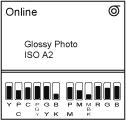
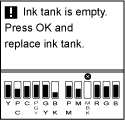
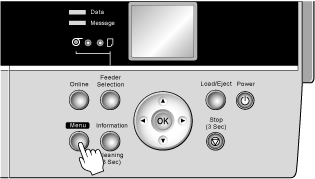
 or
or  to select Rep. Ink Tank, and then press the
to select Rep. Ink Tank, and then press the  button.
button.  or
or  to select Yes, and then press the OK button.
to select Yes, and then press the OK button.