Solution
When setting [Flash] to [Auto], [Flash] is not activated if the surroundings are light. However, when shooting with the subject backlit, [Flash] is sometimes used not to make the subject dark. This section describes the setting to shoot the shots with constant flash.
CAUTION
- Screens or menu listings may differ depending on the camera model being used.
- As the actual locations of buttons / switches on cameras vary depending on the camera model, the illustrations that appear on this page may differ from your camera.
- The following explanations are provided based on the assumption that the [Shooting Mode] is set to [Program AE] (
 ).
).
- In the following shooting modes, you cannot set the [Flash] to the On setting to make it fire every time you shoot.
- [AUTO] (

), [Easy] (

), [Fireworks] (

), [ISO 3200] (

), [Digital Macro] (

), [Zoom Blur] (

), [Movie] (

)
1. Press the <Power> button on the camera.
2. Press the <Flash> (

) button or the right <directional button> ([Flash]).
3. The following screen will appear in the LCD screen.

Operate the <directional buttons> to select the [Flash On] (

).

Make sure to select [On].
4. If the following icon is displayed on the monitor*, this completes the setting process.
* The icon display location differs depending on the model being used.
 ).
). ), [Easy] (
), [Easy] ( ), [Fireworks] (
), [Fireworks] ( ), [ISO 3200] (
), [ISO 3200] ( ), [Digital Macro] (
), [Digital Macro] ( ), [Zoom Blur] (
), [Zoom Blur] ( ), [Movie] (
), [Movie] ( )
)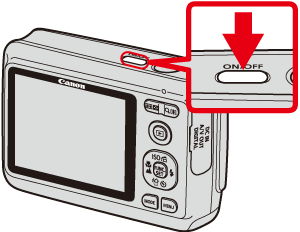
 ) button or the right <directional button> ([Flash]).
) button or the right <directional button> ([Flash]).
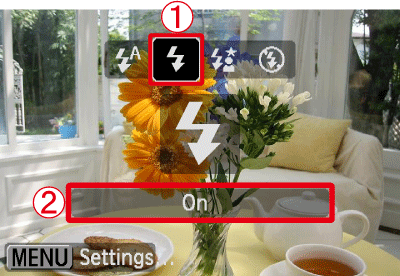
 Operate the <directional buttons> to select the [Flash On] (
Operate the <directional buttons> to select the [Flash On] ( ).
). Make sure to select [On].
Make sure to select [On].