How do I add the date and time to my pictures?
Solution
These instructions explain how to insert the date in images.
CAUTION
- The [Date Stamp] cannot be deleted from the image data once it has been recorded because the date is written in as an image.
- The following explanations are provided based on the assumption that the [Shooting Mode] is set to [Program AE] (
 ).
). - In the following shooting modes, you cannot insert a date onto images (Date Stamp).
- [ISO 3200] ( ), [Stitch Assist] (
), [Stitch Assist] ( ), [Movie] (
), [Movie] ( )
)
 ), [Stitch Assist] (
), [Stitch Assist] ( ), [Movie] (
), [Movie] ( )
)1. Press the <Power> button on the camera.

2. Press the <MENU> ( ) button.
) button.
 ) button.
) button.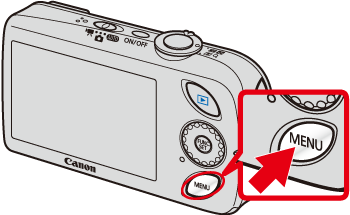
3. A screen like the one below will appear on the monitor.
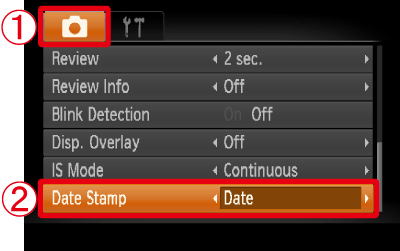
 Operate the <directional buttons> left or right to select the [Shooting] (
Operate the <directional buttons> left or right to select the [Shooting] ( ) tab.
) tab. Operate the <directional buttons> to set [Date Stamp] to [Date] or [Date & Time].
Operate the <directional buttons> to set [Date Stamp] to [Date] or [Date & Time].After making these settings, press the <MENU> ( ) button.
) button.
 ) button.
) button.4. If you set [Date Stamp], [DATE] will appear on the LCD monitor.

If [DATE] does not appear, press the down <directional button> ([DISP.]) several times to switch the display on the monitor.
5. When shooting with this setting, the date will be embedded in the image as shown below.

 [Date]
[Date] [Date & Time]
[Date & Time]WARNING
The date, its font and color, and the position where it is displayed cannot be changed. Also, dates and times recorded with [Date Stamp] cannot be deleted.







