03-Feb-2009
8200411000
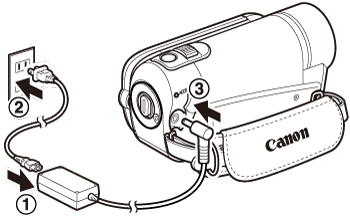

 > .
> .
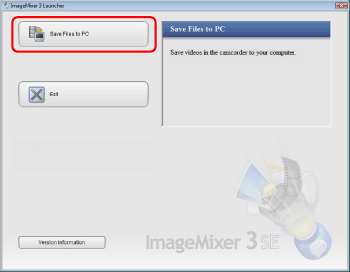
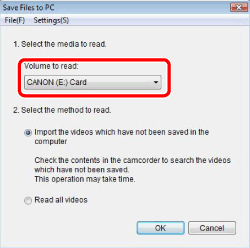
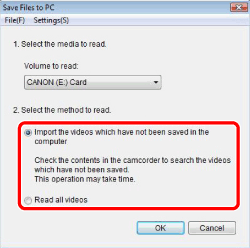

| Desired task | Contents | Disc 1 | Disc 2 |
| Saving movies to the computer | Transfer the movies you recorded from the camcorder to the computer. You can use the computer to edit them or as a place to store them. | Yes | - |
| Organizing movies on the computer | On the computer you can organize your video library, rate your favorite videos and use the albums created automatically (by recording date or other criteria) or create albums of your own. | - | Yes |
| Playing back movies on the computer | After transferring your movies from the camcorder, play them back directly from the computer. | - | Yes |
| Editing movies | Trim out your movies to keep only the most interesting scenes. Rearrange them as you wish and add subtitles or background music to your preference. | - | Yes |
| Disc authoring | Create discs from your video files and share them with friends and family. Of course, you can create original menus for your discs. | - | Yes |
| Transferring music files to the camcorder | Transfer music files from the computer to the camcoder to combine them with scenes taken using the camcoder's Video Snapshot or slideshow function. | Yes | - |
| OS | Windows Vista (*1)(including Service Pack 1)/ Windows XP (Service Pack 2 or 3)(*2) |
| CPU | Windows Vista: Intel Pentium 4/2.4GHz or better,Intel Celeron D/3.0GHz or better Windows XP: Intel Pentium 4/1.49GHz or better, Intel Celeron/1.7GHz or better |
| RAM | 512MB or more |
| Available hard disk space | For Disc 1: 30MB or more For Disc 1 and Disc 2: 130MB or more Disc authoring: At least three times the amount of data to be written on the disc Transferring music: At least the same amount on the C: drive as the music files to be transferred |
| Display | 1024 x 768 resolution / 16-bit color (high color) or better |
| Sound | Sound card compatible with DirectSound |
| Others | Preinstalled USB 2.0 (Hi-Speed USB) port For the softwere on Disc 2: Internet Connection (during installation), system that can run DirectX 9.0c, preinstalled DVD drive with writing capabilities |