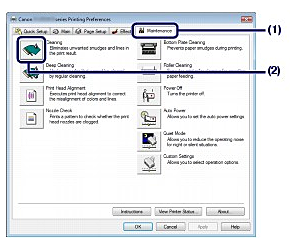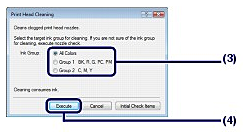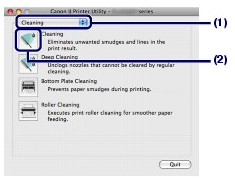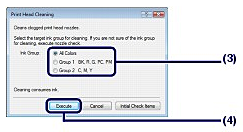Solution
Clean the Print Head if there are horizontal white streaks in the printed nozzle check pattern. Cleaning unclogs the nozzles and restores the print head condition. Cleaning the Print Head consumes ink, so clean the Print Head only when necessary.
You need to prepare: a sheet of A4 or Letter-sized plain paper
NOTE
Cleaning the Print Head without a computer
- You can also clean the Print Head (print head nozzles of all ink colors) from the printer itself using the RESUME/CANCEL button.
(1) Make sure that the power is turned on.
(2)Hold down the RESUME/CANCEL button until the Power lamp flashes green once, then release it immediately. The printer starts cleaning the Print Head. When the Power lamp is lit green after flashing, the cleaning will be completed. Print the nozzle check pattern to check the print head condition after cleaning. See [
Printing the Nozzle Check Pattern ].
If you click Cleaning on the Pattern Check dialog box that appears after printing the nozzle check pattern, the printer starts cleaning the Print Head. Load a sheet of A4 or Letter-sized plain paper in the Rear Tray, then go to (3) in step 5.
1. Make sure that the power is turned on.
2. Load a sheet of A4 or Letter-sized plain paper in the Rear Tray.
IMPORTANT
You cannot feed paper from the Front Tray for printing the nozzle check pattern. Load paper in the Rear Tray.
3. Open the Front Tray gently, and pull out the Front Tray Extension.
Gently press the upper center of the Front Tray to open it.
IMPORTANT
If the Inner Cover is open, close it.
4. Open the printer driver setup window.
5. Clean the Print Head.
(1) Click the Maintenance tab.
(2) Click Cleaning.
(3) Select the ink group to clean.
NOTE
If there are horizontal white streaks in the nozzle check pattern of BK, R, G, PC, or PM, select Group 1. If there are horizontal white streaks in the nozzle check pattern of C, M, or Y, select Group 2.
(4) Click Execute.
The printer starts cleaning the Print Head when the Power lamp starts flashing green.
Do not perform any other operations until the printer completes the cleaning of the Print Head. This takes about 1 minute 30 seconds.
NOTE
Clicking Initial Check Items displays the items to be checked before cleaning the Print Head.
(5) Confirm the displayed message, and click Print Check Pattern.
The nozzle check pattern will be printed.
Do not perform any other operations until the printer completes the printing of the nozzle check pattern.
6. Check the printed nozzle check pattern.
NOTE
If the problem is not resolved after cleaning the Print Head twice, clean the Print Head deeply.
If you click Cleaning on the Pattern Check dialog box that appears after printing the nozzle check pattern, the printer starts cleaning the Print Head. Load a sheet of A4 or Letter-sized plain paper in the Rear Tray, then go to (3) in step 5.
1. Make sure that the power is turned on.
2. Load a sheet of A4 or Letter-sized plain paper in the Rear Tray.
IMPORTANT
You cannot feed paper from the Front Tray for printing the nozzle check pattern. Load paper in the Rear Tray.
3. Open the Front Tray gently, and pull out the Front Tray Extension.
Gently press the upper center of the Front Tray to open it.
IMPORTANT
If the Inner Cover is open, close it.
4. Open the Canon IJ Printer Utility dialog box.
5. Clean the Print Head.
(1) Make sure that Cleaning is selected in the pop-up menu.
(2) Click Cleaning.
(3) Select the ink group to clean.
NOTE
If there are horizontal white streaks in the nozzle check pattern of BK, R, G, PC, or PM, select Group1. If there are horizontal white streaks in the nozzle check pattern of C, M, or Y, select Group2.
(4) Click OK.
The printer starts cleaning the Print Head when the Power lamp starts flashing green.
Do not perform any other operations until the printer completes the cleaning of the Print Head. This takes about 1 minute 30 seconds.
NOTE
Clicking Initial Check Items displays the items to be checked before cleaning the Print Head.
(5) Confirm the displayed message, and click Print Check Pattern.
The nozzle check pattern will be printed.
Do not perform any other operations until the printer completes the printing of the nozzle check pattern.
6. Check the printed nozzle check pattern.
NOTE
If the problem is not resolved after cleaning the Print Head twice, clean the Print Head deeply.