Issue
Vertical black streaks appear on the output.
Cause and Solution
This section describes how to handle if the vertical black streaks appear on the output.
Is the correct type of paper loaded in the machine?
Make sure you load paper that meets the requirements for use.
Are the feeder roller, and the scanning area clean?
Clean the feeder roller, and the scanning area.
Is the fuser roller clean?
The fuser roller in the main unit may be dirty. Should this occur, clean the fuser roller in the following procedure. The roller should also be cleaned each time the toner cartridge is replaced. Load a sheet of blank LTR paper into the multi-purpose tray and start cleaning.
NOTE
Use standard paper as the cleaning paper.
Cleaning the roller takes approximately 130 seconds.
When some jobs are stored in memory, this function is not available.
1. Press

[Menu].
2. Press [

] or [

] to select
, then press [OK].

3. Load a sheet of blank A4 paper in the multi-purpose tray.
 For MF4380dn/MF4370dn
For MF4380dn/MF4370dn

 For MF4350d/MF4340d/MF4330d/MF4320d
For MF4350d/MF4340d/MF4330d/MF4320d
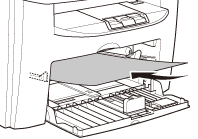
4. Press [  ] or [
] or [  ] to select , then press [OK].
] to select , then press [OK].

Cleaning starts.
NOTE
Throw away the cleaning paper after use.
Is the toner cartridge installed properly?
Make sure that the toner cartridges are properly installed.
 [Menu].
[Menu]. ] or [
] or [  ] to select
] to select 
 For MF4380dn/MF4370dn
For MF4380dn/MF4370dn
 For MF4350d/MF4340d/MF4330d/MF4320d
For MF4350d/MF4340d/MF4330d/MF4320d
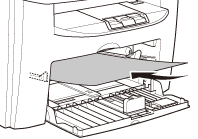
 ] or [
] or [  ] to select
] to select 