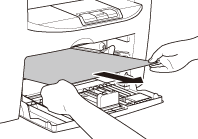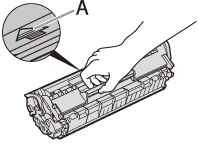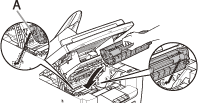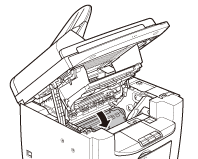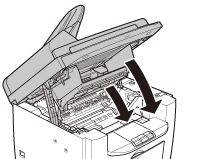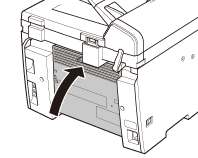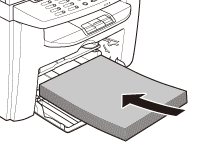Solution
When <CHECK DOCUMENT>, <PAPER JAM> or <PAPER JAM/OPEN REAR COVER> appears on the display, remove jammed paper from the machine first, then from the paper cassette or multi-purpose tray if necessary.
NOTE
- Check the following if you experience repeated paper jams:
- Check that the paper you are using meets the requirements for use.
- Make sure you have removed any scraps of paper from the inside of the machine.
- Fan and tap the paper stack on a flat surface before loading it in the machine.
- If the error message still remains after having removed the jammed paper, open and close the toner cover again.
The MF4380dn is used for illustration purposes in this section.
1. Hold the front side of the operation panel with your hands.
2. Lift the scanning platform (A) until it is locked. (You will hear an audible "click.")
3. Hold the grip (A) on the right front side of the toner cover.
5. Remove the toner cartridge from the machine.
CAUTION
- Do not touch the rollers and parts which have labels such as, "CAUTION! Hot surface avoid contact." These areas become very hot during use.
- Remove watches and any bracelets or rings when touching the inside of the machine. These items might be damaged if they come into contact with the parts inside of the machine.
- To avoid exposing the toner cartridge to light, place it in its protective bag or wrap it in a thick cloth.
- Do not open the drum protective shutter on the toner cartridge. Print quality may deteriorate if the drum surface is exposed to light or is damaged.
- Do not touch the fixing assembly (A) as it becomes very hot during use.
- Do not touch the transfer roller (B) as this can damage the machine.
NOTE
Always hold the toner cartridge by its handle (A).
6. Hold both sides of the jammed paper and gently pull it out.
7. Gently pull the jammed paper between the fixing assembly (A) and transfer roller (B) until the leading edge emerges from the machine.
CAUTION
- Do not touch the fixing assembly (A) as it becomes very hot during use.
- Do not touch the transfer roller (B) as this can damage the machine.
8. Hold both sides of the jammed paper and carefully pull it out.
9. Hold the toner cartridge by its handle (A).
CAUTION
Do not open the drum protective shutter on the toner cartridge. Print quality may deteriorate if the drum surface is exposed to light or is damaged.
NOTE
Always hold the toner cartridge by its handle.
10. Insert the toner cartridge so that the protrusion on the right side of the toner cartridge (A) fits into the guide (B) located on the right side of the machine and slide it down parallel to the guide.
11. Push down the toner cartridge to make sure it is properly set in the machine.
12. Hold the grip (A) on the right front side of the toner cover.
13. Close the toner cover.
14. Lower the scanning platform.
CAUTION
- Be careful not to get your fingers caught.
- If you cannot close the toner cover, do not force it to close. Open the cover and make sure the toner cartridge is properly set in the machine.
15. Remove the dust cover from the paper cassette.
16. Open the front panel of the paper cassette.
17. Remove the paper in the paper cassette.
18. Hold both sides of the jammed paper and slowly pull it out in the direction of the arrow.

When feeding paper from the paper cassette:

When feeding paper from the multipurpose tray:
19. Load the paper into the paper cassette.
20. Close the front panel of the paper cassette.
21. Set the dust cover on the paper cassette.
This operation is required only when <PAPER JAM/OPEN REAR COVER> appears on the display.
23. Hold both sides of the jammed paper and gently pull it out upward.
This operation is required only when <PAPER JAM/OPEN REAR COVER> appears on the display.
If the jammed paper is badly folded, similar to the folds of an accordion, ease the jammed paper loose and then pull it out from the machine.
24. Close the rear cover.
This operation is required only when <PAPER JAM/OPEN REAR COVER> appears on the display.
CAUTION
Be careful not to get your fingers caught.
NOTE
To reset the machine, open the toner cover and then close it.
For MF4350d/MF4340d/MF4330d/MF4320d
The MF4350d is used for illustration purposes in this section.
1. Remove the dust cover from the paper feeding tray.
2. Remove the paper in the paper feeding tray.
This operation is required only when <PAPER JAM/OPEN REAR COVER> appears on the display.
4. Lift the scanning platform (A) until it is locked , and open the printer cover (B).
5. Remove the toner cartridge from the machine.
CAUTION
- Remove watches and any bracelets or rings when touching the inside of the machine. These items might be damaged if they come into contact with the parts inside of the machine.
- To avoid exposing the toner cartridge to light, place it in its protective bag or wrap it in a thick cloth.
- Do not open the drum protective shutter on the toner cartridge. Print quality may deteriorate if the drum surface is exposed to light or is damaged.
- Do not touch the fixing assembly (A) as it becomes very hot during use.
- Do not touch the transfer roller (B) as this can damage the machine.
NOTE
Always hold the toner cartridge by its handle (A).
6. Hold both sides of the jammed paper and gently pull it out.
7. Gently pull the jammed paper between the fixing assembly (A) and transfer roller (B) until the leading edge emerges from the machine.
CAUTION
- Do not touch the fixing assembly (A) as it becomes very hot during use.
- Do not touch the transfer roller (B) as this can damage the machine.
8. Hold both sides of the jammed paper and carefully pull it out.
9. Hold both sides of the jammed paper and gently pull it out upward.
This operation is required only when <PAPER JAM/OPEN REAR COVER> appears on the display.
If the jammed paper is badly folded, similar to the folds of an accordion, ease the jammed paper loose and then pull it out from the machine.
10. Hold both sides of the jammed paper and slowly pull it out in the direction of the arrow.

When feeding paper from the paper feeding tray:

When feeding paper from the multipurpose tray:
11. Hold the toner cartridge by its handle.
The arrow (A) on the toner cartridge should be facing away from you and pointing down.
CAUTION
Do not open the drum protective shutter on the toner cartridge. Print quality may deteriorate if the drum surface is exposed to light or is damaged
12. Insert the toner cartridge into the machine as far as it will go.
Align the guide (A) on the left side of the toner cartridge with the groove inside the machine.
13. Push down the toner cartridge to make sure it is properly set in the machine.
14. Close the printer cover and lower the scanning platform.
CAUTION
Be careful not to get your fingers caught.
15. Close the rear cover.
This operation is required only when <PAPER JAM/OPEN REAR COVER> appears on the display.
CAUTION
Be careful not to get your fingers caught.
16. Load the paper into the paper feeding tray.
17. Set the dust cover on the paper feeding tray.
NOTE
After all the procedures are completed, the machine should be ready for operating. If the machine returns to the standby mode, troubleshooting has been successful. If the machine does not return to the standby mode, check if jammed paper is still left in the machine.
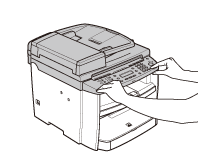
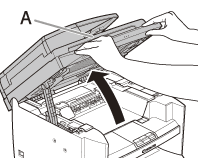
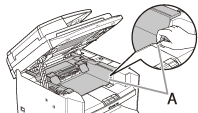
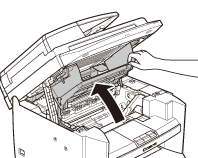
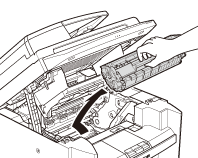
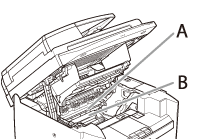
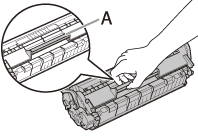

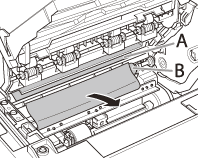
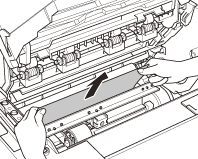
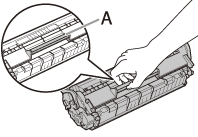
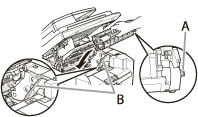
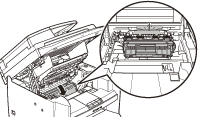

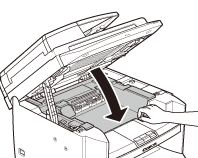
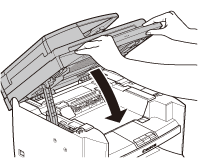
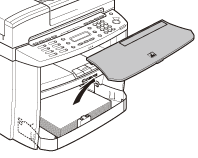
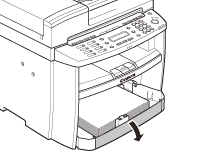
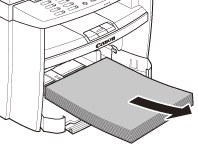
 When feeding paper from the paper cassette:
When feeding paper from the paper cassette: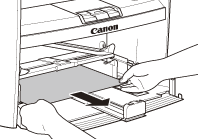
 When feeding paper from the multipurpose tray:
When feeding paper from the multipurpose tray: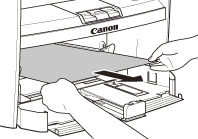
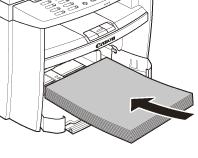
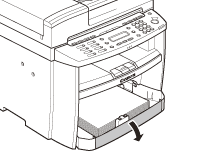


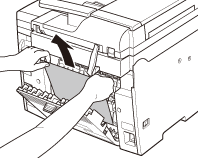

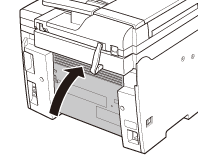
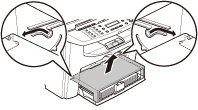

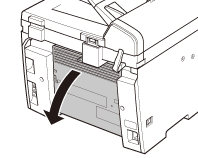
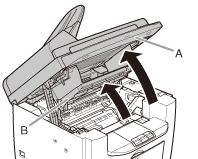
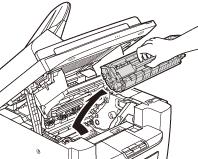
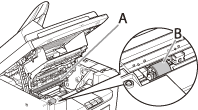
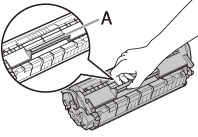
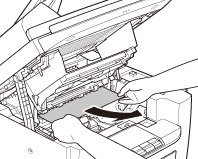
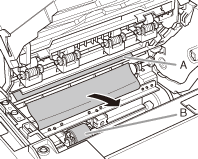
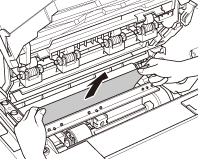
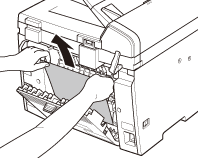
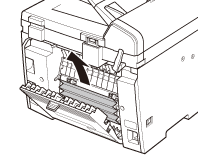
 When feeding paper from the paper feeding tray:
When feeding paper from the paper feeding tray: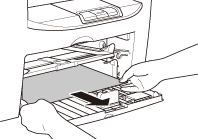
 When feeding paper from the multipurpose tray:
When feeding paper from the multipurpose tray: