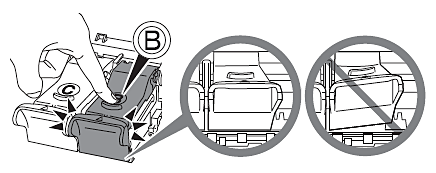Solution
1. Open the Paper Output Tray (A).
2. Lift the Scanning Unit (Cover) (B) until it locks into place.
The Scanning Unit Support (C) is fixed automatically.
3. Pull the orange protective tape (D) and remove the protective material (E).
Then, lift the Scanning Unit (Cover) (B) slightly and fold the Scanning Unit Support(C), then gently close the Scanning Unit (Cover) (B).
CAUTION
- Before turning on the machine, remove all the orange tapes and the protective sheets.
1. Plug in the power cord on the left side of the machine and connect the other end to the wall outlet.
IMPORTANT
- Do NOT connect the USB cable at this stage.
2. Open the Operation Panel (A), then press the ON button (B) to turn on the machine.
3. Use the

{ or }

button (D) on the Operation Panel to select the language for LCD , then press the OK button (E). The standby screen is displayed.
IMPORTANT
- Make sure that the Document Cover (C) is closed.
- If an unintended language is displayed on the LCD , press the Back button on the Operation Panel to return to the Language selection screen.
Install the FINE Cartridges
CAUTION
- Do not handle the FINE Cartridges roughly such as applying them excessive pressure or dropping them.
IMPORTANT
- Be sure to use the supplied FINE Cartridges.
1. Lift the Scanning Unit (Cover) (A) until it locks into place.
The Scanning Unit Support (D) is fixed automatically. The FINE Cartridge Holder (E) comes out to the center. (This is where you install the FINE Cartridges.)
NOTE
- If the FINE Cartridge Holder returns to the right, close the Scanning Unit (Cover) and reopen it.
- If the FINE Cartridge Holder does not come out to the center, make sure that the machine is turned on.
2. Open the Ink Cartridge Locking Cover (

) on the right side.
Pinch (F) firmly and pull up the cover.
3. After removing the Black FINE Cartridge from its box, pull the orange protective tape (G) in the direction of the arrow and remove it gently.
CAUTION
- Be careful not to stain your hands or surrounding work area with ink on the removed protective tape.
4. Place the Black FINE Cartridge (

) into the right slot (

).
CAUTION
- Do not knock the FINE Cartridge against the sides of the holder.
- Also be sure to install it in a well-lit environment.
IMPORTANT
Install the Black cartridge into the right holder, and the Color one into the left holder.
5. Push down (

) until you hear a click to close the Ink Cartridge Locking Cover (

) completely.
View the Ink Cartridge Cover (

) straight on and check that it is locked correctly (not at an angle).
Insert the Color FINE Cartridge (

) into the left slot (

) in the same way.
6. Lift the Scanning Unit (Cover) (A) slightly and fold the Scanning Unit Support (D), then
gently close the Scanning Unit (Cover) (A).
- Wait until the standby screen appears on the LCD (about 1-2 minutes) and go to the next step. -> Install the Software
CAUTION
Once you have installed the FINE Cartridges, do not remove them unnecessarily.
NOTE
If an error message is displayed on the LCD, make sure that the FINE Cartridges are correctly installed.
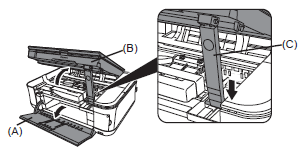
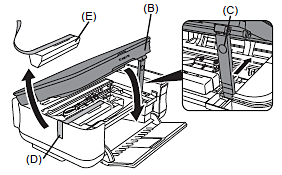
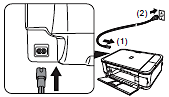
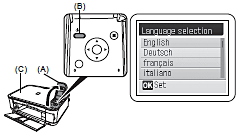
 { or }
{ or }  button (D) on the Operation Panel to select the language for LCD , then press the OK button (E). The standby screen is displayed.
button (D) on the Operation Panel to select the language for LCD , then press the OK button (E). The standby screen is displayed.

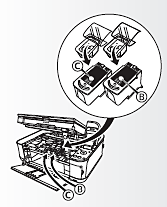
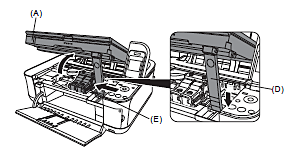
 ) on the right side.
) on the right side.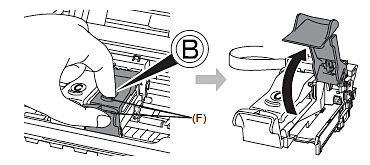
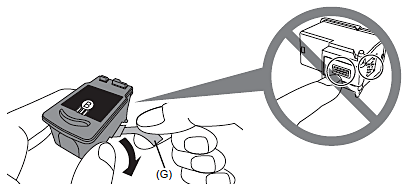
 ) into the right slot (
) into the right slot ( ).
).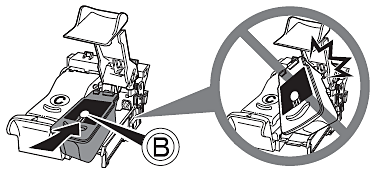
 ) until you hear a click to close the Ink Cartridge Locking Cover (
) until you hear a click to close the Ink Cartridge Locking Cover ( ) completely.
) completely. ) straight on and check that it is locked correctly (not at an angle).
) straight on and check that it is locked correctly (not at an angle). ) into the left slot (
) into the left slot ( ) in the same way.
) in the same way.