If the Message <Remove the jammed paper from xxx.> Appears
16-Dec-2011
8200280300
Issue
If a paper jam occurs in the machine, the message <Remove the jammed paper from xxx.> ("xxx" indicates where the paper is jammed.) appears on the display. Remove the jammed paper from the machine. If a paper jam occurs, a screen similar to the one shown below appears on the display. Press the right Any key to display the next procedure.
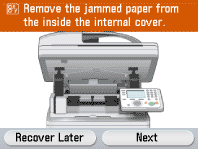
Cause and Solution
For instructions on how to remove the jammed paper, see the following:
"If the Message <Remove the paper from the output tray.> Appears"
"If the Message <Remove the jammed paper from the inside the internal cover.> Appears"
"If the Message <Remove the jammed paper from the stack bypass tray.> Appears"
"If the Message <Remove the jammed paper from drawer 1.> Appears"
"If the Message <Remove the jammed paper from drawer 2.> Appears"
"If the Message <Remove the jammed paper from inside the front cover.> Appears"
"If the Message <Close the fixing cover and return the scanner unit.> Appears"
"If the Message <Remove the jammed paper from inside the back cover.> Appears"
"If the Paper Jam Message Does Not Disappear"
"If the Message <Remove the jammed paper from inside the cover of the feeder.> Appears"
Check the following if you experience repeated paper jams:
 Check that the paper you are using meets the requirements for use.
Check that the paper you are using meets the requirements for use. Make sure you have removed any scraps of paper from the inside of the machine.
Make sure you have removed any scraps of paper from the inside of the machine.Fan and tap the paper stack on a flat surface before loading it in the machine.
NOTE
If the error message still remains after having removed the jammed paper, open and close the front cover to reset the machine.