Setting a Default Printer (Windows)
26-Aug-2008
8200279400
Solution
If you are using a printer other than SELPHY, there are cases where the other printer is set as the default printer and is prioritized when printing.
Follow the instructions below to set the printer that you normally use with the [Set as Default Printer] command, and then print again.
CAUTION
- The following instructions are intended for Windows Vista. The screen images and operations may differ slightly in Windows XP.
- As the actual locations of buttons / switches on cameras vary depending on the camera model, the illustrations that appear on this page may differ from your camera.
1. Click [Start] ( ) > [Control Panel] > [Hardware and Sound], and then click [Printer].
) > [Control Panel] > [Hardware and Sound], and then click [Printer].
 ) > [Control Panel] > [Hardware and Sound], and then click [Printer].
) > [Control Panel] > [Hardware and Sound], and then click [Printer].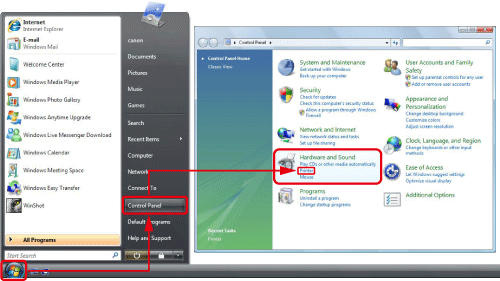
2. The following screen appears.
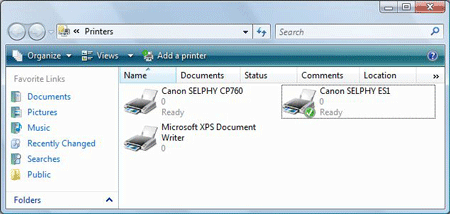
3. Right-click  the icon of the printer that you wish to set, and then click
the icon of the printer that you wish to set, and then click  [Set as Default Printer].
[Set as Default Printer].
 the icon of the printer that you wish to set, and then click
the icon of the printer that you wish to set, and then click  [Set as Default Printer].
[Set as Default Printer].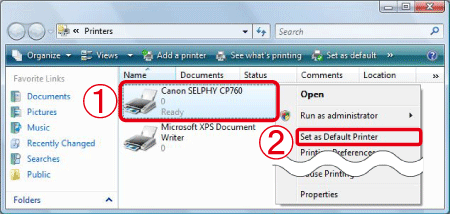
4. The following screen appears.
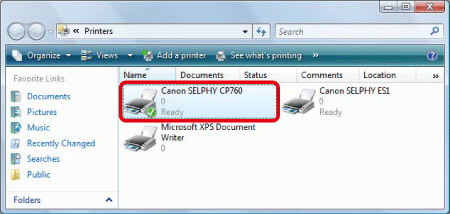
If the printer that you selected has a check mark ( ), it has been set as the default printer.
), it has been set as the default printer.
 ), it has been set as the default printer.
), it has been set as the default printer.