18-Aug-2008
8200274400
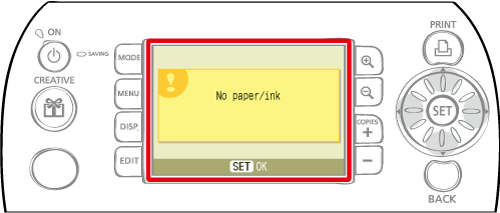
| Troubleshooting | |
| No paper / ink | • Check that the cartridge is correctly inserted. • Change the cartridge to a new one. • If paper is not feeding correctly, remove the cartridge, and manually remove any paper remaining in the printer. |
| Paper jam! | • Press  (BACK) to eject the paper. (BACK) to eject the paper. If the paper is not ejected, turn the power off and turn it on again. If the printer fails to eject the paper, contact a Canon Customer Support center for assistance. |
| Ink Error | • Remove the cartridge from the printer, take up the slack in the ink sheet, and then reload the cartridge. If the cartridge is stuck in the printer, contact a Canon Customer Support center for assistance. |
| Cannot print! / Could not print XX images |
If the size is not appropriate, resize the image and convert it as necessary to a JPEG image that the camera can display. • Limit the size of image files to less than 8000 x 8000 pixels. • This printer supports image data conforming to the Design rule for Camera File system. |
| No Image. | • Check whether there are images recorded on the memory card. Also check if there are images added to Favorites, saved for Reprint or in the Print History. • Check whether readable image data is recorded on the memory card. • The image file name (folder name) sometimes cannot be recognized if it contains double-byte characters (Japanese, Chinese or Korean). Change double-byte characters to single-byte alphanumeric characters. • Use a personal computer to print data that has been edited or processed on a personal computer. |
| Hardware Error | • Check if there are other problems than cartridge problems. • Turn the printer and camera power off, then turn on again. If the error message does not clear, contact a Canon Customer Support center for assistance. |
| Cartridge cover is open | • Close the cartridge cover. If the error message does not clear, turn the power off and on again. |
| This camera cannot print B / W Insert memory card to print | • Black and white printing is not possible when a camera is connected (except when PictBridge ( ) is displayed on the LCD monitor of the camera). Insert a memory card to print. ) is displayed on the LCD monitor of the camera). Insert a memory card to print. |
| Creative Cartridge Inserted Change the cartridge | • Printing from a camera or a mobile phone using the gold or silver print supporting cartridge (Easy Photo Pack E-P20G / E-P20S) is not possible. Change the cartridge to a cartridge other than the gold or silver print supporting cartridge. |
| Cartridge has been changed | • The cartridge was changed for a cartridge of a different size after the print menu was displayed. Insert a cartridge of the same size or change the print settings. |
| Cartridge has been changed Trim Settings Adjusted | • If the cartridge is changed after the trimming settings have been made, the printer automatically sets the trimming frame again to fit the paper size. |
| Cartridge not compatible | • Use a cartridge that is compatible with this printer. |
| Communication error! | • Turn the printer, camera and computer power off, then turn on again. • Check the connection between the camera and the printer by referring to procedures 1 to 3 of "How do I print with the date (Camera Direct / PictBridge)" If the error message continues to display, contact a Canon Customer Support center for assistance. |
| Disconnected | • Make sure that the printer and the sender are within an appropriate distance. • Check the sender's power supply. • If you are connecting via Bluetooth, the connection may interrupt depending on the signal condition. Try to establish the connection again. |
| Cartridge incorrectly inserted or not loaded | • Insert the cartridge. • Remove the cartridge and insert it again all the way, then close the cartridge cover. |
| Image too large. | • Images larger than 8,000 x 8,000 pixels, or 32 MB or larger files cannot be played back. Select another image. • When printing from a mobile phone (wirelessly), the maximum image file size that can be transmitted is approx. 3 MB (maximum file size varies depending on the mobile phone). |
| Incompatible JPEG | • You attempted to play back or print an incompatible JPEG image. Select another image. |
| Memory card error | • Memory card has experienced an anomaly. Use another memory card. • A memory card adapter without an inserted memory card has been inserted. Be sure to insert a memory card into the adapter before inserting it into the printer. If an empty adapter had been inserted, remove the adapter and turn the printer's power off and on again. • Some memory cards require a specific adapter. You have inserted the memory card directly into the card slot without first inserting the card into the adapter. By referring to "What memory cards are compatible with the printer? " insert the memory into the specific adapter before inserting the card into the card slot. |
| Unidentified Image | • You attempted to play back or print an image with corrupted data, an image recorded in a foreign camera or data type, or an image that has been edited on a computer. Select another image. |
| Cannot magnify! | • You attempted to magnify an image with corrupted data, an image recorded with another camera or data type, or an image that has been edited on a computer, or a movie. Select another image. |
| Too many marks. | • Too many images have been marked with print settings. Mark 998 or less images. |
| Cannot trim | • You attempted to trim an image smaller than 640 x 480 pixels, larger than 5616 x 3744 or an image with a width-to-height ratio narrower than 16 : 9. Select another image to trim. |
| Image not compatible | • You attempted to put a speech bubble in an image smaller than 320 x 240 pixels, larger than 5616 x 3744 or an image with a width-to-height-ratio narrower than 16 : 9. Select another image size that allows speech bubbles to be set. |
| Device Not Supported | • This displays when you attempt to connect an unsupported USB device, e.g. USB memory. Disconnect the USB device. If the message returns, turn the printer off and back on. |
| Device Not Supported (HUB) | • You attempted to connect an unsupported USB connector, e.g. a USB hub. Disconnect the USB hub. |
| Data Error | • You attempted to add (update) or register incompatible or corrupted contents to the printer. • If you are connecting via Bluetooth, try to establish the connection again. If the message keeps reappearing several times, Bluetooth incompatibility or corrupted data may be the problem. Select a different image. |
| Out of operating temperature | • Operation of the printer is out of operating temperature. Use the printer between 5 - 40 deg C (41 - 104 deg F). |
| Incompatible image | • Images smaller than 640 x 480 pixels, or images with a width - to - height ratio narrower than 2 : 1, cannot be printed in Creative Print. Select an image of a size that can be printed in Creative Print. • You can only print ID photos that are shot with the same number of recording pixels as "Large" of a Canon PowerShot series or IXUS series camera. |
| Could not add some images |
|
| Some image(s) already added | • You cannot add an image that already exists on the printer. |
| You can not add more images | • You can add up to 999 images. However, depending on the data size, you may not be able to add 999 images. |
| Images can not be added |
|
| Protected! | • Protected images cannot be erased. Remove the protection, then erase the image. Press the <MODE> button (  ), and then select [Favorite]. Next, press the <MENU> button ( ), and then select [Favorite]. Next, press the <MENU> button ( ) , select [Protect], and then select [Cancel All] on the screen that appears to cancel the protection. ) , select [Protect], and then select [Cancel All] on the screen that appears to cancel the protection. |
| No print history | • If you set [Save for Reprint] to [Off], no print history will be saved. If you set it to [On], each time you print the print will be saved and the print history will display. Press the <MENU> button (  ), and then select [Printer Setup]. Set [Save for Reprint] on the screen that appears to [On]. ), and then select [Printer Setup]. Set [Save for Reprint] on the screen that appears to [On]. |