Solution
You can connect the camcorder to the optional DW-100 DVD Burner to create high-definition DVD discs (AVCHD specifications). This way, you can preserve your video recordings in the highest video quality available. You can also create Photo DVDs from your still images that you can play back with most standard DVD players.
CAUTION
- Images recorded in MXP mode cannot be saved to the disc by using the optional DW-100 DVD Burner. Please use the supplied software PIXELA ImageMixer 3 SE to save the images.
- Discs with recordings in FXP/XP+/SP/LP mode created using the optional DW-100 DVD Burner can be played back only with AVCHD-compatible DVD players. Do not insert a high-definition disc into a DVD player that is not compatible with AVCHD specifications as you may not be able to eject the disc.
Preparations on the Camcorder
1. Turn on the camcorder and set it to <

> mode to create high-definition discs of your movies or <

> mode to create Photo DVDs of your still images.
- Power the camcorder using the compact power adapter.
2. Select in advance the memory from which you want to add the scenes or still images.
3. Select the scenes or still images you want to add to the disc.
3-1. Press <

> .
3-2.Select [

](MENU) -> [

] or [

] -> [ Add Recordings to Disc ] and press <

>.
3-3. Select [ All Scenes ], [ Remaining Scenes ] or [ Playlist ] and press <

>.
REFERENCE
Options for creating Photo DVDs ( <

> mode)
Select [ All Photos ] or [ Transfer Orders ].
3-4. Press <

> .
Connecting to the DW-100 DVD Burner and Creating a Disc
1. Turn on the DVD burner.
2. Connect the camcorder to the DVD Burner using the supplied USB cable.
If the device type selection screen appears, select [ DVD Burner ] and press <

>.
- When the connection is completed, [ No disc ] will be displayed.
3. Insert a brand new disc into the DVD burner.
- Use the < OPEN / CLOSE > button on the DVD burner to open and close the disc tray.
- After the disc is recognized, an information screen will display the type of DVD you are creating and the estimated time and number of discs it will require (based on the disc you inserted).
If you inserted a DVD-RW disc that already contains data, [ The disc already contains data. ] will be displayed. To overwrite the data (erasing the previous content of the disc), press <

> , select [ Yes ] and press <

> again.
4. Press the start button on the DVD burner.
- A progress bar will be displayed on the screen.
- After pressing the start button (while the current disc is being written) the operation cannot be canceled.
- When the last disc is finalized, [ Task completed ] will be displayed. Take out the disc and close the disc tray.
WHEN THE DATA REQUIRES MULTIPLE DISCS
After a disc is finalized it will be ejected automatically and a message will appear. Insert the next disc and close the disc tray.
TO CREATE AN ADDITIONAL COPY OF THE SAME DISC
After the operation is finished, insert a brand new disc, close the disc tray and repeat the operation.
CAUTION
- While the camcorder is connected to the DVD burner, do not open the memory card slot cover and do not remove the memory card.
- Observe the following precautions while the ACCESS indicator on the camcorder is on or flashing. Failing to do so may result in permanent data loss.
- Do not subject the camcorder to vibrations or strong impacts.
- Do not open the memory card slot cover.
- Do not disconnect the USB cable.
- Do not disconnect the power source or turn off the camcorder or the DVD burner.
- Do not change the position of the mode dial.
NOTE
If a scene does not fit entirely in one disc, it may be divided and continue on the next disc.
 > mode to create high-definition discs of your movies or <
> mode to create high-definition discs of your movies or <  > mode to create Photo DVDs of your still images.
> mode to create Photo DVDs of your still images.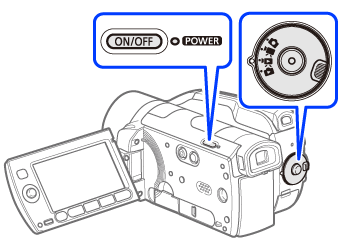
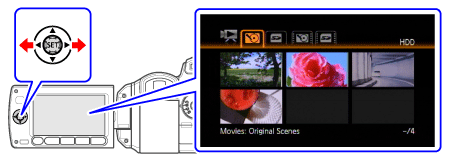
 > .
> .
 ](MENU) -> [
](MENU) -> [  ] or [
] or [  ] -> [ Add Recordings to Disc ] and press <
] -> [ Add Recordings to Disc ] and press <  >.
>. >.
>. > mode)
> mode) > .
> . >.
>.
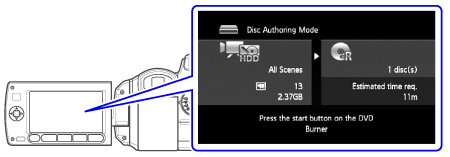
 > , select [ Yes ] and press <
> , select [ Yes ] and press <  > again.
> again.