No Printing Results/Printing Is Blurred/Colors Are Wrong/White Streaks
03-Jul-2008
8200225700
Issue
- No Printing Results
- Printing Is Blurred
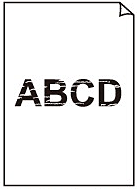
- Colors Are Wrong
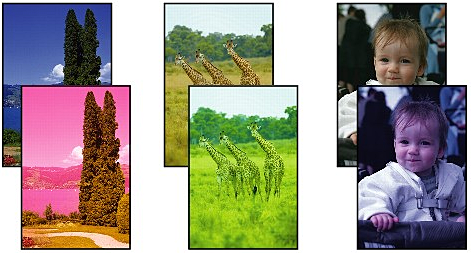
- White Streaks
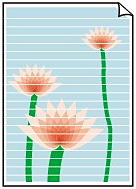
Cause and Solution
- When copying, see also the sections below:
Replacing an Ink Tank
When the ink tanks run out of ink, follow the procedure below to replace them.
Make sure that all of the protective film is peeled off and the air hole is exposed, as illustrated in (A).
If the orange tape is left as in (B), pull the orange tape and remove it.

Check 4: Print the Nozzle Check Pattern and perform any necessary maintenance operations such as Print Head Cleaning
Print the Nozzle Check Pattern to determine whether the ink ejects properly from the print head nozzles.
Refer to [ Printing the Nozzle Check Pattern ] [ Cleaning the Print Head ][ Cleaning the Print Head Deeply ]
- If the Nozzle Check Pattern is not printed correctly: Check to see if a particular color's ink tank is not empty.If the Nozzle Check Pattern is not printed correctly though ink is sufficient, perform the Print Head Cleaning and try printing the Nozzle Check Pattern again.
- If the problem is not resolved after performing the Print Head Cleaning twice: Perform the Print Head Deep Cleaning. If the problem is not resolved after performing the Print Head Deep Cleaning, turn off the machine and perform another Print Head Deep Cleaning after 24 hours.
- If the problem is not resolved after performing the Print Head Deep Cleaning twice: If Print Head Deep Cleaning does not resolve the problem, the Print Head may be damaged. Contact your Canon service representative.
Check 5: When using paper with one printable surface, make sure that the paper is loaded with the printable side facing up
Printing on the wrong side of such paper may cause unclear prints or prints with reduced quality.
Refer to the paper's instruction manual for detailed information on the printable side.
Print from the memory card or from the digital camera directly, or reprint from the computer.
If you copy a printout done by this machine, print quality may be reduced.