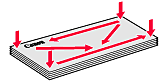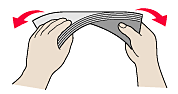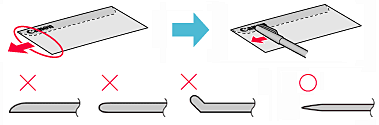Solution
You can print on European DL and US Comm. Env. #10-sized envelope.
The address is automatically rotated and printed according to the envelope's direction by specifying with the printer driver properly.
IMPORTANT
- You cannot use the following envelopes.
- Envelopes with an embossed or treated surface
- Envelopes with a double flap (or sticker flaps)
- Envelopes with pressure seals
- Envelopes whose gummed flaps are already moistened and adhesive
1.Prepare envelopes.
- Press down on all four corners and edges of the envelopes to flatten them.
- If the envelopes are curled, hold the opposite corners and gently twist them in the opposite direction.
- If the corner of the envelope flap is folded, flatten it.
- Use a pen to press the leading edge in the inserting direction flat and sharpen the crease.
The figures above show a side view of the leading edge of the envelope.
IMPORTANT
- The envelopes may jam in the printer if they are not flat or the edges are not aligned. Make sure that no curl or puff exceeds 0.1 inches / 3 mm.
2.Load the envelopes.
(B) Rear side
(C) Address side
(1) Align the envelopes against the right side of the Rear Tray (A) and load it WITH THE ADDRESS SIDE FACING YOU.
The folded flap of the envelope will be faced down on the left side.
Up to 5 envelopes can be loaded at once.
(2) Pinch the Paper Guide and slide it against the left side of the envelopes.
Do not slide the Paper Guide too hard. The paper may not be fed properly.
(3) Set the Paper Thickness Lever to the right.
Reset the Paper Thickness Lever to the left when you finish printing.
3.Specify the settings in the printer driver.
(1) Select Envelope in Media Type.
(2) Select the size for envelopes.
Select DL Env. or Comm. Env. #10 in Page Size.
Select DL Envelope or #10 Envelope in Paper Size.
(3) Select Landscape in Orientation.
IMPORTANT
- If you do not specify Page Size (or Paper Size) or Orientation properly, the address will be printed upside down or will be turned to 90 degrees.
NOTE
- The printer may make operating noise when feeding envelopes.
- In Windows, if the print result is upside down, select Rotate 180 degrees on the Page Setup sheet in the printer properties dialog box of the printer driver.