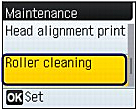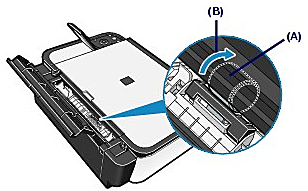If the Paper Feed Roller is dirty or paper powder is attached to it, paper may not be fed properly.
In this case, clean the Paper Feed Roller. Cleaning will wear out the Paper Feed Roller, so perform this only when necessary.
You need to prepare: three sheets of A4 or Letter-sized plain paper
1. Make sure that the power is turned on, and remove any paper from the Rear Tray.
2. Clean the Paper Feed Roller.
(1) Press the Menu button.
(2) Select Maintenance, and press the OK button.
(3) Select Roller cleaning, and press the OK button.
(4) Select Yes, and press the OK button.
The Paper Feed Roller will rotate as it is cleaned.
3. The Paper Feed Roller will rotate as it is cleaned.
Make sure that the Paper Feed Roller stops rotating, and load three sheets of A4 or Letter-sized plain paper in the Rear Tray.
4. Open the Paper Output Tray gently, and open the Output Tray Extension.
5. Repeat the procedures in step 2 again.
The paper is ejected after cleaning.
If the problem is not resolved after cleaning the Paper Feed Roller (A) as described above, turn off the power, unplug the power cord, then wipe the Paper Feed Roller located in the center inside the Rear Tray with a moistened cotton swab or the like. Rotate the roller manually in the direction of the arrow (B) as you clean it. Do not touch the roller with your fingers; rotate it with the cotton swab.
If this does not solve the problem, contact your Canon service representative.