29-May-2008
8200188100
 ) > [Control Panel] > [Hardware and Sound], and then click [Printer].
) > [Control Panel] > [Hardware and Sound], and then click [Printer].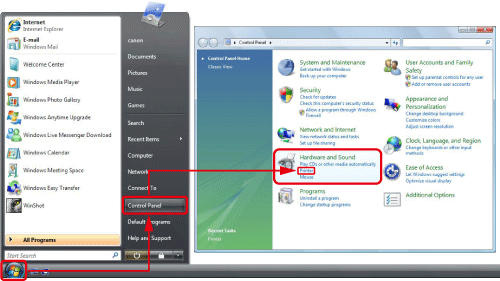
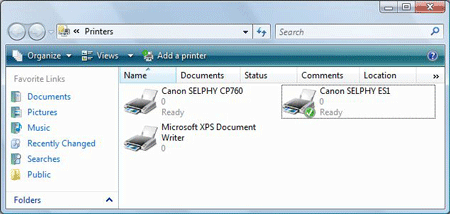
 the icon of the printer that you wish to set, and then click
the icon of the printer that you wish to set, and then click  [Set as Default Printer].
[Set as Default Printer].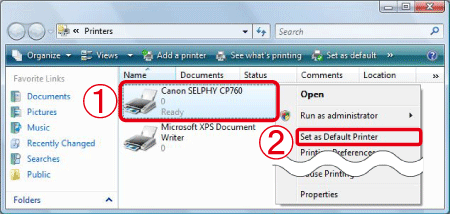
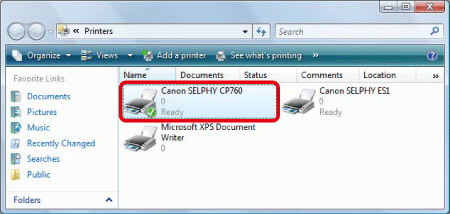
 ), it has been set as the default printer.
), it has been set as the default printer.