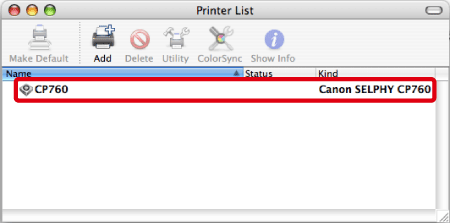Solution
This section describes how to install the printer driver on your Macintosh.
(The printer driver is software that is required to connect the printer to the Macintosh.)
CAUTION
- The following instructions are intended for Mac OS X (v10.4).
- Do not connect the printer to the Macintosh until the installation of the printer driver is finished.
- If other USB devices (excluding USB mouse devices and USB keyboards) are connected to the computer while performing these operations, the driver may not be installed correctly.
- This Printing Guide uses the [SELPHY CP760] as an example for explanatory purposes. The [SELPHY CP770] also has the same operational features.
1. Quit all running applications.
2. Load the [COMPACT PHOTO PRINTER Solution Disk] CD-ROM that came with your printer into the computer's CD-ROM drive.
3. Double-click the CD-ROM icon that appears on the desktop.
4. The following window will appear, so double-click on [CPSD Installer] to start it.
5. The following screen appears.
6. When the following screen appears, click on the area in which you live.
7. The following screen will appear. Click [Select printer].
8. The following screen will appear. Click [SELPHY CP760] (if you are using [SELPHY CP770], click [SELPHY CP770]).
9. The following screen will appear. Read the content carefully, and then click [Agree].
10. If the following screen appears, enter the name and password set for your Macintosh.

Enter your [Name] and [Password].

Click [OK].
11. The following screen appears.

Select [Easy Install].

Click [Install].
12. If the following screen appears, click [Continue].
13. The following screen appears, and installation starts.
14. The following screen appears. Click [Restart] to restart the Macintosh.
15. When the Macintosh restarts, connect the printer to the Macintosh with a commercially available USB cable (A-B type), and then turn the printer on.

Macintosh USB port

Commercially available USB cable

Printer's USB port

<ON> button
16. From the [Go] menu, select [Applications].
17. The screen below will appear, so double-click [Utilities].
18. The screen below will appear, so double-click [Printer Setup Utility].
19. The screen below will appear, so click [Add].
20. The following screen appears.

Click [Default Browser].

Select your printer.

Click [Add].
If your printer does not appear here, restart the Macintosh with the printer connected.
21. Confirm that the printer you added in Step 19 appears. Close this window after you have confirmed that it does.
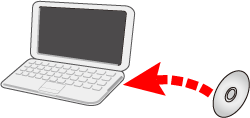

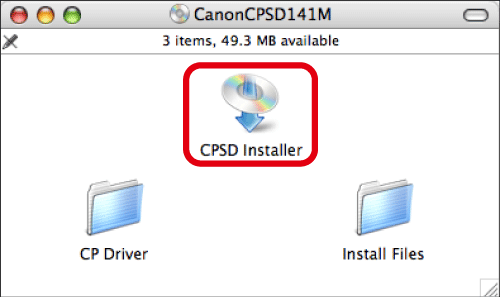
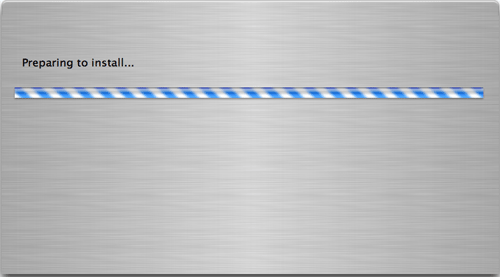


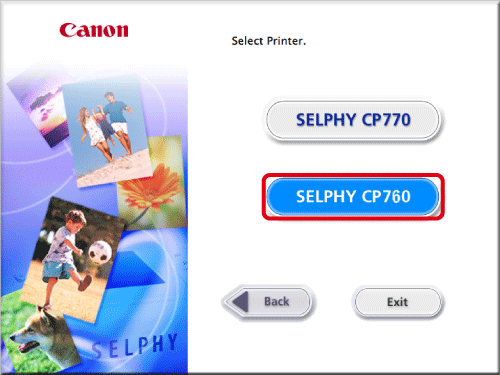
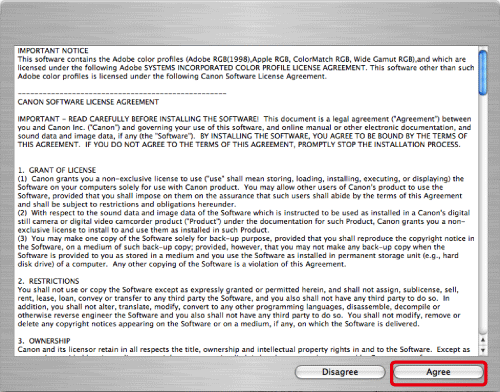
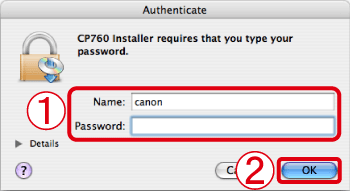
 Enter your [Name] and [Password].
Enter your [Name] and [Password]. Click [OK].
Click [OK].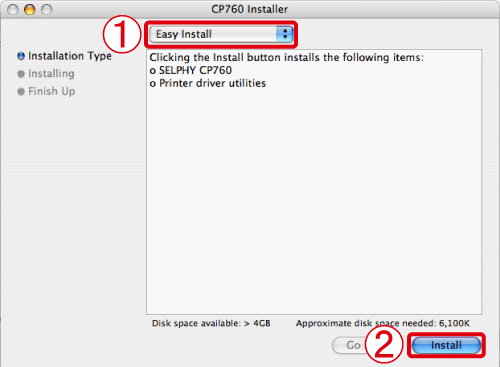
 Select [Easy Install].
Select [Easy Install]. Click [Install].
Click [Install].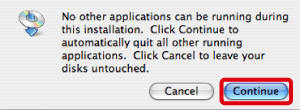
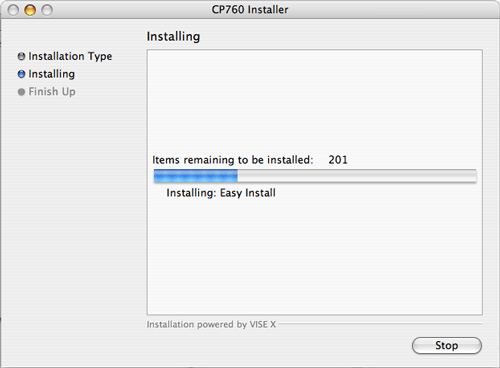

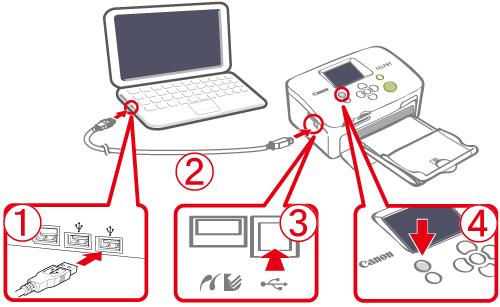
 Macintosh USB port
Macintosh USB port Commercially available USB cable
Commercially available USB cable Printer's USB port
Printer's USB port <ON> button
<ON> button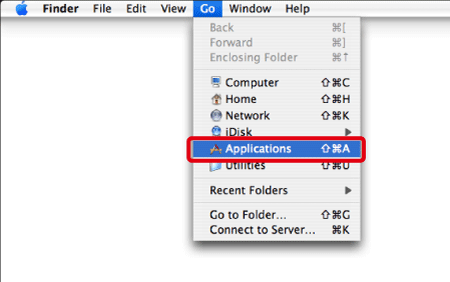
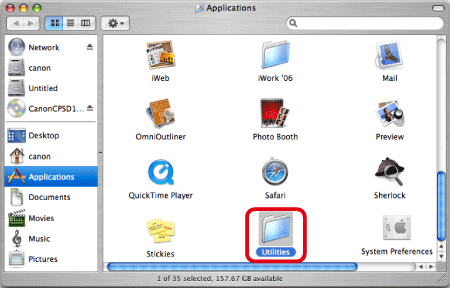
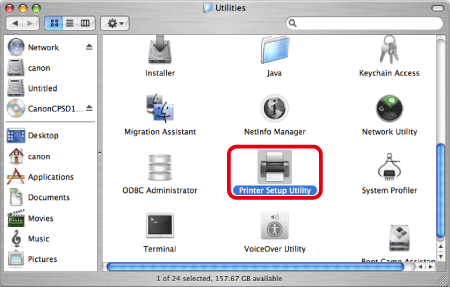
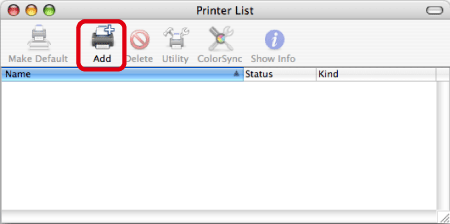

 Click [Default Browser].
Click [Default Browser]. Select your printer.
Select your printer. Click [Add].
Click [Add].