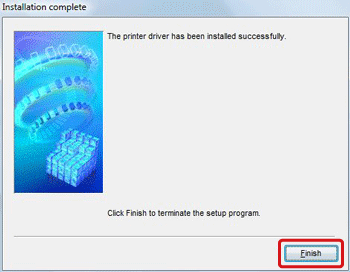Solution
This section describes how to install the printer driver on your computer.
The printer driver is software that is required to connect the printer to a computer.
CAUTION
- The following instructions are intended for Windows Vista. The screen images and operations may differ slightly in Windows XP and Windows 2000.
- When installing / uninstalling the software, please log on to the computer as an Administrator.
- Do not connect the printer to the computer until the installation of the printer driver is finished.
- If other USB devices (excluding USB mouse devices and USB keyboards) are connected to the computer simultaneously, the driver may not be installed correctly.
- This Printing Guide uses the [SELPHY CP760] as an example for explanatory purposes. The [SELPHY CP770] also has the same operational features.
1. Quit any software that is running.
2. Place the [Compact Photo Printer Solution Disk] CD-ROM supplied with your printer into the computer.
3. Click [Run SETUP.EXE] when the following window appears.
If the window above does not appear, click [Start] (

) > [Computer] or [My Computer] > [CanonCPSD141W] in this order, and double-click [setup].
4. If the following window appears, click [Continue].
5. The following screen will appear. Select the area in which you live.
6. The following screen will appear. Click [English].
7. The following screen will appear. Click [Select Printer].
8. The following screen will appear. Click [SELPHY CP760] (if you are using [SELPHY CP770], ckick [SELPHY CP770] ).
9. The following screen will appear. Click [Next].
10.The following screen will appear. Click [Yes] after reading the content carefully.
11. The installation of the software will start.
12. The following screen appears.
13. Connect the printer to the computer with a commercially available USB cable, and then turn on the printer.

PC's USB terminal

Commercially available USB cable

Printer's USB terminal

<ON> button
14. The following screen will appear. Click [Finish].
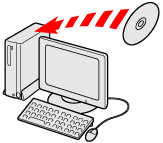
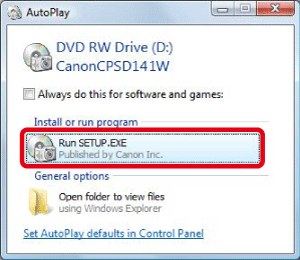
 ) > [Computer] or [My Computer] > [CanonCPSD141W] in this order, and double-click [setup].
) > [Computer] or [My Computer] > [CanonCPSD141W] in this order, and double-click [setup].
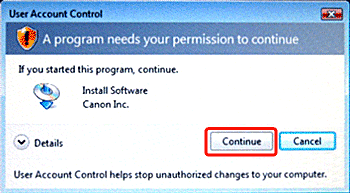
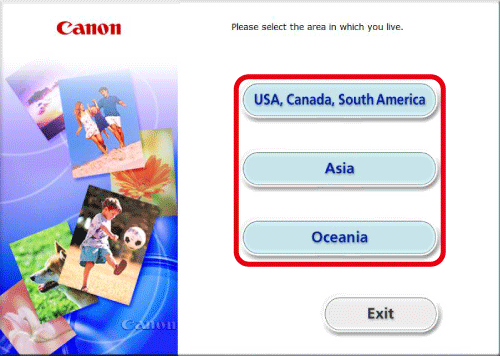
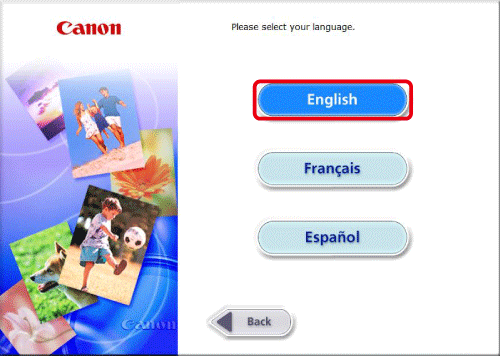
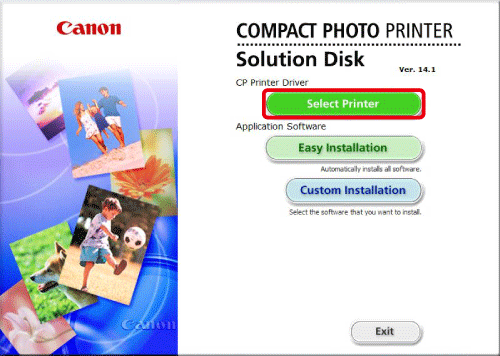
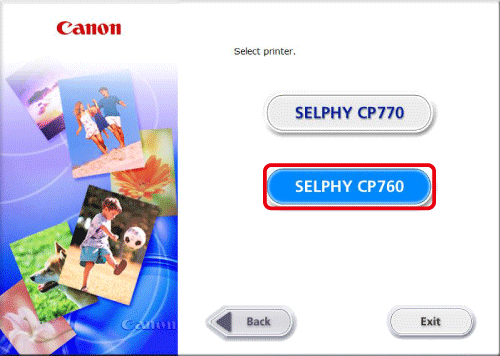
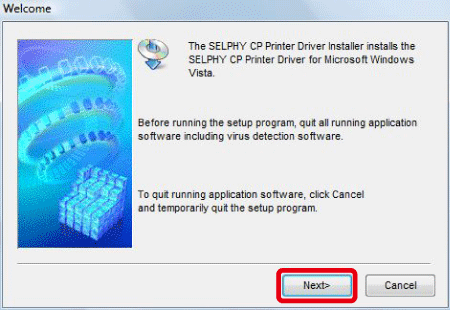
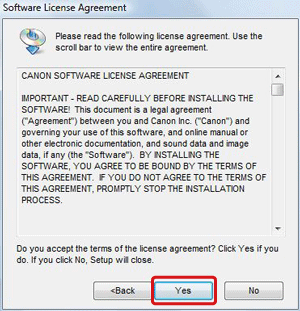
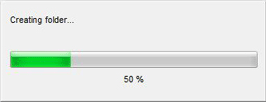
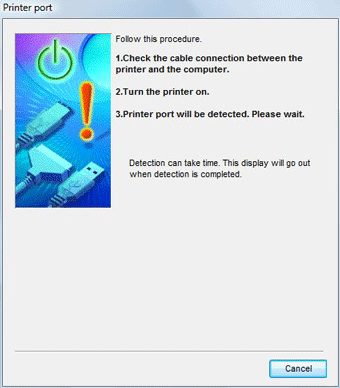
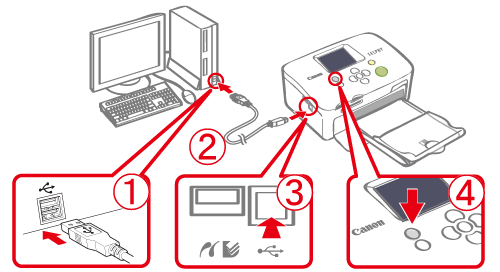
 PC's USB terminal
PC's USB terminal Commercially available USB cable
Commercially available USB cable Printer's USB terminal
Printer's USB terminal <ON> button
<ON> button