Printing Does Not Start/Printing Is Blurred/Colors Are Wrong/Straight Lines Are Misaligned
04-Apr-2008
8200161100
Issue
Cause and Solution
Remove the FINE Cartridge, then reinstall it.
Small dusts may be stuck between the contact points. In this case, the print result may be improved by reinstalling the FINE Cartridge.

Also, check that the protective tape (A) is removed.
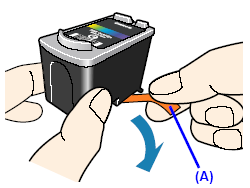
See [ Printing the Nozzle Check Pattern ] and perform any necessary maintenance operation.
Print Head Cleaning
Clean the Print Head if lines are missing or if white streaks appear in the printed nozzle check pattern. Cleaning unclogs the nozzles and restores the print head condition. Note that cleaning the Print Head causes used ink to be absorbed in the ink absorber. Cleaning the Print Head consumes ink, so perform Print Head Cleaning only when necessary.
See[Print Head Cleaning ]
Print Head Deep Cleaning
If print quality does not improve by standard Print Head Cleaning, try Print Head Deep Cleaning, which is a more powerful process. Note that cleaning the Print Head causes used ink to be absorbed in the ink absorber. Print Head Deep Cleaning consumes more ink than standard Print Head Cleaning, so perform this procedure only when necessary.
Many types of paper are made to be printed on only a particular side of the paper.
Printing on the wrong side may cause unclear prints or prints with reduced quality.
For detailed information on the printable side, refer to the instruction manuals supplied with the paper.
Adjust the position of the Paper Thickness Lever according to the type of paper you are printing on. See [ Compatible Media Types ].
Depending on the printing content, the printing surface may become scratched even for the types of paper to set the lever to the left. In this case, set the Paper Thickness Lever to the right.
* Reset the Paper Thickness Lever to the left when you finish printing. If the lever is not set back to the left, the inside of the machine is more likely to get dirty due to the wider clearance between the print head and the loaded paper. It may also reduce print quality.
If you did not align the Print Head after installation, straight lines may be printed misaligned. Make sure to align the Print Head after you install it.
See [ Aligning the Print Head ] to perform Print Head Alignment using the Operation Panel.