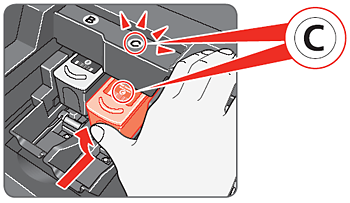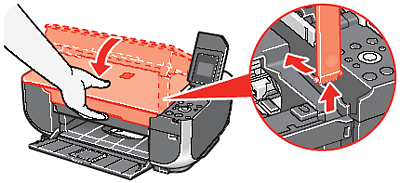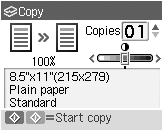Solution
1. Unpack the Machine.
Confirm the included items against the illustration printed on the lid of the packing box.
A USB cable is necessary to connect the machine with your computer.
IMPORTANT
When moving the machine, carry the machine at both ends as shown below. Do not lift the machine by grasping the Paper Support Extension.
2. Place the machine on a flat and horizontal surface, and do not place any objects in front of the machine.
Remove all the shipping tapes and protective material on the outside of the machine. Then open the Paper Output Tray.
3. Lift the Scanning Unit (Printer Cover), and pull the Scanning Unit Support down into place.
(A) Scanning Unit (Printer Cover)
4. Remove the protective material on the right side.
(B) Protective Material
CAUTION
Before turning on the machine, remove all of the shipping tapes.
5. Lift the Scanning Unit (Printer Cover) slightly to set the Scanning Unit Support back to its original position, and then gently close the Scanning Unit (Printer Cover).
6. Plug the power cord (D) in the back of the machine and connect the other end to the wall outlet.
IMPORTANT
- Make sure that the Document Cover(C) is closed.
- Do NOT connect the USB cable at this stage.
7. Open the Operation Panel, then press the ON/OFF button to turn on the machine. The machine will initialize. Wait until the Power lamp stops flashing and remains lit green.
8. Use the

or

button on the Operation Panel to select the language for the LCD, then press the OK button.
(1) Press the

or

button to select the language.
(2) Press the OK button.
IMPORTANT
If an unintended language is displayed on the LCD, press the Back button to return to the Language selection screen.
Once the message "Set the ink cartridge." appears, go to 9.
9. Lift the Scanning Unit (Printer Cover), and pull the Scanning Unit Support down into place. The FINE Cartridge Holder automatically moves to the left.
10. Write down the serial number(E) located inside of the machine. You will need this to register your product.
Install the FINE Cartridges
1. Remove the Black FINE Cartridge from its box.
2. Remove the protective tape(A) gently.
IMPORTANT
- Do not touch the electrical contacts(B) or Print Head Nozzles(C) on a FINE Cartridge. The machine may not print out properly if you touch it.
- Do not drop or shake FINE Cartridges as this may cause the ink to leak out and stain your clothes and hands.
- Do not reattach the protective tape once you have removed it.
- Be careful not to stain your hands or surrounding work area with ink on the removed protective tape.
3. Insert the Black FINE Cartridge slightly slanted into the left slot

.
Make sure that the procedure for installing the FINE Cartridges is displayed on the LCD and the FINE Cartridge Holder(D) has moved to the left.
4. Push up the FINE Cartridge until it clicks into place.
IMPORTANT
For correct machine operation, make sure the FINE Cartridge is securely inserted.
5. Repeat the procedure for the Color FINE Cartridge, inserting it into the right slot

.
6. Lift the Scanning Unit (Printer Cover) slightly to set the Scanning Unit Support back to its original position, and then gently close the Scanning Unit (Printer Cover).
IMPORTANT
Once you have installed the FINE Cartridges, the message "Processing... Please wait momentarily." is displayed on the LCD. Wait until the copy standby screen is displayed before proceeding. It takes about one minute.
Hardware setup is now complete.
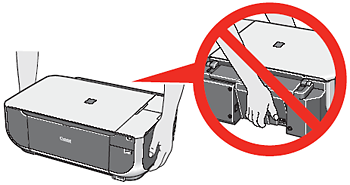

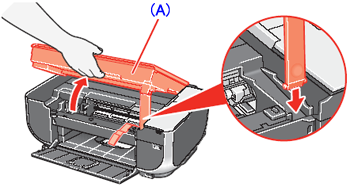
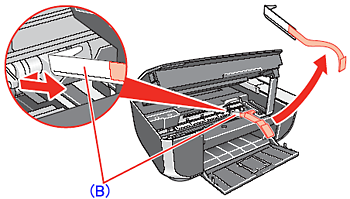
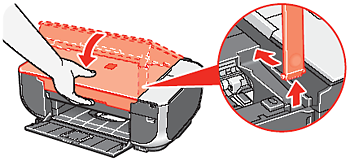
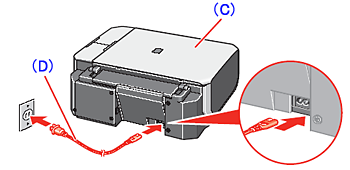
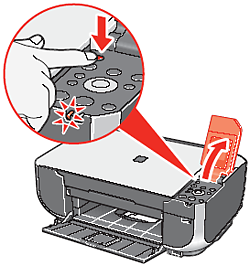
 or
or  button on the Operation Panel to select the language for the LCD, then press the OK button.
button on the Operation Panel to select the language for the LCD, then press the OK button.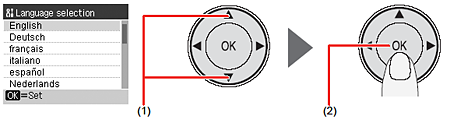
 or
or  button to select the language.
button to select the language.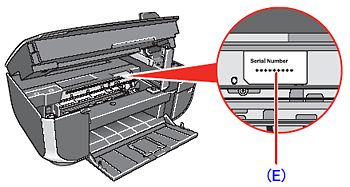
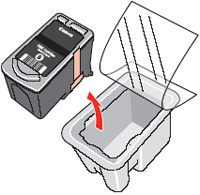
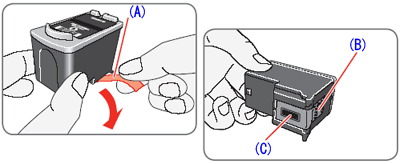
 .
.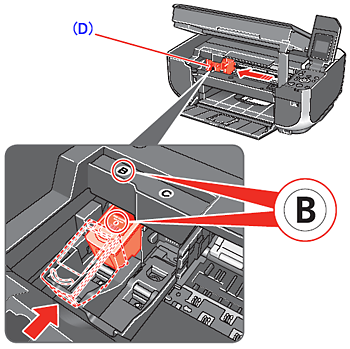
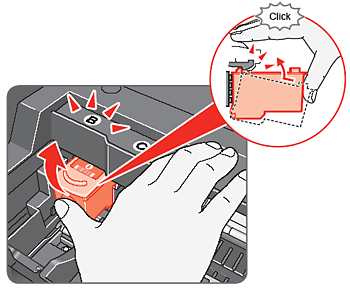
 .
.