If print quality does not improve by standard Print Head Cleaning, try Print Head Deep Cleaning, which is a more powerful process. Note that cleaning the Print Head causes used ink to be absorbed in the ink absorber. Print Head Deep Cleaning consumes more ink than standard Print Head Cleaning, so perform this procedure only when necessary.
1. Make sure that the machine is turned on, open the Paper Output Tray, and extend the Output Tray Extension.
2. Load a sheet of A4 or Letter-sized plain paper in the Rear Tray or the Front Tray.
3. Press the Feed Switch to select the paper source where you have loaded paper.
4. Start Print Head Deep Cleaning.
(1) Press the Menu button.
(2) Press the

or

button to select Maintenance/settings, then press the OK button.
The Maintenance/settings screen is displayed.
(3) Press the

or

button to select Maintenance, then press the OK button.
The Maintenance screen is displayed.
(4) Press the

or

button to select Deep cleaning and then press the OK button.
The confirmation screen is displayed.
(5) Press the

or

button to select Yes and then press the OK button.
Print Head Deep Cleaning starts.
Do not perform any other operations until Print Head Deep Cleaning finishes. This takes about 1 minute 30 seconds.
5. Check the condition of the Print Head.
(1) Print the nozzle check pattern to check the print head condition.
If a particular color is not printed properly, replace the ink tank of that color.
(2) If the print head nozzles are still not clean, turn off the machine and perform another Print Head Deep Cleaning after 24 hours.
(3) If this does not solve the problem, the Print Head may be damaged. Contact your Canon service representative.
 or
or  button to select Maintenance/settings, then press the OK button.
button to select Maintenance/settings, then press the OK button.  or
or  button to select Maintenance, then press the OK button.
button to select Maintenance, then press the OK button. or
or  button to select Deep cleaning and then press the OK button.
button to select Deep cleaning and then press the OK button.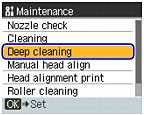
 or
or  button to select Yes and then press the OK button.
button to select Yes and then press the OK button.