Solution
1. Place the printer on a flat and horizontal surface, and do not place any objects in front of the printer.
Open the Rear Tray and extend the Paper Support Extension. Press the Open button to open the Paper Output Tray, and extend the Paper Output Tray Extension.
CAUTION
Before turning on the printer, remove all the shipping tapes.
2. Plug the power cord in the back of the printer and connect the other end to the wall outlet.
IMPORTANT
- Do not connect the USB cable until after the software is installed.
- Plug the power cord all the way in, since it may be difficult to plug.
3. Press the POWER button to turn on the printer.
4. Open the Top Cover. The Print Head Holder moves to the center.
1. Remove the Print Head from its package.
(A) Do not touch!
CAUTION
There may be some transparent or light blue ink on the inside of the bag the print head comes in, or the inside of the protective cap - this has no effect on print quality. Be careful not to get ink on yourself when handling these items.
2. Remove the orange protective cap(B) from the Print Head and discard it.
IMPORTANT
Do not touch the print head nozzles(C) and the electrical contacts(D).
3. Firmly raise the Print Head Lock Lever until it stops. The Print Head Lock Lever may feel heavy.
4. Insert the Print Head.
5. Push the Print Head to hold it in place, and lower the Print Head Lock Lever carefully.
IMPORTANT
If the Top Cover is left open for more than 10 minutes, the Print Head Holder moves to the right.
Close and reopen the Top Cover to return the Holder to the center.
1. Pull the orange tape in the direction of the arrow to peel off the protective film and remove the film completely.
(A) If the air hole is blocked with the remaining film, ink may leak out or may not eject properly.
2. Twist off and discard the orange protective cap (B) located on the bottom of the ink tank.
(C) Do not press!
IMPORTANT
- Do not touch the electrical contacts(D).
- Do not touch the ink port(E).
3. Insert the ink tank into the right-hand slot and press the

mark on the ink tank until it clicks into place.
4. Make sure the ink lamp lights red.
(F) Install all ink tanks in order from right to left according to the colored label.
5. Close the Inner Cover and the Top Cover.
CAUTION
IMPORTANT
Once you have installed the ink tanks, the POWER lamp will flash green. Wait for about 2 minutes, until the POWER lamp stops flashing and changes to steady, non-flashing green and the printer has stopped making operating noises, before proceeding.
1. Pinch the Paper Guide (A) and slide it to the left end. Load two sheets of supplied paper (MP-101) loaded with the printing side (whiter side)(B) facing UP in the Rear Tray, align the paper with the right side of the Cover Guide(C), then slide the Paper Guide against the paper stack.
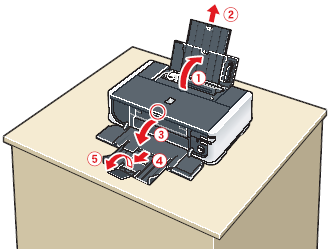
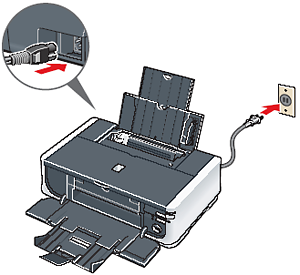



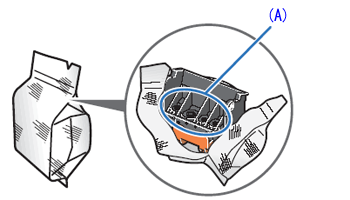

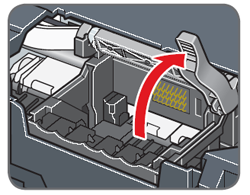
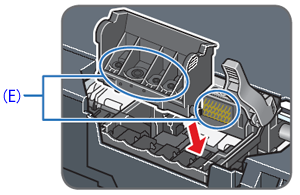

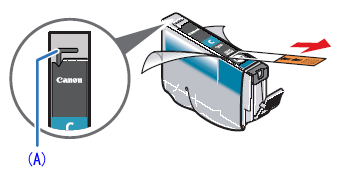
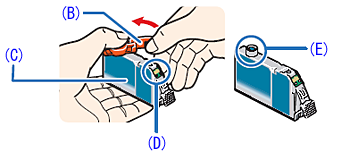
 mark on the ink tank until it clicks into place.
mark on the ink tank until it clicks into place.


