How do I Direct Print? (Display on the LCD monitor / Canon Direct Print and Bubble Jet Direct)
13-May-2008
8200131700
Solution
Connect the camera to the printer and print directly from the camera.
CAUTION
- To select items from the camera's LCD monitor, press the button to the left, right, top, or bottom
 , and then press the <FUNC./SET> button
, and then press the <FUNC./SET> button  to specify the item.
to specify the item.
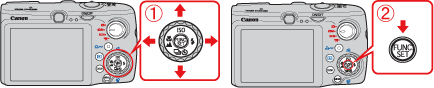
- Screens or menu listings may differ depending on the model being used.
- These instructions show how to print one image on one sheet of paper as an example.
1. Connect the camera to the printer.
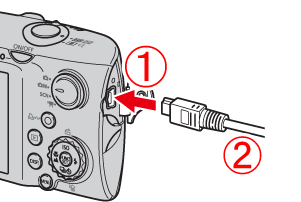
 Connect the interface cable to the camera's DIGITAL terminal.
Connect the interface cable to the camera's DIGITAL terminal. Connect the other end of the cable to printer's USB terminal.
Connect the other end of the cable to printer's USB terminal.2. Turn the printer's power on.
3. Press the camera's <Playback> ( ) button.
) button.
 ) button.
) button.
4. Display an image to print on the LCD monitor.

Make sure that the [SET] icon is displayed in the upper left corner of the LCD monitor, and then press the camera's <FUNC./SET> ( ) button.
) button.
 ) button.
) button.5. The screen for specifying the print settings appears.
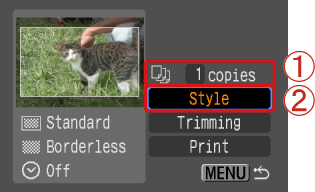
 Specify the number of prints.
Specify the number of prints. Select [Style], and then press the camera's <FUNC./SET> (
Select [Style], and then press the camera's <FUNC./SET> ( ) button.
) button.6. The screen for specifying the style (borders, dates) appears.
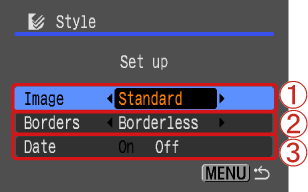
 Specify the print layouts.
Specify the print layouts. Specify the border settings. Select [Borders] to add borders to the print.
Specify the border settings. Select [Borders] to add borders to the print. Specify the date settings. Select [On] to add dates to the print.
Specify the date settings. Select [On] to add dates to the print.Press the camera's <MENU> ( ) button after specifying the settings.
) button after specifying the settings.
 ) button after specifying the settings.
) button after specifying the settings.7. Return to the print setting screen.
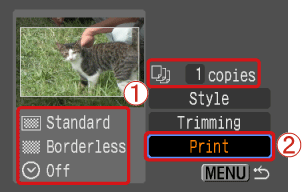
 Check the specified items.
Check the specified items. Select [Print], and then press the <FUNC./SET> (
Select [Print], and then press the <FUNC./SET> ( ) button to start printing.
) button to start printing.