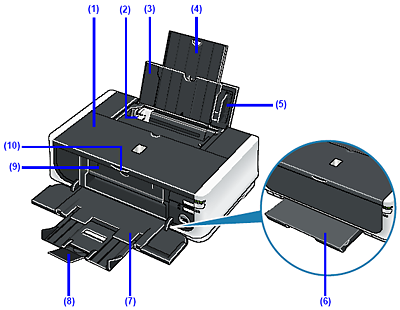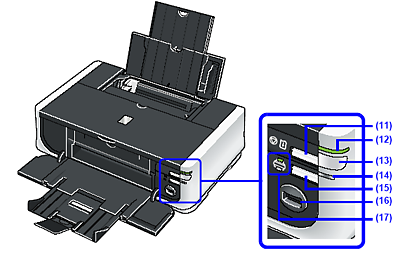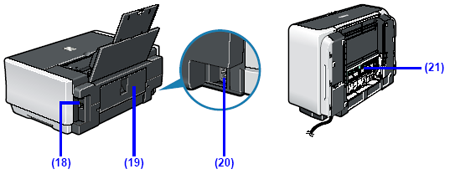Solution
(1) Top Cover
Open when replacing the ink tanks, or when removing jammed paper.
(2) Paper Guide
Slide against the left side of the paper stack to support paper so that it feeds properly.
(3) Rear Tray
Load paper here before printing. Paper feeds automatically, one sheet at a time.
(4) Paper Support
Pull out fully to support paper loaded on the tray.
(5) Cover Guide
Supports paper so that it feeds properly.
(6) Cassette (Located below the Paper Output Tray)
Load paper to be used regularly here. Paper feeds automatically, one at a time.
(7) Paper Output Tray
Supports the printouts. Open it before printing.
(8) Output Tray Extension
Supports output printouts. Extend it before printing.
(9) Inner Cover
Close it when printing on paper.
(10)Open button
Press to open the Paper Output Tray.
(11) RESUME/CANCEL button
Cancels a print job in progress.
(12) POWER lamp
Lights or flashes green to indicate the power status.
(13)POWER button
Turns the printer on and off.
(14)ALARM lamp
Lights or flashes orange when an error, such as paper-out or ink-out, occurs.
(15) Paper Feed Switch
Press the Paper Feed Switch to change the paper source between them.
(16)Direct Print Port
Connect your PictBridge compliant device, such as a digital camera, here to print directly from it.
(17)Rear Tray lamp (top)/Cassette lamp (bottom)
These lamps indicate the currently selected paper source.
REFERENCE
POWER Lamp and ALARM Lamp
You can check the status of the printer by the POWER and ALARM lamps.
- POWER lamp Off: The power is off.
- POWER lamp lit green: The printer is ready to print.
- POWER lamp flashing green: The printer is getting ready to print, or printing is in progress.
- ALARM lamp flashing orange: An error has occurred and the printer is not ready to print. For details, see [ALARM Lamp Flashes Orange].
- POWER lamp flashes green once and ALARM lamp flashes orange once alternately: An error that requires contacting your Canon Service representative may have occurred.
(18)USB Port
Plug in the USB cable connecting the printer to a computer here.
(19)Rear Cover
Open when removing jammed paper.
(20) Power Cord Connector
Plug in the supplied power cord here.
(21)Duplexing Transport Unit
Open when removing jammed paper after pulling out the Cassette.
(22) Ink lamp
Lights or flashes red to indicate the status of the ink tank.
(23) Print Head Lock Lever
Locks the Print Head into place.
IMPORTANT
Do not pull up this lever after installing the Print Head.
(24) Print Head Holder
Holds the Print Head.
NOTE