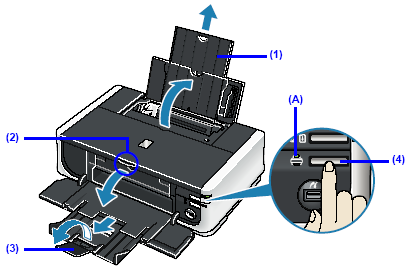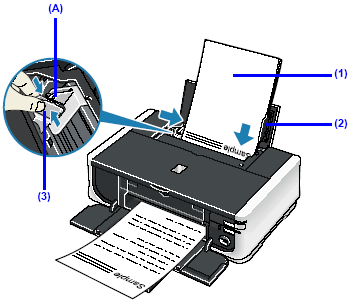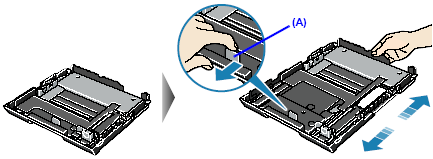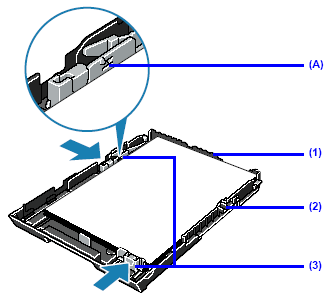Solution
IMPORTANT
- If you cut plain paper to 4" x 6" / 101.6 x 152.4 mm, 5" x 7" / 127.0 x 177.8 mm, or 2.13" x 3.39" / 54.0 x 86.0 mm (credit card-size) for a trial print, it can cause paper jams.
- You cannot print on postcards affixed with photos or stickers.
- Always load paper in portrait orientation (A). Loading paper in landscape orientation (B) can causethe paper to be jammed.
REFERENCE
We recommend using genuine Canon photo media when printing photographs. For details on the specialty media Canon provides for use with its various printers, see
[Printing Media].
Loading Paper in the Rear Tray
1. Flatten the four corners of the paper before loading it.
REFERENCE
- Align the edges of paper neatly before loading. Loading paper without aligning the edges may cause paper jams.
- If paper is curled, hold the opposing curled corners and gently bend them in the opposite direction until the paper becomes completely flat. See [Paper is curled].
- To avoid curling, handle paper as follows.
– When you are not using the printer, remove paper from the Rear Tray, and put unused paper back into the package and keep them on a level surface.
– Take out only the necessary number of sheets from the package, just before printing.
2. Prepare to load paper.
(1) Open the Rear Tray and pull out the Paper Support to support the paper.
Put your finger in the rounded indent of the Paper Support and pull it out until it stops.
(2) Press the Open button to open the Paper Output Tray.
(3) Extend the Output Tray Extension.
REFERENCE
When retracting the Output Tray Extension after printing, lift it up slightly.
(4) Press the Paper Feed Switch so that the Rear Tray lamp (A) lights.
REFERENCE
Do not load higher than the Load Limit Mark (A).
(1) Load the paper into the Rear Tray with the print side facing UP.
(2) Align the paper stack against the Cover Guide on the right side of the Paper Support.
REFERENCE
Make sure that the Cover Guide is set upright when you load paper in the Rear Tray.
(3) Pinch the Paper Guide and slide it against the left side of the paper stack.
IMPORTANT
Do not slide the Paper Guide too strong. Paper may not be fed properly.
4. Select the page size and type of the loaded paper in Page Size (or Paper Size) and Media Type in the printer driver.
REFERENCE
Loading Paper in the Cassette
Some types and sizes of paper are not loadable in the Cassette and requires the use of the Rear Tray. If you intend to use only the Cassette, check for any usage restrictions in advance.
IMPORTANT
- Do not leave photo paper, such as Photo Paper Pro, in the Cassette for a long time. This may cause paper discoloration due to natural aging.
- If you load photo paper such as Photo Paper Pro in the Cassette, you may get roller trances on the print surface. To avoid this, load paper in the Rear Tray.
1. Flatten the four corners of the paper before loading it.
2. Pull out the Cassette from the printer.
3. Remove the Cover on the Cassette.
4 Adjust the size of the Cassette.
When loading A5 or larger sized paper (nonstandard-size paper with 8 inches / 203 mm or more in length), pull the tab (A) towards you to unlock and extend the Cassette.
When loading 5" x 7" or smaller sized paper (nonstandard-size paper with less than 8 inches / 203 mm in length), do not extend the Cassette.
5. Load the paper with the print side facing DOWN.
Do not load higher than the Load Limit Mark (A).
(1) Load the paper into the Cassette with the print side facing DOWN and the leading edge to the far side.
(2) Align the paper stack against the right side of the Cassette.
(3) Slide the paper guides to fit to the loaded paper stack.
6. Set the Cover on the Cassette.
7. Insert the Cassette into the printer.
Push the Cassette all the way into the printer.
If the Cassette has been extended to accommodate larger paper sizes, the front edge of the Cassette will extend beyond the front of the printer.
8. Prepare the Paper Output Tray.
(1) Press the Open button to open the Paper Output Tray.
(2) Extend the Output Tray Extension.
REFERENCE
When retracting the Output Tray Extension after printing, lift it up slightly.
(3) Press the Paper Feed Switch so that the Cassette lamp (A) lights.
9. Select the page size and type of the loaded paper in Page Size (or Paper size) and Media Type in the printer driver.
REFERENCE