Performing Network Status Print (Only for LBP5050N)
Solution
After installing the printer driver, be sure to perform Network Status Print to check the operations using the following procedure.
Network Status Print prints the version of the printer's network board or the TCP/IP settings.
NOTE
- Network Status Print is designed to be printed on A4 size paper. Load A4 size paper.
- The screenshots used in this section are from Windows XP Professional.
1. Load A4-size paper in the manual feed slot or paper cassette.
For details on the procedure for loading paper, see [Loading Paper in the Manual Feed Slot] or [Loading Paper in the Paper Cassette].
2. Display the Printer Status Window.
For details on methods for displaying the Printer Status Window, see [Displaying the Printer Status Window].
3. From the [Options] menu, select [Utility] > [Network Status Print].
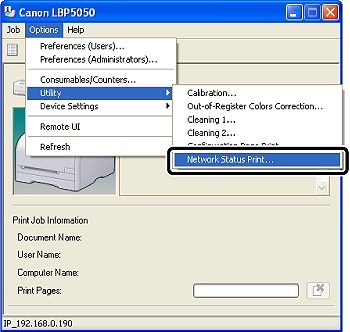
4. Click [OK].

Network Status Print is printed.
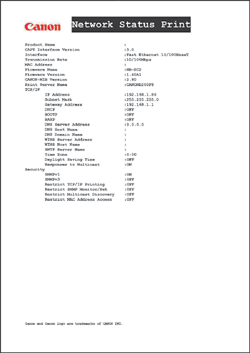
IMPORTANT
This is a sample of Network Status Print. The contents may differ from the Network Status Print printed by your printer.
NOTE
If Network Status Print is not printed properly, see "User's Guide" (HTML manual) in the CD-ROM supplied with the printer.







