Control Panel
04-Aug-2008
8200105700
Solution
The control panel has the indicator lights which show the printer status and the button which can cancel a job.
NOTE
You can check detailed information about the printer status using the Printer Status Window from the computer you are using. For details on methods for displaying the Printer Status Window, see [Displaying the Printer Status Window].
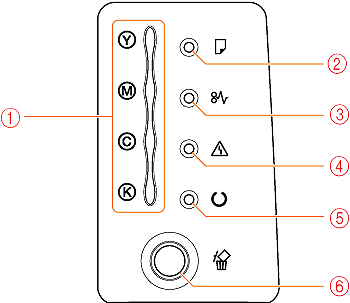
 Indicators
Indicators| Number | Name | Status | See | |
| 1 | Toner Indicator |  (On) | Toner cartridge replacement is required. | [Replacing Toner Cartridges] |
 (Blinking) | Printing cannot be performed because toner cartridge replacement is required. Any toner cartridge is not installed properly. | |||
| 2 | Paper Source Indicator |  (Blinking) | Printing cannot be performed because no paper is loaded. Paper of an inappropriate size is loaded. | [Loading Paper in the Paper Cassette] [Loading Paper in the Manual Feed Slot] |
| 3 | Paper Jam Indicator |  (Blinking) | A paper jam is occurring, disabling printing. | [Paper Jams] |
| 4 | Alarm Indicator |  (On) | Service call is occurring. | [The Alarm Indicator Is On/Blinking] |
 (Blinking) | An error is occurring, disabling printing. | |||
| 5 | Ready Indicator |  (On) | The printer is ready to print. | - |
 (Blinking) | The printer is busy performing some kind of processing or operation, such as printing, warming up, or cleaning. | |||
| 6 | Cancel Job Indicator |  (On) | The Cancel Job key is being pressed. | [Canceling a Job] |
 (Blinking) | The job cancel process is being performed. | |||
 Key
Key| Number | Name | Function | See |
| 6 | Cancel Job Key | Pressing this key cancels the job in which an error is occurring and that in a printing process. | [Canceling a Job] |