Solution
Downloading images to a computer using CameraWindow
CAUTION
- ZoomBrowser EX from the supplied Solution Disk must be installed on your computer for this operation.
- Operations for Windows Vista are explained here. Images displayed or operation might differ slightly in Windows XP and Windows 2000.
- As the actual locations of buttons/switches on cameras vary depending on the camera model, the illustrations that appear on this page may differ from your camera.
- Some of the images that appear on this page contain a specific camera model name, however the actual model name varies depending on the camera used.
1. Connect the camera's DIGITAL terminal to the computer's USB port using the interface cable supplied with your camera.

DIGITAL terminal on the camera

Interface cable

USB port on the computer
2. Turn the camera's mode dial to

(Playback), and then turn the camera's power on.
3. The following window appears.
Click [Downloads Images From Canon Camera].
4. The [Camera Window] startup screen will appear.
To import the image selected or to use save as, click [Operate using this computer] (images are generally stored in the [My Pictures] folder).
6. When downloading is complete, ZoomBrowser EX starts automatically.
The downloaded images will be stored in folders named for each shooting date, and will be displayed in the main window of ZoomBrowser EX.

Browser area of ZoomBrowser EX

Folder in which images are saved
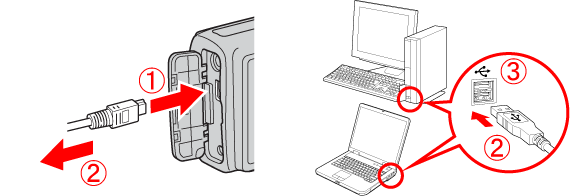
 DIGITAL terminal on the camera
DIGITAL terminal on the camera  Interface cable
Interface cable USB port on the computer
USB port on the computer (Playback), and then turn the camera's power on.
(Playback), and then turn the camera's power on.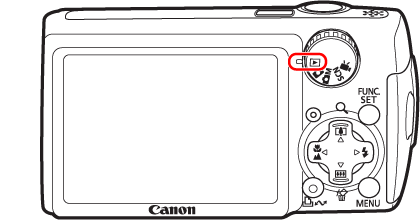
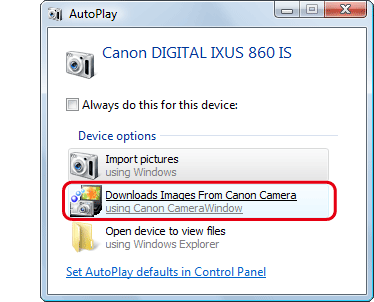
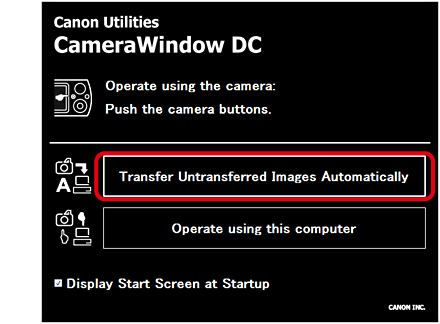
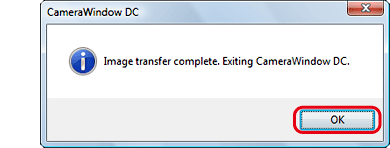
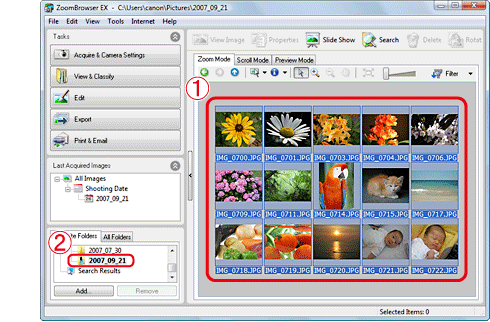
 Browser area of ZoomBrowser EX
Browser area of ZoomBrowser EX Folder in which images are saved
Folder in which images are saved