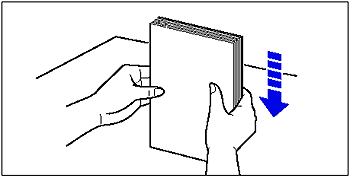Solution
Loading Custom Size Paper in Cassette 2, 3, or 4
You can load paper of the following custom sizes.
- When loading paper in portrait orientation: Width 210.0 to 297.0 mm; Length 210.0 to 431.8 mm
- When loading paper in landscape orientation (Only when UFR II Printer Driver is used): Width 210.0 to 297.0 mm; Length 148.0 to 297.0 mm
1. Pull out the paper cassette.
Pull the paper cassette out until it stops (1).
After lifting the front of the paper cassette up a little (2), pull it out while supporting the cassette with your left hand until the handle (A) on the right side of the paper cassette appears completely (3).
While holding the paper cassette with both hands, pull it out completely (4) as shown in the figure.
2. Load the paper so that the edge of the paper is aligned with the front side of the paper cassette.
3. Slide the paper guides.

While holding the lock release lever of the rear paper guide (1), slide the guide to the mark for the size of the paper to be loaded (2).

While holding the lock release lever of the side paper guides (1), slide the guides to the mark for the size of the paper to be loaded (2).
The side paper guides move together.
4. Press down the paper stack so that it is loaded under the hooks on the side paper guides (A).
Make sure that there is sufficient space between the hooks and paper stack. If there is no sufficient space, slightly reduce the amount of paper.
IMPORTANT
Up to approximately 550 sheets of plain paper (80 g/m

) can be loaded in a paper cassette. Be sure that the paper stack does not exceed the load limit marks (B) on the paper guides. If the paper stack exceeds the load limit marks, this may result in misfeeds.
5. While holding the tab (B) on the paper size setting switch (A) (1), align the triangular mark on the paper size setting switch with "CUSTOM" (2).
The default value is "A3".
IMPORTANT
Make sure that the paper size setting switch is set to "CUSTOM" before setting the paper cassette in the printer. If the paper size setting switch is not set to the proper position, this may result in printer malfunction.
6. Set the paper cassette in the paper feeder.
While holding the paper cassette with both hands, push it to the position shown in the figure (1). Then, hold the front of the paper cassette with your right hand and push it until it stops (2).
After lifting the front of the paper cassette up a little (3), push the paper cassette into the printer firmly until the front side of the paper cassette is flush with the front surface of the paper feeder (4).
7. To specify the size of the loaded paper on the control panel, press [Settings].
8. Select FEEDER MENU using [

] and [

], then press [OK].
9. Select CASSETTE(n) SIZE (n = 2, 3, 4) using [

] and [

], then press [OK].
10. Select the paper size using [

] and [

], then press [OK].
"=" is displayed on the left of the paper size, and the paper size for the paper cassette is specified.
IMPORTANT
Specify the paper size as follows.
- When loading custom size paper in landscape orientation (Only when UFR II Printer Driver is used): CUSTOM SIZE
- When loading custom size paper in portrait orientation: CUSTOM SIZER
- When loading 8K size paper: 8K
- When loading 16K size paper: 16K
Next, specify the type of the paper in the paper cassette.
11. Specify the paper settings in the printer driver.
When printing from the printer driver, specify the following settings. For more details on using the printer driver, see Help of the printer driver.
| Sheet | Setting | Description |
| [Page Setup] Sheet | [Page Size] | Select the paper size of the document created by an application. |
| [Output Size] | Select the size of the loaded paper as needed. Leave the setting at [Match Page Size] when the page size and the size of the paper loaded in the paper cassette are the same, since there is no need to change the setting. |
[Custom Paper Size] | To use custom size paper for printing, click [Custom Paper Size] in the [Page Setup] sheet, and then specify the custom paper size. | | [Paper Source] Sheet | [Paper Source] | Select the paper source. When [Auto] is specified, if a paper size is specified by an application, the printer selects the paper source automatically and feeds paper from the paper source. Specify the same setting as the one for [Paper Source], although the setting for [Paper Source] changes to ones such as [First Page] or [Other Pages] when [Paper Selection] is set to other than [Same Paper for All Pages]. |
| [Paper Type] | Select the type of the loaded paper.
- [Plain Paper]: Plain Paper (64 - 105 g/m ) )
- [Plain Paper L]: When any of the following problems occur on printing paper with [Plain Paper] specified, specify [Plain Paper L].
- When the paper curls excessively on printing plain paper (64 g/m ) )
- When the printing speed drops on printing paper of 279.4 mm wide (Letter size) or less continuously |
Loading Custom Size Paper in the Multi-purpose Tray
The following sizes of custom size paper can be loaded.
- When loading paper in portrait orientation: Width 98.0 to 320.0 mm; Length 139.7 to 457.2 mm
- When loading paper in landscape orientation (Only when UFR II Printer Driver is used): Width 139.7 to 297.0 mm; Length 139.7 to 297.0 mm
1. Open the multi-purpose tray.
Holding the opening at the center of the printer, open the multi-purpose tray.
When loading long-size paper such as A3 and A4, pull out the auxiliary tray (1),
and then open the tray extension (2).
2. Spread the paper guides a little wider than the actual paper width.
3. Before loading coated paper or labels, fan them in small batches and align the edges.
4. Gently load the stack of paper with the printing side facing down until it touches the back of the tray.
5. Align the paper guides with both sides of the stack.
Next, specify the paper size and paper type for the multi-purpose tray.
6. Specifying the paper settings in the printer driver.
When printing from the printer driver, specify the following settings. For more details on using the printer driver, see Help of the printer driver.
| Sheet | Setting | Description |
| [Page Setup] Sheet | [Page Size] | Select the paper size of the document created by an application. |
| [Output Size] | Select the size of the loaded paper as needed. Leave the setting at [Match Page Size] when the page size and the size of the paper loaded in the multi-purpose tray are the same, since there is no need to change the setting. |
| [Custom Paper Size] | To use custom size paper for printing, click [Custom Paper Size] in the [Page Setup] sheet, and then specify the custom paper size. |
| [Paper Source] Sheet | [Paper Source] | Select the paper source. When [Auto] is specified, if a paper size is specified by an application, the printer selects the paper source automatically and feeds paper from the paper source. Specify the same setting as the one for [Paper Source], although the setting for [Paper Source] changes to ones such as [First Page] or [Other Pages] when [Paper Selection] is set to other than [Same Paper for All Pages]. |
| [Paper Type] | Select the type of the loaded paper.
- [Plain Paper]: Plain Paper (64 - 105 g/m ) )
- [Heavy Paper 1]: Heavy Paper (106 - 169 g/m ) )
- [Heavy Paper 2]: Heavy Paper (170 - 220 g/m ) ) |
Precautions on Loading Custom Size Paper
Load paper when the printer status is in any of the following. When the Job indicator is blinking, the printer is printing. Do not pull out the paper cassette.
IMPORTANT
Be sure not to open the covers or paper cassette during printing. The printer may stop, disabling printing.

When the Job indicator is off

When a message that informs you of a paper-out condition or requests paper replacement is displayed

When the printer is OFF
IMPORTANT
- The paper cassette cannot be pulled out horizontally. If you try to pull it out forcefully, this may result in damage to the paper cassette.
- Because the paper cassette is heavy, hold it with your both hands securely.
- Place the removed paper cassette on an even and stable surface.
- If you use paper that has been poorly cut, multiple sheets of paper may be fed at once. In this case, align the edges of the stack on a hard, flat surface.
- Be sure to align the paper guides with the width of the paper. If the paper guides are too loose or too tight, this may result in misfeeds or paper jams.
- Be sure to fan the coated paper or labels thoroughly before loading them. If they are not fanned enough, multiple sheets of paper may be fed at once, causing paper jams.
- When fanning or aligning coated paper, try to hold the edges to avoid touching the printing surface.
- Take care not to mark or stain the printing surface of the coated paper with fingerprints, dust, or oil. This may result in poor print quality.
- When loading long size paper, load one piece at a time in the multi-purpose tray as shown in the figure.
- The multi-purpose tray can be loaded with up to the number of sheets listed below. Make sure that the paper stack does not exceed the load limit marks (A).
- Plain Paper : Approx. 90 sheets (Ex. 80 g/m

)
- Heavy paper : Approx. 50 sheets (Ex. 128 g/m

)
- Coated Paper : Approx. 50 sheets
- Label : Approx. 40 sheets
- Load the paper so that it is straight.
- If the rear edge of the paper stack is not properly aligned, it may result in misfeeds or paper jams.
- If the paper is curled or folded at corners, flatten it before loading it in the printer.
- If you use paper that has been poorly cut, multiple sheets of paper may be fed at once. In this case, align the edges of the stack on a hard, flat surface.
NOTE
- To print paper with letterheads or logos, see [Paper Loading Orientation] and load the paper in the proper orientation.
- If you want to print custom size paper of its long edges 297.0 mm or less when CASSETTE(n) SIZE (n = 2, 3, 4) in the FEEDER MENU options in the SETUP is set to MIXED SIZES, specify the settings according to the printer driver you are using as follows.
- When using UFR II Printer Driver: Load the paper in landscape orientation
- When not using UFR II Printer Driver: Load the paper in portrait orientation
- If you want to print custom size paper of its long edges 297.0 mm or less when TRAY PAPER SIZE in the FEEDER MENU options in the SETUP is set to MIXED SIZES, specify the settings according to the printer driver you are using as follows.
- When using UFR II Printer Driver: Load the paper in landscape orientation
- When not using UFR II Printer Driver: Load the paper in portrait orientation

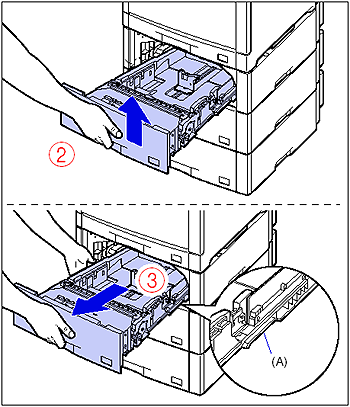

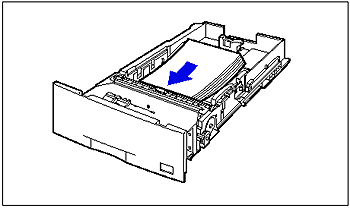
 While holding the lock release lever of the rear paper guide (1), slide the guide to the mark for the size of the paper to be loaded (2).
While holding the lock release lever of the rear paper guide (1), slide the guide to the mark for the size of the paper to be loaded (2).
 While holding the lock release lever of the side paper guides (1), slide the guides to the mark for the size of the paper to be loaded (2).
While holding the lock release lever of the side paper guides (1), slide the guides to the mark for the size of the paper to be loaded (2).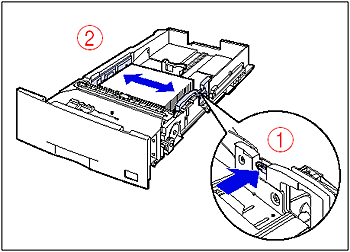
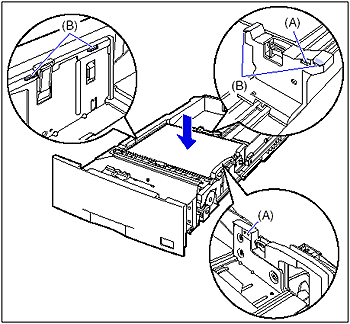
 ) can be loaded in a paper cassette. Be sure that the paper stack does not exceed the load limit marks (B) on the paper guides. If the paper stack exceeds the load limit marks, this may result in misfeeds.
) can be loaded in a paper cassette. Be sure that the paper stack does not exceed the load limit marks (B) on the paper guides. If the paper stack exceeds the load limit marks, this may result in misfeeds.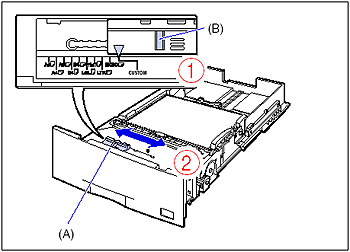


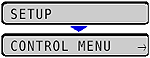
 ] and [
] and [  ], then press [OK].
], then press [OK].
 ] and [
] and [  ], then press [OK].
], then press [OK].
 ] and [
] and [  ], then press [OK].
], then press [OK].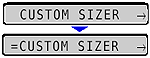
 )
) )
)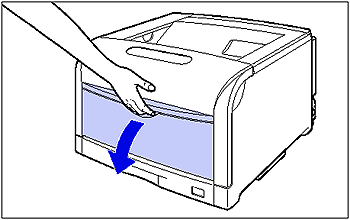
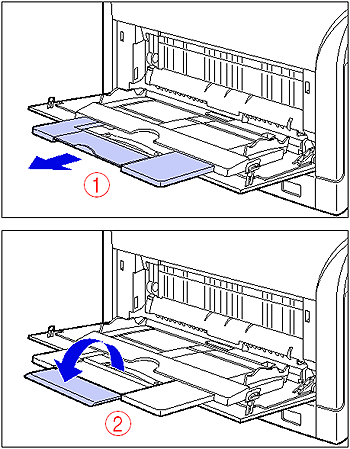
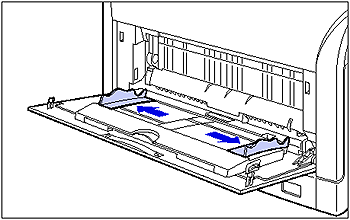
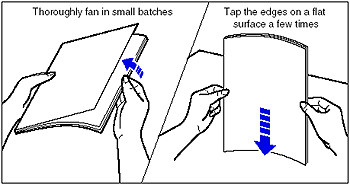
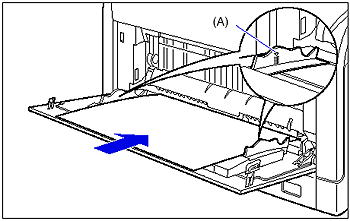
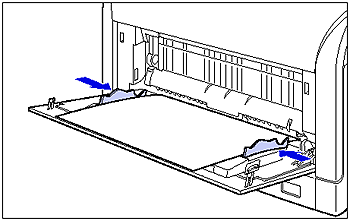
 )
) )
) )
) When the Job indicator is off
When the Job indicator is off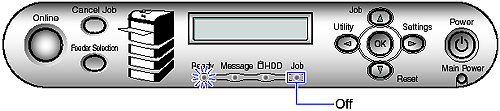
 When a message that informs you of a paper-out condition or requests paper replacement is displayed
When a message that informs you of a paper-out condition or requests paper replacement is displayed
 When the printer is OFF
When the printer is OFF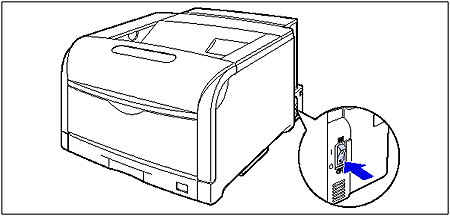
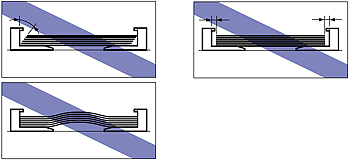
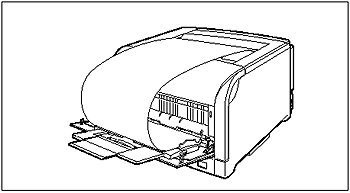
 )
) )
)