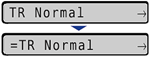Solution
Specify the output profile. The output profile is applied to all the print data.
1. Move to the printer, then press [Online] on the control panel.
The Online indicator goes off, allowing you to specify the settings on the control panel.
3. Select PS using [

] and [

], then press [OK].
The item for PS is displayed.
4. Select OUTPUT PROFILE using [

] and [

], then press [OK].
5. Specify the setting for OUTPUT PROFILE using [

] and [

], then press [OK].
If TR Normal is specified, the printer prints the colors closely matching the ones displayed on your monitor, and also reduces toner blotting of text and fine lines.
If TR Photo is specified, the printer prints colors close to photographic prints, and also reduces toner blotting of text and fine lines.
If NORMAL is specified, the printer prints the colors closely matching the ones displayed on your monitor.
If PHOTO is specified, the printer prints colors close to photographic prints.
NOTE
If RGB SRCE PROF. or CMYK PROFILE is set to NONE, or if GRAY PROFILE is set to OFF, the setting for this item is ignored.

 ] and [
] and [  ], then press [OK].
], then press [OK].
 ] and [
] and [  ], then press [OK].
], then press [OK].
 ] and [
] and [  ], then press [OK].
], then press [OK].