13-May-2008
8200022400

 ) [All Programs] or [Program] > [Canon Utilities] > [ZoomBrowser EX] and select [ZoomBrowser EX] to start ZoomBrowser EX.
) [All Programs] or [Program] > [Canon Utilities] > [ZoomBrowser EX] and select [ZoomBrowser EX] to start ZoomBrowser EX.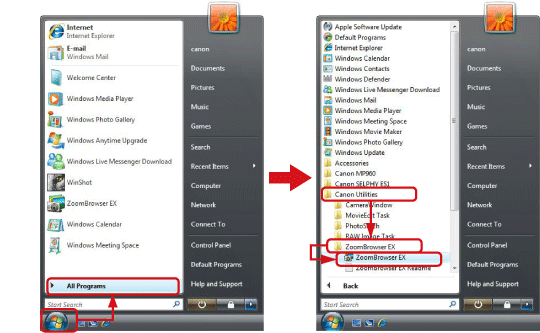
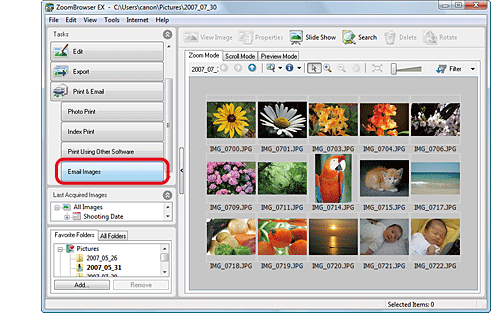
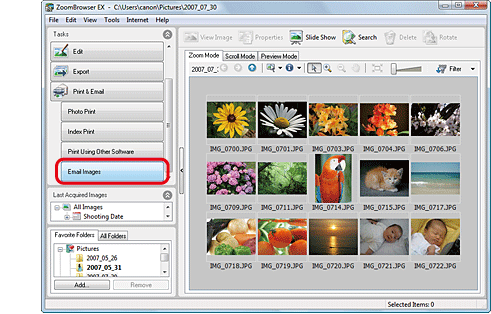
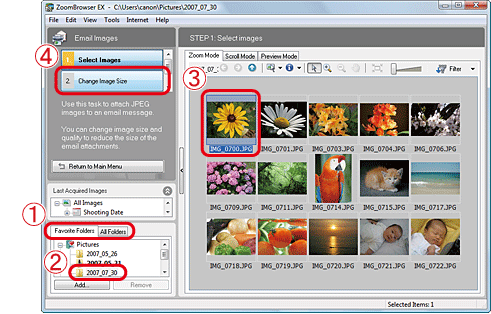
 Click the [Favorite Folders] tab or the [All Folders] tab.
Click the [Favorite Folders] tab or the [All Folders] tab. Select the folder in which the image you want to send is saved. (Generally images are saved in the [Pictures] or [My Pictures] folder.)
Select the folder in which the image you want to send is saved. (Generally images are saved in the [Pictures] or [My Pictures] folder.)  Click the image you want to send. If you select images while holding down the [Ctrl] key, you can select multiple images.
Click the image you want to send. If you select images while holding down the [Ctrl] key, you can select multiple images.  Click [2 Change Image Size].
Click [2 Change Image Size]. 
 Select [Using the recommended settings].
Select [Using the recommended settings]. If you click [Confirm Current Settings], you can check the current image size, image quality, and the total file size. Proceed to Step 8 if settings are correct.
If you click [Confirm Current Settings], you can check the current image size, image quality, and the total file size. Proceed to Step 8 if settings are correct. [Using custom settings], and proceed to Step 6.
[Using custom settings], and proceed to Step 6.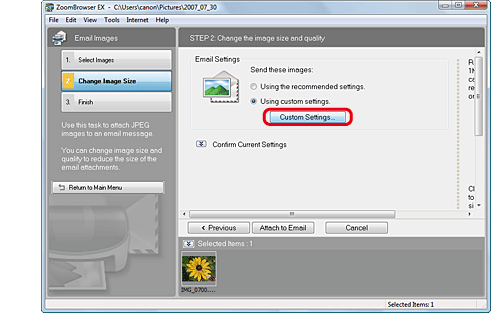
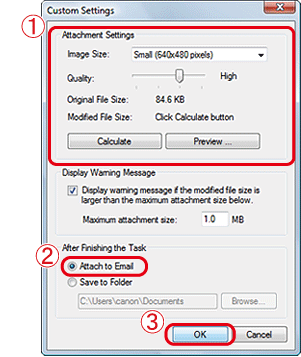
 You can change [Image Size] and [Quality] in the [Attachment Settings] section.
You can change [Image Size] and [Quality] in the [Attachment Settings] section. Select [Attach to Email].
Select [Attach to Email].  Click [OK].
Click [OK]. 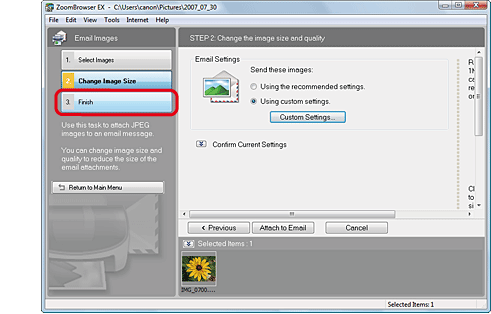

 Check that the image you want to send is attached.
Check that the image you want to send is attached.  Enter the necessary information (Address, Subject, and Title), and send the email.
Enter the necessary information (Address, Subject, and Title), and send the email.