Aligning the Print Head
03-Mar-2008
8100144100
Solution
If ruled lines are printed with misaligned or print results are otherwise unsatisfactory, adjust the print head position.
REFERENCE
- Make sure that the Inner Cover is closed.
- The print head alignment pattern is printed in black and blue.
IMPORTANT
You cannot feed paper from the Cassette when performing Automatic Print Head Alignment.
Always load paper in the Rear Tray.
1. Make sure that the machine is turned on, and then load two sheets of supplied paper or A4/Letter-sized Canon Matte Photo Paper MP-101 with the printing side (whiter side) facing up in the Rear Tray.
2. Open the Paper Output Tray, and then open the Output Tray Extension.
2-1. Press the Open button to open the Paper Output Tray.
2-2. Open the Output Tray Extension.
3. Adjust the print head position.
3-1. Press the Menu button.
3-2. Use the  or
or  button to select Maintenance/settings, then press the OK button.
button to select Maintenance/settings, then press the OK button.
 or
or  button to select Maintenance/settings, then press the OK button.
button to select Maintenance/settings, then press the OK button.The Maintenance/settings screen is displayed.
3-3. Use the  or
or  button to select Maintenance, then press the OK button.
button to select Maintenance, then press the OK button.
 or
or  button to select Maintenance, then press the OK button.
button to select Maintenance, then press the OK button.The Maintenance screen is displayed.
3-4. Use the  or
or  button to select Auto head align, then press the OK button.
button to select Auto head align, then press the OK button.
 or
or  button to select Auto head align, then press the OK button.
button to select Auto head align, then press the OK button.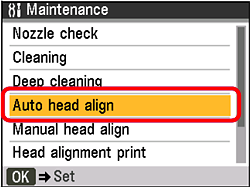
The confirmation screen is displayed
REFERENCE
If you select Head alignment print, the machine exits the process after printing the current head position adjustment values.
3-5. Use the  or
or  button to select Yes, then press the OK button.
button to select Yes, then press the OK button.
 or
or  button to select Yes, then press the OK button.
button to select Yes, then press the OK button.The print head is aligned automatically, and the print head pattern after the adjustment is printed out. This takes about 10 minutes.
REFERENCE
- If adjustment was not done successfully, the [Auto head align has failed.] error message is displayed on the LCD. For details, see [ An Error Message Is Displayed on the LCD ].
- If results of Automatic Print Head Alignment are not satisfactory, perform Manual Print Head Alignment. For details, see [ Manual Print Head Alignment ].
If the results of Automatic Print Head Alignment are not satisfactory, follow the procedure below to perform Manual Print Head Alignment.
1. Make sure that the machine is turned on, and then load four sheets of A4 or Lettersized plain paper in the Rear Tray or Cassette.
2. Open the Paper Output Tray, and then open the Output Tray Extension.
2-1. Press the Open button to open the Paper Output Tray.
2-2. Open the Output Tray Extension.
3. Press the Feed Switch to select the paper source where you have loaded paper.
4. Print the print head alignment pattern.
4-1. Press the Menu button.
4-2. Use the  or
or  button to select Maintenance/settings, then press the OK button.
button to select Maintenance/settings, then press the OK button.
 or
or  button to select Maintenance/settings, then press the OK button.
button to select Maintenance/settings, then press the OK button.The Maintenance/settings screen is displayed.
4-3. Use the  or
or  button to select Maintenance, then press the OK button.
button to select Maintenance, then press the OK button.
 or
or  button to select Maintenance, then press the OK button.
button to select Maintenance, then press the OK button.The Maintenance screen is displayed.
4-4. Use the  or
or  or button to select Manual head align, then press the OK button.
or button to select Manual head align, then press the OK button.
 or
or  or button to select Manual head align, then press the OK button.
or button to select Manual head align, then press the OK button.The confirmation screen is displayed.
REFERENCE
If you select Head alignment print, the machine exits the process after printing the current head position adjustment values.
4-5. Use the  or
or  or button to select Yes, then press the OK button.
or button to select Yes, then press the OK button.
 or
or  or button to select Yes, then press the OK button.
or button to select Yes, then press the OK button.The print head alignment pattern is printed.
4-6. When [Did the patterns print correctly?] is displayed, confirm that the pattern is printed correctly, use the  or
or  button to select Yes, then press the OK button.
button to select Yes, then press the OK button.
 or
or  button to select Yes, then press the OK button.
button to select Yes, then press the OK button.The input screen for the head position adjustment values is displayed.

5. Look at the first printout, and then adjust the print head position.
5-1. Check the printed patterns, and use the  or
or  button to input the number of the pattern in column A that has the least noticeable vertical streaks.
button to input the number of the pattern in column A that has the least noticeable vertical streaks.
 or
or  button to input the number of the pattern in column A that has the least noticeable vertical streaks.
button to input the number of the pattern in column A that has the least noticeable vertical streaks.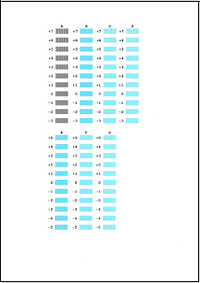
REFERENCE
If it is difficult to pick the best pattern, pick the setting that produces the least noticeable vertical white streaks.
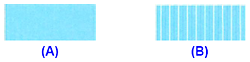
(A) Less noticeable vertical white streaks
(B) More noticeable vertical white streaks
5-2. Repeat the same procedure until you finish inputting the pattern number for columns B to G, then press the OK button.
5-3. Confirm the displayed message and press the OK button.
The second pattern is printed.
6. Look at the second printout, and then adjust the print head position.
6-1. Check the printed patterns, and use the  or
or  button to input the number of the pattern in column H that has the least noticeable vertical streaks.
button to input the number of the pattern in column H that has the least noticeable vertical streaks.
 or
or  button to input the number of the pattern in column H that has the least noticeable vertical streaks.
button to input the number of the pattern in column H that has the least noticeable vertical streaks.
6-2. Repeat the same procedure until you finish inputting the pattern number for columns I to O, then press the OK button.
6-3. Confirm the displayed message and press the OK button.
The third pattern is printed.
7. Look at the third printout, and then adjust the print head position.
7-1. Check the printed patterns, and use the  or
or  button to input the number of the pattern in column P that has the least noticeable vertical streaks.
button to input the number of the pattern in column P that has the least noticeable vertical streaks.
 or
or  button to input the number of the pattern in column P that has the least noticeable vertical streaks.
button to input the number of the pattern in column P that has the least noticeable vertical streaks.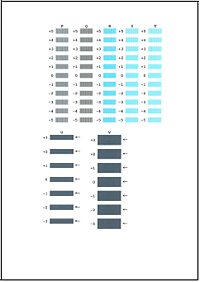
7-2. Repeat the same procedure until you finish inputting the pattern number for columns Q to V, then press the OK button.
For columns U and V, the best patterns will be smooth and have no streaks in the border indicated by the arrows.
REFERENCE
If it is difficult to pick the best pattern, pick the setting that produces the least noticeable horizontal white streaks.
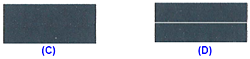
(C) Less noticeable horizontal white streaks
(D) More noticeable horizontal white streaks
7-3. Confirm the displayed message and press the OK button.
The fourth pattern is printed.
8. Look at the fourth printout, and then adjust the print head position.
8-1. Check the printed patterns, and use the  or
or  button to input the number of the pattern in column a that has the least noticeable horizontal streaks.
button to input the number of the pattern in column a that has the least noticeable horizontal streaks.
 or
or  button to input the number of the pattern in column a that has the least noticeable horizontal streaks.
button to input the number of the pattern in column a that has the least noticeable horizontal streaks.
REFERENCE
If it is difficult to pick the best pattern, pick the setting that produces the least noticeable horizontal white streaks.
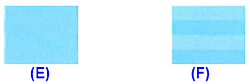
(E) Less noticeable horizontal white streaks
(F) More noticeable horizontal white streaks
8-2. Repeat the same procedure until you finish inputting the pattern number for columns b to k, then press the OK button.