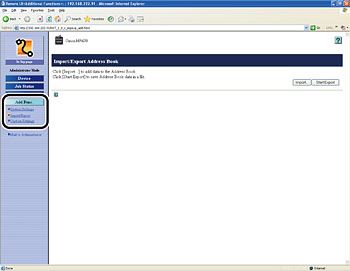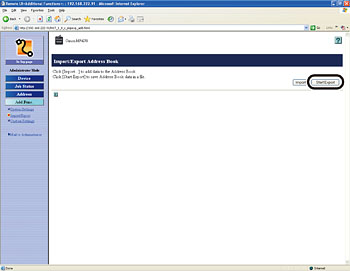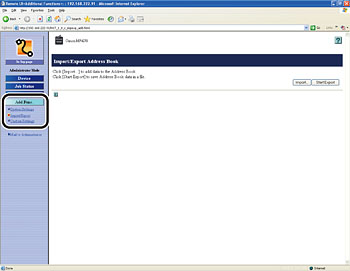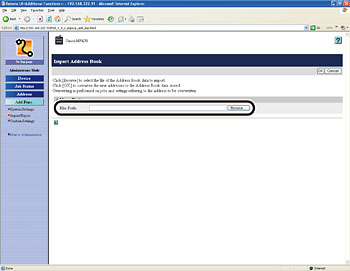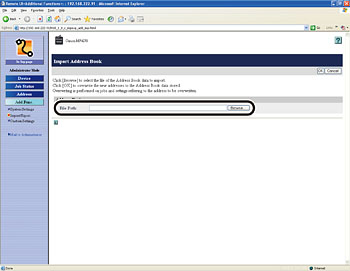Solution
The Remote UI enables you to save the Address Book data in your computer or load address book into the machine from saved files. The Import/Export function is intended for data exchange, and is available only through the Remote UI.
CAUTION
The Import/Export operation may take more than a few minutes to complete. Do not turn the machine’s main power off until the operation is complete. Otherwise, the machine may malfunction.
NOTE
- If the machine is in the Sleep mode, press [Energy Saver] on the operation panel to cancel the Sleep mode before performing an Import operation.
- During an Export operation, the screen display does not change until the operation is complete. Do not click [Start Export] while the hourglass or pointer indicates that the operation is still being processed.
- [Import/Export] is displayed only when you are in the Administrator Mode.
You can store the Address Book as a file in your computer.
1. Click [Add.Func.] → select [Import/Export] from the menu that appears under [Add.Func.].
3. Follow the instructions on the screen to specify the location where you want to save the file.
The file is saved in the specified location.
NOTE
- When you register the contents of a new file, the currently registered addresses are overwritten by the new address list.
- You can register up to 107 addresses in the Address Book. Each address is treated as a separate item.
- You cannot import the group dialing information which contains another group dialing.
1. Click [Add.Func.] → select [Import/Export] from the menu that appears under [Add.Func.].
3. Click [Browse] → select the file to import → click [OK].
NOTE
Do not import any files while the machine is executing other jobs.