Print in undefined size of paper
Solution
Follow this procedure to print a document from your computer. As to paper size which you are able to print in this printer, see Paper Requirements. Make sure that the printer driver is installed. To check if the driver is installed, see Installing the software using Network connection and Installing the Software using USB connection.

From an open document on an application, click [File] → [Print].

Select the printer icon for the machine ([Canon MF4200 Series UFRII LT]), then click [Preferences] or [Properties] to open the dialog box.

If you want to change the output size, click [Output Size], choose paper size which you set, and then click [OK].
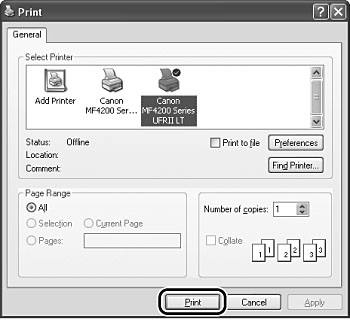
Click [Print] or [OK].
NOTE
When <LOAD CORRECT PAPER> is displayed on the LCD, load the correct size paper as shown on the LCD, then press [OK] to resume the job. The machine re-starts printing.







