Scan Settings (COPY)
Solution
Before pressing [Start] to begin copying, you can adjust the settings to better suit the document to be scanned. These settings return to the default values if the machine remains idle for a certain period of time or if you press [Stop/Reset].
The default setting is <TEXT/PHOTO>.
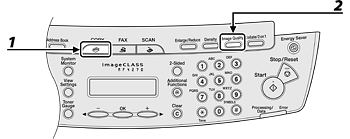
1. Press [COPY].
2. Press [Image Quality] repeatedly to select the document type.
- <TEXT/PHOTO>: For documents that contain text and photos.
- <TEXT>: For text documents.
- <PHOTO>: For documents that contain fine text or photos.
- <TEXT/PHOTO+>: For documents that contain fine text and photos.
NOTE
Copy density automatically changes to the manual mode when <TEXT/PHOTO>, <PHOTO> or <TEXT/PHOTO+> is set.
You can adjust the density to the most appropriate level for the document either automatically or manually. The default setting is <MANUAL> (5).
- Adjusting Automatically
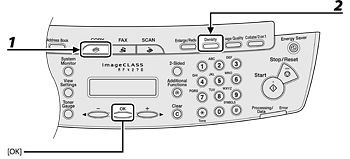
1. Press [COPY].
2. Press [Density] repeatedly to select <AUTO>, then press [OK].
NOTE
The image quality is automatically set to <TEXT>.
- Adjusting Manually

1. Press [COPY].
2. Press [Density] repeatedly to select the manual mode.
3. Press [<-] or [+>] to adjust the copy density, then press [OK].
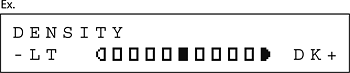
- [<-]: to make dark documents lighter
- [+>]: to make light documents darker
NOTE
To cancel all settings, press [Stop/Reset].
The default setting is <100%>.
- Preset Zoom
You can enlarge or reduce documents from one standard paper size to another.
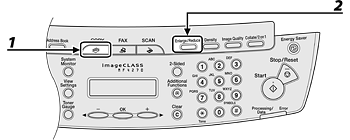
1. Press [COPY].
2. Press [Enlarge/Reduce].
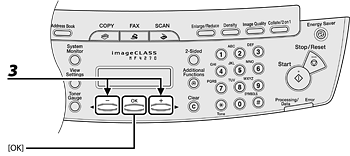
3. Press [<-] or [+>] to select the copy ratio, then press [OK].
- 200% MAX.
- 141% A5 → A4
- 122% A5 → B5
- 115% B5 → A4
- 86% A4 → B5
- 81%
- 70%
- 50% MIN.
NOTE
When <PAPER SIZE GROUP> in the <COPY SETTINGS> menu is set to <INCHES> or <A>, the preset copy ratios change as follows:
INCHES: 50%, 64%, 78%, 100%, 129%, 200%
A: 50%, 70%, 100%, 141%, 200%
- Zoom Designation
You can reduce or enlarge images by any copy ratio, in 1% increments. The available copy ratios are from 50% to 200%.
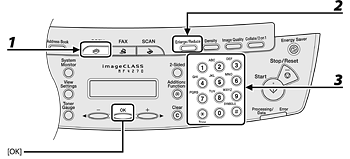
1. Press [COPY].
2. Press [Enlarge/Reduce] twice.
3. Enter the copy ratio with the numeric keys, then press [OK].

You can also use [<-] or [+>] to adjust the zoom ratio. To increase the zoom ratio, press [+>]. To decrease the zoom ratio, press [<-].
NOTE
To return the copy ratio to 100%, press [Enlarge/Reduce] repeatedly to display <100%>, then press [OK].







