Solution
Loading Custom Size Paper in the Paper Cassette
You can load paper of the following custom sizes.
- When loading paper in portrait orientation: Width 148.0 to 215.9 mm; Length 210.0 to 355.6 mm
- When loading paper in landscape orientation (Only when UFR II Printer Driver is used): Width 210.0 to 215.9 mm; Length 210.0 to 215.9 mm
1. Pull out the paper cassette.
2. Load the paper so that the edge of the paper is aligned with the front side of the paper cassette.
3. Slide the paper guides.

Slide the side paper guides to be aligned with the loaded paper.
The side paper guides move together.
REFERENCE
How to slide the side paper guides
(1) Hold the lock release lever.
(2) Slide the paper guides to be aligned with the loaded paper.

Slide the rear paper guide to be aligned with the loaded paper.
REFERENCE
How to slide the rear paper guide
(1) Hold the lock release lever.
(2) Slide the paper guide to be aligned with the loaded paper.
4. Hold down the paper as shown in the figure, then set it under the hooks (A) on the paper guides.
Check the following points.
- Whether the paper stack does not exceed the load limit marks (B)
- Whether there is sufficient space between the hooks of the paper guides and the paper stack
5. Set the paper cassette in the printer.
Push the paper cassette into the printer firmly until the front side of the paper cassette is flush with the front surface of the printer.
This printer's paper cassette cannot automatically detect the paper size. Therefore, you need to register the size of the paper loaded in the paper cassette.
When printing from the printer driver, configure the printer driver next.
- STD PAPER SIZE = the size of the loaded paper
- STD PAPER TYPE = the type of the loaded paper
6. Specifying the paper settings in the printer driver.
When printing from the printer driver, specify the following settings. For more details on using the printer driver, see Help of the printer driver.
| Sheet | Setting | Description |
| [Page Setup] Sheet | [Page Size] | Select the paper size of the document created by an application. |
| [Output Size] | Select the size of the loaded paper as needed.Leave the setting at [Match Page Size] when the page size and the size of the paper loaded in the paper cassette are the same, since there is no need to change the setting. |
| [Custom Paper Size] | To use custom size paper for printing, click [Custom Paper Size] in the [Page Setup] sheet, and then specify the custom paper size. |
| [Paper Source] Sheet | [Paper Source] | Select the paper source. When [Auto] is specified, if a paper size is specified by an application, the printer selects the paper source automatically and feeds paper from the paper source.Specify the same setting as the one for [Paper Source], although the setting for [Paper Source] changes to ones such as [First Page] or [Other Pages] when [Paper Selection] is set to other than [Same Paper for All Pages]. |
| [Paper Type] | Select the type of the loaded paper.
- [Plain Paper]: Plain Paper (60 - 89 g/m ) )
- [Plain Paper L]: Specify when paper curls excessively on printing with [Plain Paper] selected.
- [Heavy Paper 1]: Heavy Paper (90 - 120 g/m ) ) |
Loading Custom Size Paper in the Multi-purpose Tray
You can load paper of the following custom sizes.
- When loading paper in portrait orientation: Width 76.2 to 215.9 mm; Length 127.0 to 355.6 mm
- When loading paper in landscape orientation (Only when UFR II Printer Driver is used): Width 127.0 to 215.9 mm; Length 127.0 to 215.9 mm
1. Open the multi-purpose tray.
Holding the opening at the center of the printer, open the multi-purpose tray.
2. Pull out the auxiliary tray.
3. When loading long-size paper, open the tray extension.
4. Spread the paper guides a little wider than the actual paper width.
5. Gently load the stack of paper with the printing side facing up until it touches the back of the tray.
Be sure that the paper stack is loaded under the load limit guides (A).
6. Align the paper guides with both sides of the stack.
Next, specify the paper size for the multi-purpose tray.
When printing from the printer driver, configure the printer driver next.
- STD PAPER SIZE = the size of the loaded paper
- STD PAPER TYPE = the type of the loaded paper
7. Specifying the paper settings in the printer driver.
When printing from the printer driver, specify the following settings. For more details on using the printer driver, see Help of the printer driver.
| Sheet | Setting | Description |
| [Page Setup] Sheet | [Page Size] | Select the paper size of the document created by an application. |
| [Output Size] | Select the size of the loaded paper as needed.Leave the setting at [Match Page Size] when the page size and the size of the paper loaded in the paper cassette are the same, since there is no need to change the setting. |
| [Custom Paper Size] | To use custom size paper for printing, click [Custom Paper Size] in the [Page Setup] sheet, and then specify the custom paper size. |
| [Paper Source] Sheet | [Paper Source] | Select the paper source. When [Auto] is specified, if a paper size is specified by an application, the printer selects the paper source automatically and feeds paper from the paper source.Specify the same setting as the one for [Paper Source], although the setting for [Paper Source] changes to ones such as [First Page] or [Other Pages] when [Paper Selection] is set to other than [Same Paper for All Pages]. |
| [Paper Type] | Select the type of the loaded paper.
- [Plain Paper]: Plain Paper (60 - 89 g/m ) )
- [Plain Paper L]: Specify when paper curls excessively on printing with [Plain Paper] selected.
- [Heavy Paper 1]: Heavy Paper (90 - 120 g/m ) )
- [Heavy Paper 2]: Heavy Paper (121 - 163 g/m ) )
- [Heavy Paper 3]: Specify when you want to improve the toner fixation on printing with [Paper Type] set to [Heavy Paper 2]. |
Precautions on Loading Custom Size Paper
Load paper when the printer status is in any of the following. When the Job indicator is blinking, the printer is printing. Do not pull out the paper cassette.

When the Job indicator is off

When a message that informs you of a paper-out condition or requests paper replacement is displayed

When the printer is OFF
IMPORTANT
- Be sure to turn the printer ON once when loading paper in the paper cassette for the first time after installing the paper feeder.
- Be sure not to open the covers or paper cassette during printing. The printer may stop, disabling printing.
- Be sure to load paper in portrait orientation.
- Be sure to check if the paper guide is at the position of the size of the loaded paper. If the paper guide is set at a wrong position, this may result in misfeeds.
- If you use paper that has been poorly cut, multiple sheets of paper may be fed at once. In this case, fan the paper thoroughly, and then align the edges of the stack on a hard, flat surface.
- The following shows the paper capacity of the paper cassette. Be sure that the paper stack does not exceed the load limit marks. If the paper stack exceeds the load limit marks, this may result in misfeeds.
- Plain paper Approx. 250 sheets (Ex. 80 g/m

)
- Heavy paper Approx. 200 sheets (Ex. 91 g/m

)
- When you are printing custom size paper from UFR II Printer Driver, you can load the paper either in portrait or landscape orientation. However, load the paper in landscape orientation when the setting for CASSETTE1 SIZE or CASSETTE2 SIZE is set to MIXED SIZES on printing custom size paper of its long edges 215.9 mm or less. When you are not printing from UFR II Printer Driver, load the paper in portrait orientation.
- Be sure to align the paper guides with the width of the paper. If the paper guides are too loose or too tight, this may result in misfeeds or paper jams.
- Be sure to pull out the auxiliary tray when loading paper in the multi-purpose tray.
- The multi-purpose tray can be loaded with up to the number of sheets listed below. Make sure that the paper stack does not exceed the load limit guides.
- Plain paper (Ex. 80 g/m

) : Approx. 50 sheets
- Heavy paper (Ex. 91 g/m

) : Approx. 40 sheets
- Heavy paper (Ex. 128 g/m

) : Approx. 25 sheets
- Load the paper so that it is straight.
- If the rear edge of the paper stack is not properly aligned, it may result in misfeeds or paper jams.
- If the paper is curled or folded at corners, flatten it before loading it in the printer.
- When printing custom size paper from UFR II Printer Driver, you can load the paper either in portrait or landscape orientation. However, if you want to print custom size paper of its long edges 215.9 mm or less when TRAY PAPER SIZE is set to MIXED SIZES, load the paper in landscape orientation. When you are not printing from UFR II Printer Driver, load the paper in portrait orientation.
NOTE


 Slide the side paper guides to be aligned with the loaded paper.
Slide the side paper guides to be aligned with the loaded paper.
 Slide the rear paper guide to be aligned with the loaded paper.
Slide the rear paper guide to be aligned with the loaded paper.

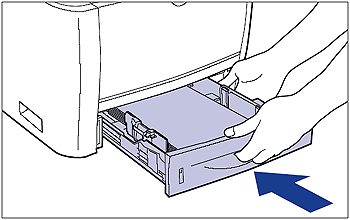
 )
) )
)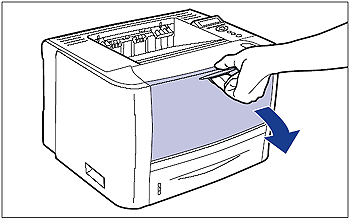
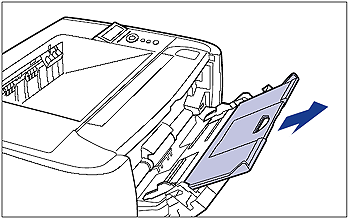
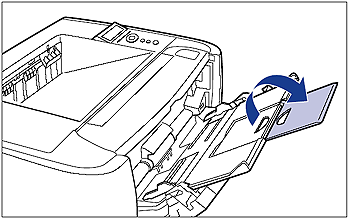
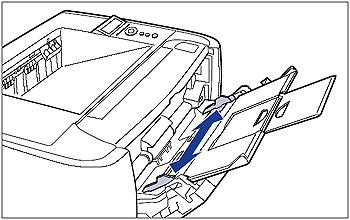

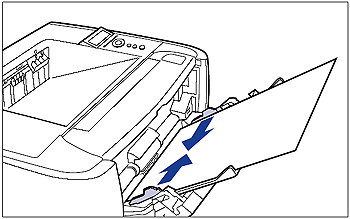
 )
) )
) )
) When the Job indicator is off
When the Job indicator is off
 When a message that informs you of a paper-out condition or requests paper replacement is displayed
When a message that informs you of a paper-out condition or requests paper replacement is displayed
 When the printer is OFF
When the printer is OFF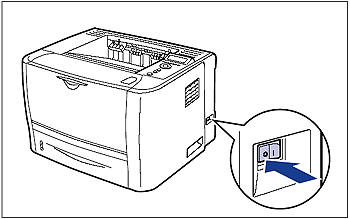

 )
) )
)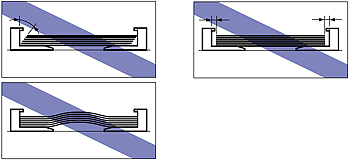
 ) : Approx. 50 sheets
) : Approx. 50 sheets ) : Approx. 40 sheets
) : Approx. 40 sheets ) : Approx. 25 sheets
) : Approx. 25 sheets