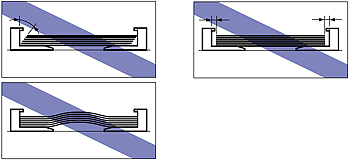Solution
The paper cassette can be loaded with plain paper (60 to 89 g/m

), heavy paper (90 to 120 g/m

) at sizes of A4, B5, A5, Legal, Letter, Executive, and Custom Size.
When the paper cassette runs out of paper, <11 NO "size" PAPER> appears in the display, or the Paper Source indicator blinks indicating the status. Refill the cassette.
This printer comes with a paper cassette (Cassette 1) as standard. Cassette 2 is added by installing the optional paper feeder.
IMPORTANT
- Match the size of the paper loaded in the paper cassette and the paper size in the SETUP menu. If they do not match, the message <41 CHK PAPER SZE> appears, and the printing is not performed properly.
- Match the settings for CASSETTE1 SIZE and CASSETTE2 SIZE in the SETUP menu of the printer and those in the printer driver. If they do not match, the message <PC LOAD "size"> appears. In this case, the setting values for CASSETTE1 SIZE and CASSETTE2 SIZE are changed to those in the printer driver by pressing [Online], allowing you to continue printing.
- If you are printing from Cassette 2, make sure that Cassette 1 is set before printing. If you print from Cassette 2 when Cassette 1 is not set, this will cause paper jams.
- For more details on the usable paper, see [Usable Paper].
- For details on handling the paper cassette, see [Precautions for Handling the Multi-purpose Tray or Paper Cassette].
- Do not load paper other than plain paper (60 to 89 g/m
 ) and heavy paper (90 to 120 g/m
) and heavy paper (90 to 120 g/m ). This may result in paper jams or damage to the printer.
). This may result in paper jams or damage to the printer.
NOTE
- Load paper in Cassette 2 (Only when the optional paper feeder is installed) in the same manner as you load paper in Cassette 1.
- If you are printing from an operating system on which the printer driver cannot be used, previously specify the paper source to CASSETTE 1 or CASSETTE 2. [Selecting a Paper Source]
Loading Standard Size Paper
1. Pull out the paper cassette.
2. When changing the size of the paper to be loaded, change the positions of the paper guides.
The paper sizes indicated on the paper guides are abbreviated as follows.
| Paper Size | Paper Guides |
| Legal | LGL |
| Letter | LTR |
| Executive | EXEC |

Slide the side paper guides to the size mark for the paper to be loaded.
The side paper guides move together. Align the position of (A) with the mark for the size of the paper to be loaded.
REFERENCE
How to slide the side paper guides
(1) Hold the lock release lever.
(2) Slide the paper guides to the size mark for the paper to be loaded.
NOTE
If you are using B5 size paper (182 mm x 257 mm), set the paper guide to "JIS B5".

Slide the rear paper guide to the size mark for the paper to be loaded.
Align the position of (A) with the mark for the size of the paper to be loaded.
REFERENCE
How to slide the rear paper guide
(1) Hold the lock release lever.
(2) Slide the paper guide to the size mark for the paper to be loaded.
IMPORTANT
Do not use the "8.5 x 13" position.
3. Load the paper stack so that the rear edge is aligned with the paper guide.
4. Hold down the paper as shown in the figure, then set it under the hooks (A) on the paper guides.
Check the following points.
- Whether the paper stack does not exceed the load limit marks (B)
- Whether there is sufficient space between the hooks of the paper guides and the paper stack
5. Set the paper cassette in the printer.
Push the paper cassette into the printer firmly until the front side of the paper cassette is flush with the front surface of the printer.
This printer's paper cassette cannot automatically detect the paper size. Therefore, you need to register the size of the paper loaded in the paper cassette.
When printing from the printer driver, configure the printer driver next.
- STD PAPER SIZE = the size of the loaded paper
- STD PAPER TYPE = the type of the loaded paper
6. Specify the paper settings in the printer driver.
When printing from the printer driver, specify the following settings. For more details on using the printer driver, see Help of the printer driver.
| Sheet | Setting | Description |
| [Page Setup] Sheet | [Page Size] | Select the paper size of the document created by an application. |
| [Output Size] | Select the size of the loaded paper as needed.Leave the setting at [Match Page Size] when the page size and the size of the paper loaded in the paper cassette are the same, since there is no need to change the setting. |
| [Paper Source] Sheet | [Paper Source] | Select the paper source. When [Auto] is specified, if a paper size is specified by an application, the printer selects the paper source automatically and feeds paper from the paper source.Specify the same setting as the one for [Paper Source], although the setting for [Paper Source] changes to ones such as [First Page] or [Other Pages] when [Paper Selection] is set to other than [Same Paper for All Pages]. |
| [Paper Type] | Select the type of the loaded paper.
- [Plain Paper]: Plain Paper (60 - 89 g/m ) )
- [Plain Paper L]: Specify when paper curls excessively on printing with [Plain Paper] selected.
- [Heavy Paper 1]: Heavy Paper (90 - 120 g/m ) ) |
Loading Custom Size Paper
You can load paper of the following custom sizes.
- When loading paper in portrait orientation: Width 148.0 to 215.9 mm; Length 210.0 to 355.6 mm
- When loading paper in landscape orientation (Only when UFR II Printer Driver is used): Width 210.0 to 215.9 mm; Length 210.0 to 215.9 mm
1. Pull out the paper cassette.
2. Load the paper so that the edge of the paper is aligned with the front side of the paper cassette.
3. Slide the paper guides.

Slide the side paper guides to be aligned with the loaded paper.
The side paper guides move together.
REFERENCE
How to slide the side paper guides
(1) Hold the lock release lever.
(2) Slide the paper guides to be aligned with the loaded paper.

Slide the rear paper guide to be aligned with the loaded paper.
REFERENCE
How to slide the rear paper guide
(1) Hold the lock release lever.
(2) Slide the paper guide to be aligned with the loaded paper.
4. Hold down the paper as shown in the figure, then set it under the hooks (A) on the paper guides.
Check the following points.
- Whether the paper stack does not exceed the load limit marks (B)
- Whether there is sufficient space between the hooks of the paper guides and the paper stack
5. Set the paper cassette in the printer.
Push the paper cassette into the printer firmly until the front side of the paper cassette is flush with the front surface of the printer.
This printer's paper cassette cannot automatically detect the paper size. Therefore, you need to register the size of the paper loaded in the paper cassette.
When printing from the printer driver, configure the printer driver next.
- STD PAPER SIZE = the size of the loaded paper
- STD PAPER TYPE = the type of the loaded paper
6. Specifying the paper settings in the printer driver.
When printing from the printer driver, specify the following settings. For more details on using the printer driver, see Help of the printer driver.
| Sheet | Setting | Description |
| [Page Setup] Sheet | [Page Size] | Select the paper size of the document created by an application. |
| [Output Size] | Select the size of the loaded paper as needed.Leave the setting at [Match Page Size] when the page size and the size of the paper loaded in the paper cassette are the same, since there is no need to change the setting. |
| [Custom Paper Size] | To use custom size paper for printing, click [Custom Paper Size] in the [Page Setup] sheet, and then specify the custom paper size. |
| [Paper Source] Sheet | [Paper Source] | Select the paper source. When [Auto] is specified, if a paper size is specified by an application, the printer selects the paper source automatically and feeds paper from the paper source.Specify the same setting as the one for [Paper Source], although the setting for [Paper Source] changes to ones such as [First Page] or [Other Pages] when [Paper Selection] is set to other than [Same Paper for All Pages]. |
| [Paper Type] | Select the type of the loaded paper.
- [Plain Paper]: Plain Paper (60 - 89 g/m ) )
- [Plain Paper L]: Specify when paper curls excessively on printing with [Plain Paper] selected.
- [Heavy Paper 1]: Heavy Paper (90 - 120 g/m ) ) |
Precautions on Loading Paper in the Paper Cassette
Load paper when the printer status is in any of the following. When the Job indicator is blinking, the printer is printing. Do not pull out the paper cassette.

When the Job indicator is off

When a message that informs you of a paper-out condition or requests paper replacement is displayed

When the printer is OFF
IMPORTANT
- Be sure to turn the printer ON once when loading paper in the paper cassette for the first time after installing the paper feeder.
- Be sure not to open the covers or paper cassette during printing. The printer may stop, disabling printing.
- Be sure to load paper in portrait orientation.
- Be sure to check if the paper guide is at the position of the size of the loaded paper. If the paper guide is set at a wrong position, this may result in misfeeds.
- If you use paper that has been poorly cut, multiple sheets of paper may be fed at once. In this case, fan the paper thoroughly, and then align the edges of the stack on a hard, flat surface.
- The following shows the paper capacity of the paper cassette. Be sure that the paper stack does not exceed the load limit marks. If the paper stack exceeds the load limit marks, this may result in misfeeds.
- Plain paper Approx. 250 sheets (Ex. 80 g/m

)
- Heavy paper Approx. 200 sheets (Ex. 91 g/m

)
- When you are printing custom size paper from UFR II Printer Driver, you can load the paper either in portrait or landscape orientation. However, load the paper in landscape orientation when the setting for CASSETTE1 SIZE or CASSETTE2 SIZE is set to MIXED SIZES on printing custom size paper of its long edges 215.9 mm or less. When you are not printing from UFR II Printer Driver, load the paper in portrait orientation.
- Be sure to align the paper guides with the width of the paper. If the paper guides are too loose or too tight, this may result in misfeeds or paper jams.
NOTE
 ), heavy paper (90 to 120 g/m
), heavy paper (90 to 120 g/m ) at sizes of A4, B5, A5, Legal, Letter, Executive, and Custom Size.
) at sizes of A4, B5, A5, Legal, Letter, Executive, and Custom Size. ) and heavy paper (90 to 120 g/m
) and heavy paper (90 to 120 g/m ). This may result in paper jams or damage to the printer.
). This may result in paper jams or damage to the printer.
 Slide the side paper guides to the size mark for the paper to be loaded.
Slide the side paper guides to the size mark for the paper to be loaded.
 Slide the rear paper guide to the size mark for the paper to be loaded.
Slide the rear paper guide to the size mark for the paper to be loaded.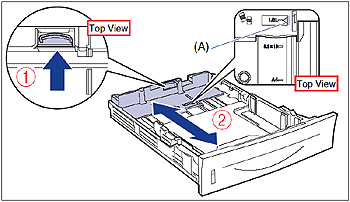



 )
) )
)

 Slide the side paper guides to be aligned with the loaded paper.
Slide the side paper guides to be aligned with the loaded paper.
 Slide the rear paper guide to be aligned with the loaded paper.
Slide the rear paper guide to be aligned with the loaded paper.

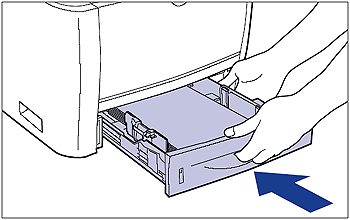
 )
) )
) When the Job indicator is off
When the Job indicator is off
 When a message that informs you of a paper-out condition or requests paper replacement is displayed
When a message that informs you of a paper-out condition or requests paper replacement is displayed
 When the printer is OFF
When the printer is OFF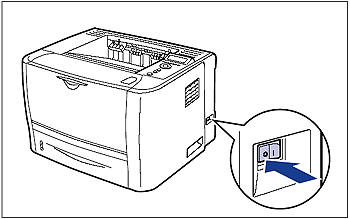

 )
) )
)