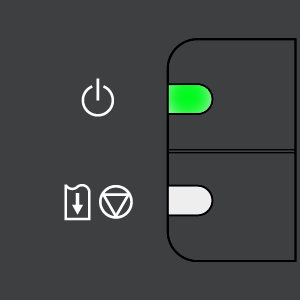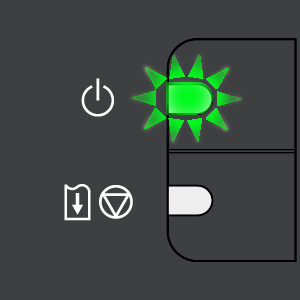When a printer error occurs, the Alarm lamp flashes orange as shown below. The number of flashes indicates the type of error that has occurred. Count the flashes and take the appropriate action to correct the error.
Two flashes: Printer is out of paper. / Paper does not feed
Reload paper in the Rear Tray and press the RESUME/CANCEL button.
Loading Paper
Three flashes: Paper Output Tray is closed. / Paper jam
If the Paper Output Tray is closed or not opened fully, open it fully. The printer resumes printing.
If opening the Paper Output Tray fully does not resolve the problem, the paper may be jammed. Remove the jammed paper, reload paper properly in the printer, and then press the RESUME/CANCEL button. See [
Paper Jams ].
Four Flashes: Ink has run out
Ink has run out.
Replace the ink cartridge and close the cover.
If printing is in progress and you want to continue printing, press the RESUME/ CANCEL button for at least 5 seconds with the ink cartridge installed. Then printing can continue under the ink out condition.
The function for detecting the remaining ink level will be disabled.
Replace the empty ink cartridge immediately after the printing. The resulting print quality is not satisfactory, if printing is continued under the ink out condition.
Replacing FINE Cartridges
When FINE Cartridges run out of ink, replace them using the following steps.
Five flashes: The FINE Cartridge cannot be recognized
Possible causes are as follows:
- The FINE Cartridge may not be installed properly.
- The FINE Cartridge may not be compatible with this printer.
Install the appropriate FINE Cartridge. If lines are misaligned or the resulting output is not satisfactory, carry out the Print Head Alignment.
Replacing FINE Cartridges
When FINE Cartridges run out of ink, replace them using the following steps.
Seven Flashes: FINE Cartridge is not installed in the correct position
Make sure that each FINE Cartridge is installed in the correct position.
Replacing FINE Cartridges
When FINE Cartridges run out of ink, replace them using the following steps.
Eight flashes: Ink absorber is almost full
The printer has a built-in ink absorber to hold the ink used during Print Head Cleaning, for example.
Eight flashes indicates that the ink absorber is nearly full.
Press the RESUME/CANCEL button to cancel the error so you can continue printing.
Before the ink absorber becomes completely full, contact a Canon service representative. (You will need to replace a particular part of the printer.)
IMPORTANT
Canon recommends that you call for service as soon as this error occurs. Once the ink absorber becomes completely full, printing cannot be performed until the ink absorber is replaced.
Fourteen Flashes: The FINE Cartridge cannot be recognized
The FINE Cartridge may not be compatible with this printer.
Install the appropriate FINE Cartridge. If lines are misaligned or the resulting output is not satisfactory, carry out the Print Head Alignment.
Replacing FINE Cartridges
When FINE Cartridges run out of ink, replace them using the following steps.
Fifteen Flashes: The FINE Cartridge cannot be recognized
Possible causes are as follows:
- The FINE Cartridge may not be installed properly.
- The FINE Cartridge may not be compatible with this printer.
Install the appropriate FINE Cartridge. If lines are misaligned or the resulting output is not satisfactory, carry out the Print Head Alignment.
Replacing FINE Cartridges
When FINE Cartridges run out of ink, replace them using the following steps.
Sixteen Flashes: Ink level cannot be detected
Ink may have run out.
The function for detecting the remaining ink level will be disabled since the ink level cannot be correctly detected.
If you want to continue printing without this function, press the RESUME/ CANCEL button for at least 5 seconds.
Canon recommends to use new genuine Canon cartridges in order to obtain optimum qualities.
Please be advised that Canon shall not be liable for any malfunction or trouble caused by continuation of printing under the ink out condition.
Replacing FINE Cartridges
When FINE Cartridges run out of ink, replace them using the following steps.