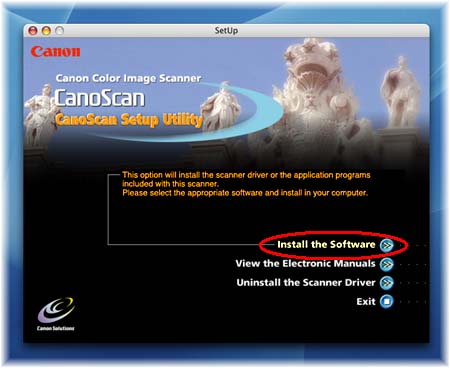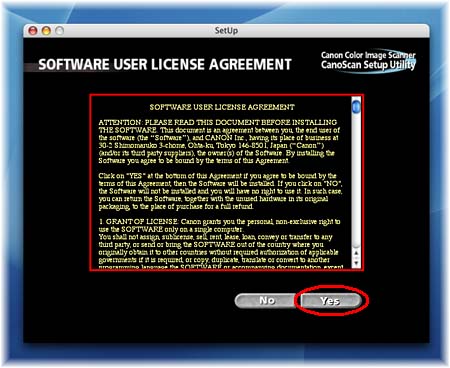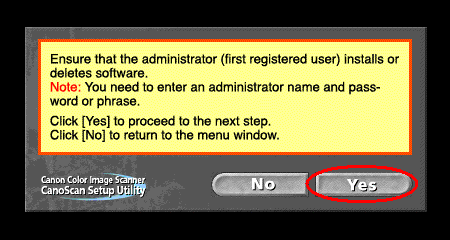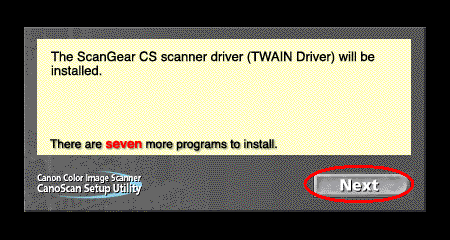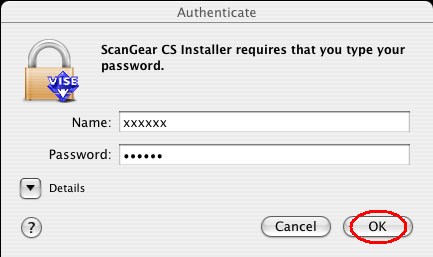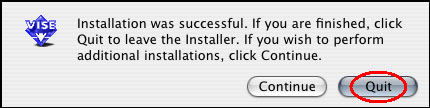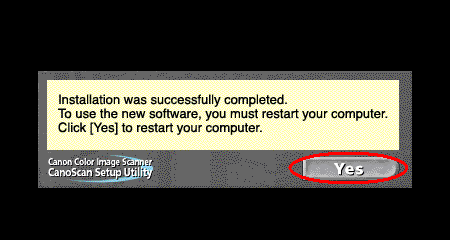Solution
Do NOT connect the scanner to a computer before installing the scanner driver.
CAUTION
* The CanoScan Setup CD-ROM contains softwares and important information that will not be reissued or redistributed if it is once lost or damaged. Store it in a safe place after the installation.
* If your Mac OS X is used with multiple users (accounts), log in as the first created administrator to install the software. You cannot install the software if you logged in with an added administrator account.
* Do NOT connect the scanner to a computer before installing the scanner driver. The scanner may not operate properly if it is connected to a computer before installing the software. Pay attention to this point.
* You need to restart your computer after the installation is completed. Read this page carefully and quit all running applications before starting the installation.
1. Place the CanoScan Setup CD-ROM in the drive.
2. Double-click the CD-ROM icon.
3. Double-click the SetUp icon.
* The main menu of the CanoScan Setup appears.
4. Click [Install the Software].
5. Read the Software User License Agreement and click [Yes].
6. Read the notes on installation and click [Yes].
7. Click [Start Installation] on the "Install" screen.
In this example, all of the softwares and "Scanning Guide" will be installed.
8. Following the instruction on the screen, click [Install] or [Next] to install the selected softwares.
During the installation, do not click any items other than those specified in dialogs (messages) that appear on the screen.
If "Authenticate" screen is displayed, enter the administrator's name and password.
* If "Authenticate" screen is displayed, enter the administrator's (first created user) name and password and then click [OK].
* Do not click [Stop] while the following dialog box is displayed.
* When the message "Installation was successful." appears, click [Quit] to close the installer.
9. When the message "After the installer closes, click the [Exit] button. " is displayed, click [Exit].
A message prompting you to restart the computer will be displayed.
10. When the message prompting you to restart the computer is displayed, click [Yes].
The computer will restart.
11. After the computer is restarted, remove the Setup CD-ROM from the drive.
12. After the installation is completed, connect the scanner to the computer.
CAUTION
* Make sure that the lock switch is released.
* Connect the scanner to the computer with the supplied USB cable.
* The scanner may not work properly if the scanner is connected via USB hub. In this case, connect the scanner to the computer directly.