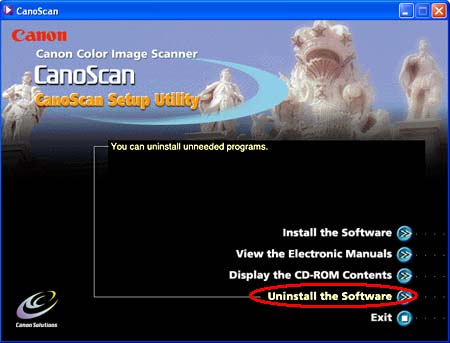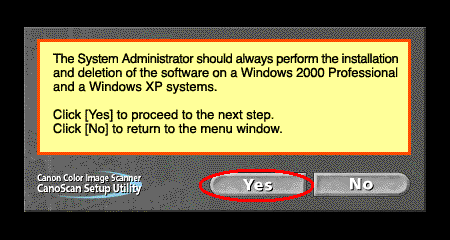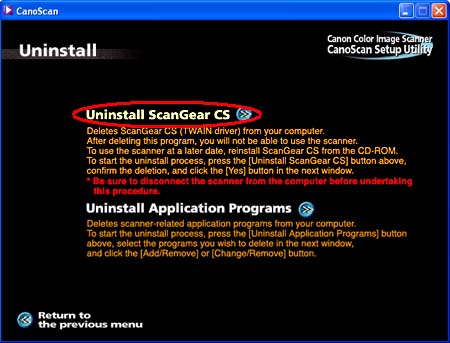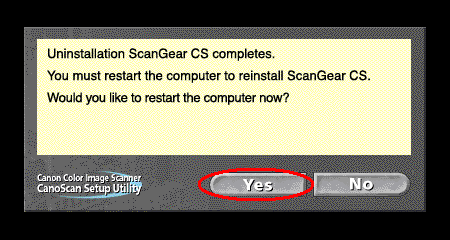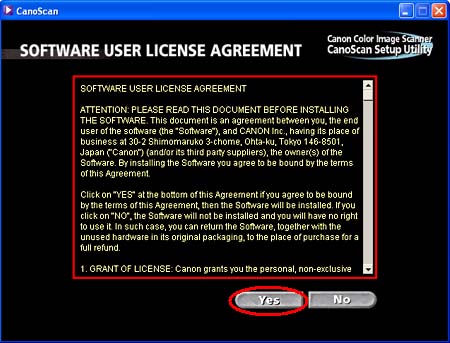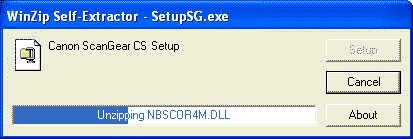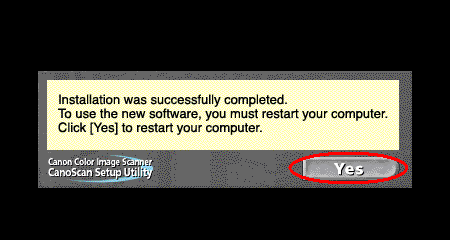Solution
CAUTION
* If your Windows computer is used with multiple users, log in as an Administrator (System administrator) to install the software. Continue the installation if your computer is not used with multiple users. Refer to the manual or help of Windows for details.
* The reinstallation will require to restart the computer in the process. Read this page carefully before reinstalling the driver.
1. Disconnect the USB cable from the scanner.
2. Place the CanoScan Setup CD-ROM in the drive.
* The main menu of the CanoScan Setup appears.
3. Select [Uninstall the Software] on the menu screen.
4. Read the notes on uninstalling the software and click [Yes].
5. Click [Uninstall ScanGear CS] on the "Uninstall" screen.
6. When the message "Do you really want to uninstall ScanGear CS?" is displayed, click [Yes].
After ScanGear CS is uninstalled, a message prompting you to restart the computer will be displayed.
7. When the message "Uninstallation ScanGear CS completes. " appears, click [Yes].
The uninstallation of the scanner driver is completed.
In the next step, install the scanner driver after the computer is restarted.
8. If the main menu screen appears after the restart, click "Install the Software".
If the main menu screen does not appear, click the CD-ROM icon directly.
If you are using Windows XP, select the [Start] menu and click [My Computer]. If you are using an OS other than Windows XP, double-click [My Computer] on the desktop.
Double-click the [CANOSCAN] CD-ROM drive icon.
Double-click the Setup icon to start CanoScan Setup Utility.
9. Read the Software User License Agreement and click [Yes].
10. Read the notes on installation and click [Yes].
11. Install the scanner driver from the Setup CD-ROM.
When the screen to select software is displayed, make sure that "Scanner driver" is checked and remove the checkmarks of the other applications. Click [Start Installation].
12. Following the instruction on the screen, click [Install], [Yes] or [Next] to install the selected softwares.
During the installation, do not click any items other than those specified in dialogs (messages) that appear on the screen.
* Do not click [Cancel] while the following dialog box is displayed.
13. When the message "After the installer closes, click the [Exit] button." is displayed, click [Exit].
A message prompting you to restart the computer will be displayed.
14. When the message prompting you to restart the computer is displayed, click [Yes].
The computer will restart.
15. After the computer is restarted, remove the Setup CD-ROM from the drive.
If the menu screen appears, click [Exit] and then remove the CD-ROM.
16. After the installation is completed, connect the scanner to the computer.
CAUTION
* Make sure that the lock switch is released.
* Connect the scanner to the computer with the supplied USB cable.
* The scanner may not work properly if the scanner is connected via USB hub. In this case, connect the scanner to the computer directly.